Among all the smartwatches, Apple Watch is the most advanced one with extraordinary features. It allows you to check out the notification on your iPhone and attend calls without accessing it. Even you can check your blood oxygen level with the new generation Apple Watch. But, there are quite a few limitations to the Apple Watch. Other than Apple-developed apps, you can’t install any apps on Apple Watch. In that list, Gmail is also the app you can’t install on Apple Watch.
Though Apple Watch has its own App Store, the apps available on the App Store are minimal. When you search for the Gmail app on Apple Watch’s App Store, you can’t find the app. Instead, there is a workaround to get the Gmail app.
How to Set up Gmail on Apple Watch
[1] Unlock your iPhone and open the Mail app on your iPhone.
[2] Choose Google in the available mail options.

[3] Sign in with your Gmail account credentials and enable the data to share with your iPhone. (Mails, Contacts, Calendar, Notes)
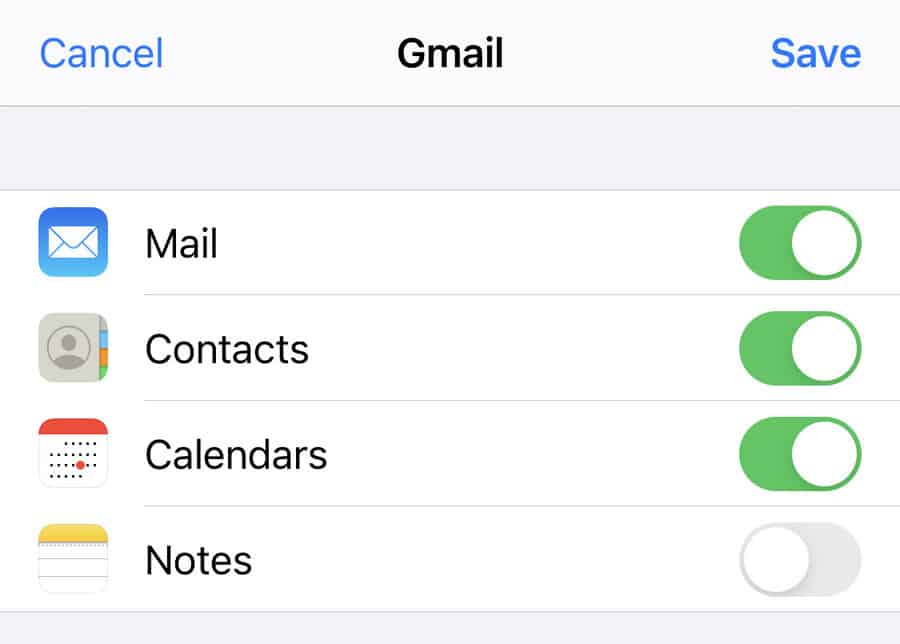
[4] Go to your Apple Watch and open the Mail app. The Mail app is available as inbuilt.
[5] Check your Gmail account on the Watch.
Related: How to Track Sleep on Apple Watch
How to Get Gmail Notification on Apple Watch
(1) At first, pair the Apple Watch and iPhone.
(2) Install the Gmail app on your iPhone from the App Store and sign in with your Google account.
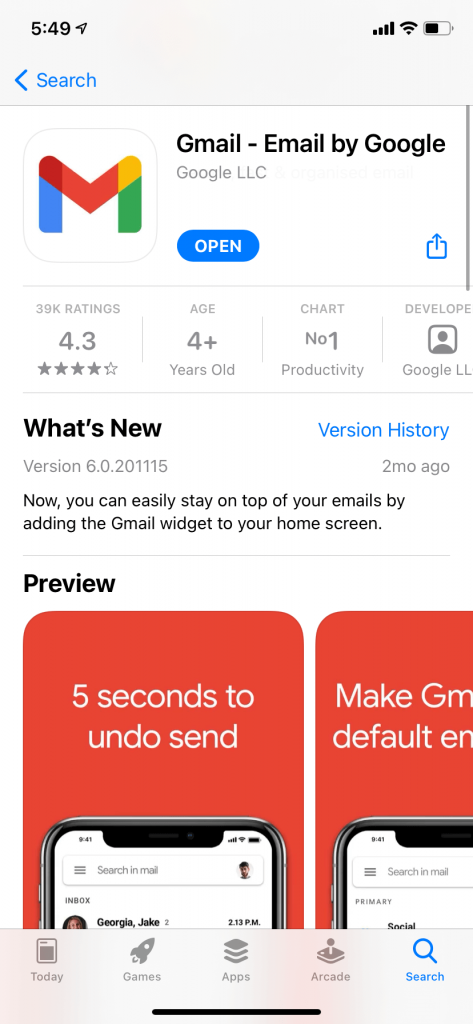
(3) On your iPhone, go to the My Watch or Watch app.
(4) Go to the My Watch section and tap the Notification option.
(5) Now, you will get a list of all the apps that are installed on your iPhone.

(6) Scroll down and tap the Gmail app.
(7) Enable the Allow Notifications toggle.
After this, you will receive a notification every time on your Apple Watch whenever you receive a mail. However, you can’t reply or forward the mail. You can only read the mail on your Apple Watch.
Related: How to Enable Gmail Dark Mode
How to Setup WristMail for Gmail on Apple Watch
If you want to read and reply to your emails on your Watch, you have to install the WristMail for Gmail app. With the app, you can reply to a mail using voice commands or the FlickType keyboard.
(1) Install the WristMail for Gmail app on your Apple Watch from the App Store.
(2) Launch the WristMail for Gmail app and sign in with your Gmail account.
(3) Now, the normal mail options like Unread, Sent, Draft, Spam, Starred, and more will appear.
(4) Open any folder and manage your emails.
(5) If you want to send an email or reply to a mail, you can use the voice commands or the FlickType keyboard. Like all emails, you can get to choose the recipients, set the subject, and type the mail.

(6) If you want, you can also use the emojis keyboard to enter emojis.

Therefore, you can use Gmail on Apple Watch in two ways. When using third-party mail apps, you might be risking your privacy. Those third-party apps won’t assure your personal information. So, avoid those apps. Wait until the Gmail app is announced for Apple Watch and then use the app. If you have any thoughts about the Gmail app, let us know in the comments.
FAQ
You cannot install the Gmail app on the Watch since it is unavailable in the App Store. But you can receive the Gmail notification.
The Gmail or Google Calendar cannot be downloaded on the Apple Watch, but you can sync your calendar with events to your iPhone and check them on the Watch.
You have to go to the Gmail app in the Watch app and select the Notification toggle to turn it on. Now, you will receive your mail notification on your Apple Watch.
