Summary
- Android: Open Google Maps → Tap Profile icon → Settings → Theme → Always in Dark Theme → Save.
- iPhone/iPad: Launch Google Maps → Click Profile icon → Settings → Dark Mode → Turn ON.
- PC: Open Chrome browser → Go to Chrome web store → Install a dark mode extension → Visit Google Maps website → Tap the Extension icon → Turn ON.
Using smart devices in dark mode is becoming more common nowadays. Dark Mode saves your eyes from blue light and reduces your device’s battery consumption. With the advent of night mode, many applications started rolling out the Dark Mode option. Google is rolling out dark mode gradually for every application. As of now, Google Maps do have a dark theme option. If you use Google Maps while driving, it is better to enable the dark theme for better viewing. You can enable the dark theme on Google Maps app itself. If you are using the Google Maps web version, you can enable the dark mode using a dark mode extension.
How to Activate Dark Mode on Google Maps [Android]
[1]: Unlock your Android phone and open the Google Maps app.
[2]: Tap the profile icon at the top right corner and select Settings.
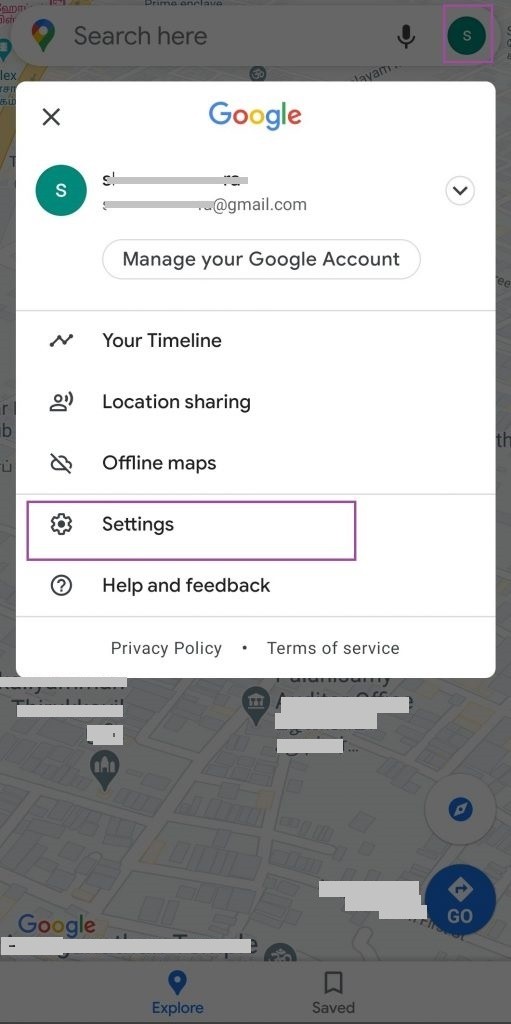
[3]: Select Theme in the Settings.

[4]: You will see three options on the pop-up menu.
- Always in Light Theme
- Always in Dark Theme
- Same as Device Theme
[5]: Tap the option Always in Dark Theme and click Save to enable dark mode.
Note: If you are using the Android device in dark mode, select the option Same as Device Theme to use Google Maps in night mode.
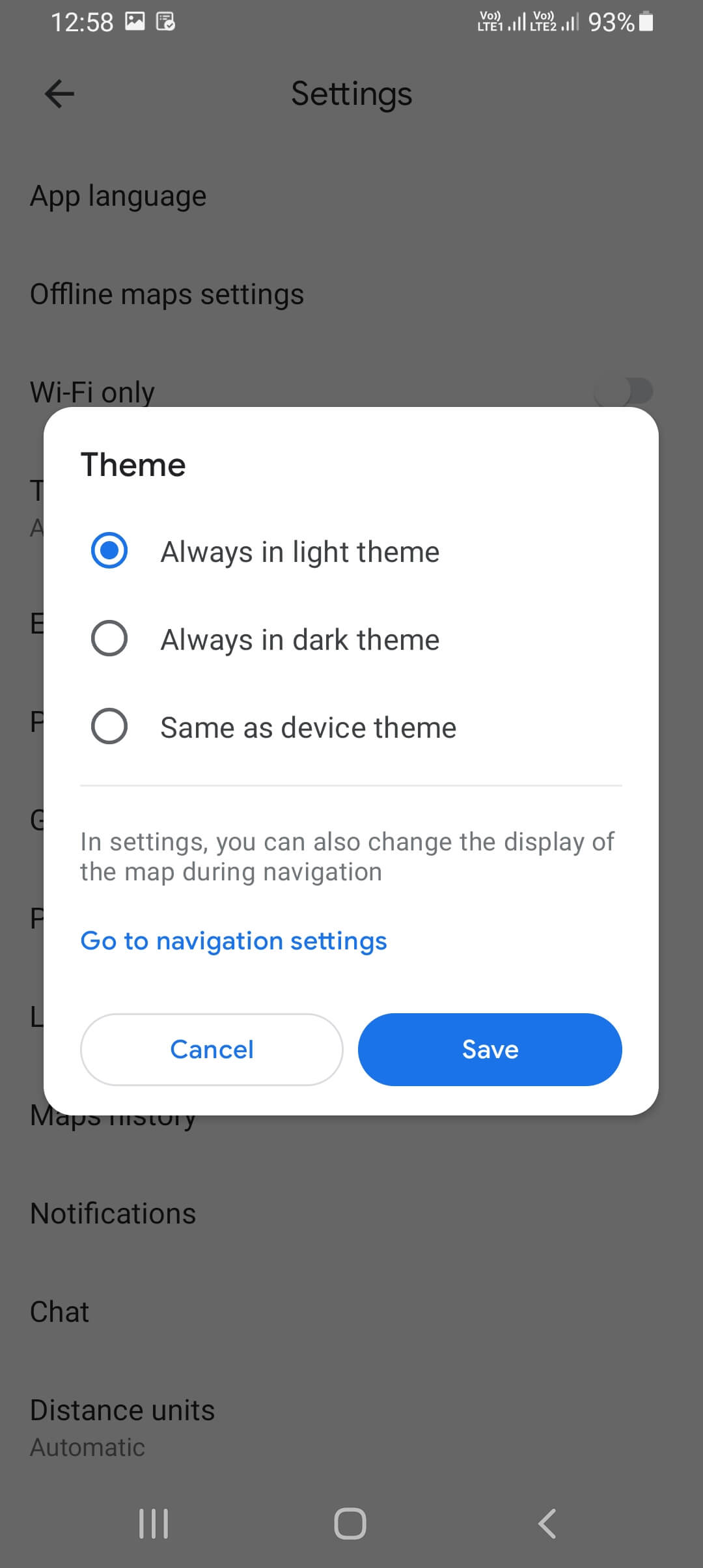
How to Set Dark Theme on Google Maps [iPhone/iPad]
The Google Maps app will be preinstalled on all Android Smartphones. On the iPhone, you need to install Google Maps from the App Store.
[1]: Navigate to the Apps section to launch the Google Maps app. Tap the Profile icon on the top-right corner.
[2]: Choose the Settings option in the menu.
[3]: Scroll down and select Dark Mode.
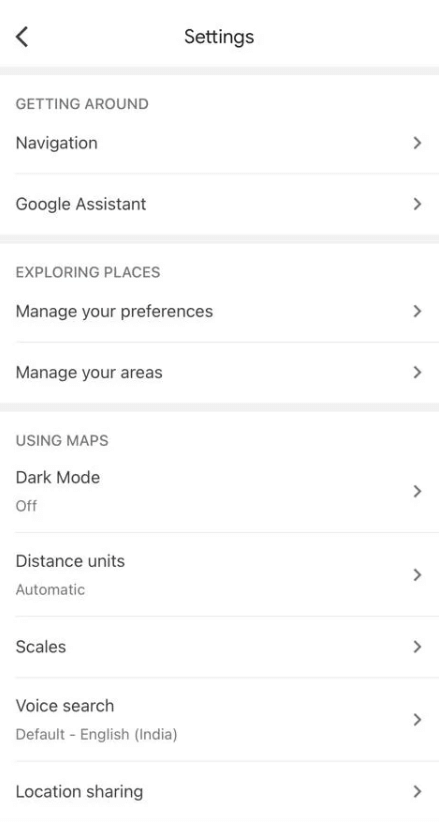
[4]: Click the option On to enable the Dark Mode.

[5]: Now, You can find the navigation screen in dark mode.
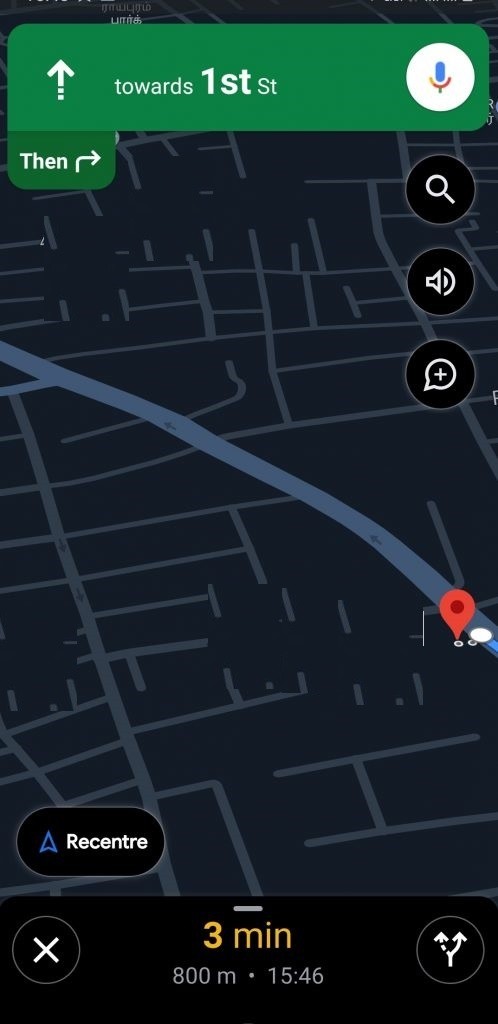
How to Set Dark Theme on Google Maps [PC]
You can use Google Maps in the dark theme by enabling the dark mode on the browsers like Chrome, Safari, etc.
[1]: Open the Google Chrome browser on the PC and go to the Chrome Web Store.
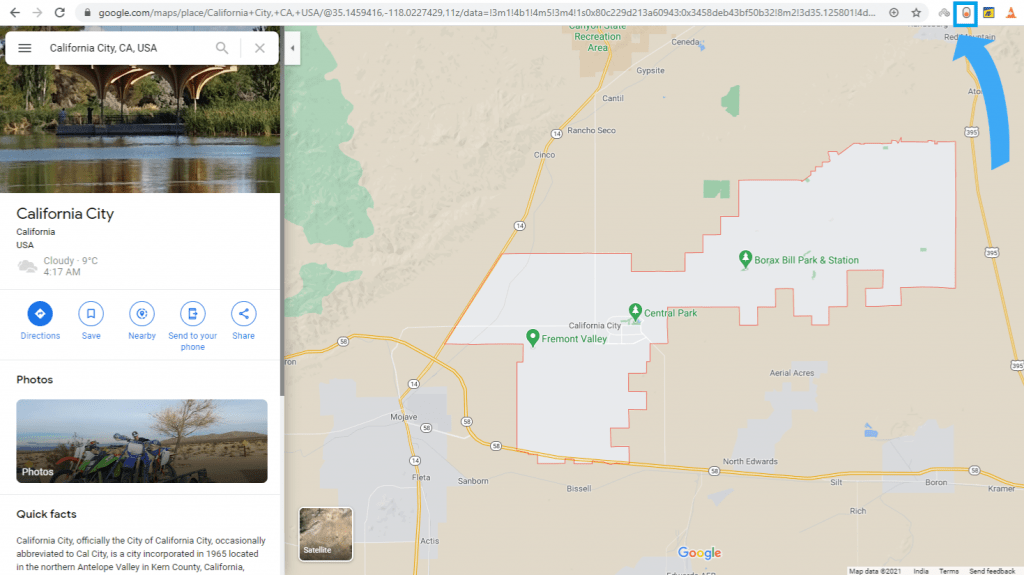
[2]: Search for any of the dark mode extensions. A few extensions include Moonrise Dark theme, The Black Cat, Dark Mode, etc.
[3]: Add any of the extensions to your Chrome. You can find the extension icon on the right corner near the Address bar.
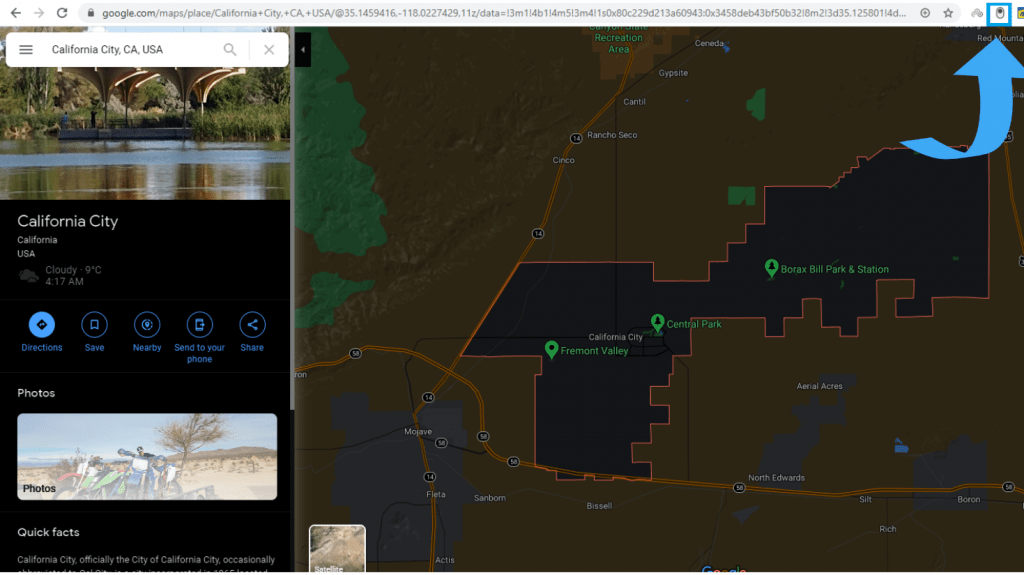
[4]: Tap the extension icon to enable the Dark Mode.
[5]: Visit the Google Maps Website [www.google.com/maps] using the browser, and you will find the Google Maps site to appear in night view.
Frequently Asked Questions
• Go to Settings on Google Maps and click the option Theme.
• Then, tap the option Always in Light Theme to disable the dark theme on Google Maps.
You can activate the dark theme from Google Maps Settings. In addition, you can also set the dark theme on Google Maps by enabling the dark theme on your iPhone or iPad.

