Summary
- HBO GO is currently unavailable, and it has been replaced by HBO Max.
- To stream HBO GO content on Roku, you need to install the HBO Max App.
- Install HBO Max: Click Streaming Channels → Select Search Channels → Type HBO Max → Select the app → Tap Add to Channel.
- You can also mirror your Android or iOS screen to Roku and can watch HBO content from the HBO Max app.
HBO hardly requires an introduction. Earlier HBO owns three streaming services: HBO Now, HBO Go, and HBO Max. Those services hadn’t sustained long. With WarnerMedia’s takeover, the streaming service faced lots of changes. Finally, HBO Go and HBO Now got replaced by HBO and HBO Max in 2020. HBO Max is the best streaming service that includes movies, TV series, HBO Originals, and more. With this app, you can watch all HBO GO content. Roku is one of the top-selling streaming devices that has tons of streaming apps. In Roku, apps are called channels. You can add the channels to Roku from the Roku Channel Store. If you wish to stream HBO GO on Roku, you can stream it by installing HBO Max on Roku. Besides this method, you can also stream HBO GO on Roku using the screen mirroring method.

How to Get HBO GO on Roku
The HBO GO app is not available on the Roku Channel Store. But, you can install HBO Max on Roku to stream HBO GO content.
#1. Turn On your Roku-connected TV or Roku and connect the Roku to a Wi-Fi connection.
#2. Hover to the option Streaming Channels on the home screen.

#3. Scroll down and tap the option Search Channels.

#4. Type HBO Max using the on-screen keyboard.

#5. Locate the app from the search suggestions and click it.
#6. Click the Add Channel button to install HBO Max on Roku.
#7. After installing the app, tap Go to Channel to launch the app and follow the on-screen prompts to complete the activation.
#8. Now, enjoy streaming HBO GO content on Roku-connected TV or Roku TV.
Alternative Way to Stream HBO GO on Roku
The HBO Max app is available on Play Store and App Store. By screen mirroring your smartphone to Roku, you can stream the HBO Max content on your Roku-connected TV or Roku TV. Before moving into the steps, you need to enable AirPlay or Screen Mirroring on Roku.
Android Users:
Go to Settings >> System >> Screen Mirroring >> Screen Mirroring Mode >> Turn it on by choosing either “Prompt” or “Always allow.”

iOS Users:
Go to Settings >> click Apple AirPlay and HomeKit >> Apple AirPlay and HomeKit Setting >> Turn On AirPlay.

1. After enabling the screen mirroring, install the HBO Max app on your Android or iOS smartphone.
2. Launch the app and enter your account credentials to sign in.
3. Navigate to the Notification Panel (Android) or Control Center Panel (iOS) and select the Cast icon or Screen Mirroring icon.
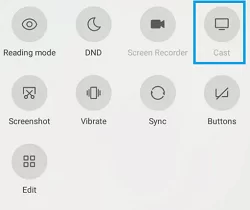

4. Choose your Roku TV from the list of devices to start the screen share.
5. Once the screen is mirrored, open the HBO Max app on your smartphone and stream any movie to watch it on your RokuTV.
Frequently Asked Questions
You can install HBO Max on Roku to stream HBO GO content. In addition, you can screen mirror your device to watch HBO GO content.
Yes. You can screen mirror your device on RokuTV and can stream content from the HBO Max app.
Follow the steps given below to solve the not working problem.
1. Restart Roku.
2. Check whether the casting device and Roku are connected to the same Wi-Fi or not.
3. Turn Off your Roku and turn it On again.
4. If none of the above methods work, reset Roku to the factory settings.
![How to Add and Stream HBO Go on Roku [2 Methods] HBO GO ON ROKU](https://www.techplip.com/wp-content/uploads/2021/01/HBO-GO-ON-ROKU.png)