Verizon is an American multinational company owned by Verizon communication. This service provides voice calls, video calls, and high-speed internet services. If you are a Verizon customer with Verizon Get More Unlimited or Play More Limited plan, you can stream Hulu, Disney+, and ESPN+ for free. Verizon is one of the best communication services available in the market. If you have bought a phone from Verizon, you will receive the device without any activation. Like MetroPCS service, you can activate your Verizon phone using different methods. You can activate the device from the official website, app, telephone call, or BYOD. Before moving into the steps, make sure to have a Verizon account.
How to Activate Verizon Phone (Verizon Website)
(1) Open any browser on your Mac or Windows and visit the website vzw.com.
(2) Click on the Sign-in option in the top right corner and select Sign in to My Account.
(3) Enter the necessary credentials to sign in to your account.
(4) Click on the Devices tab and select Activate or Switch device from the drop-down.

(5) Tap the option Activate on an existing line.

1. Check Device
(1) Locate the device you want to activate and tap the option Select Device.

(2) If you have used the device previously on your account, Hit the option Yes and choose your device from the drop-down. Then, tap Check Device.

(3) If you’re setting up the device with your account for the first time, click the option NO and tap Next. Then, select the Device Type and select an OS from the drop-down.
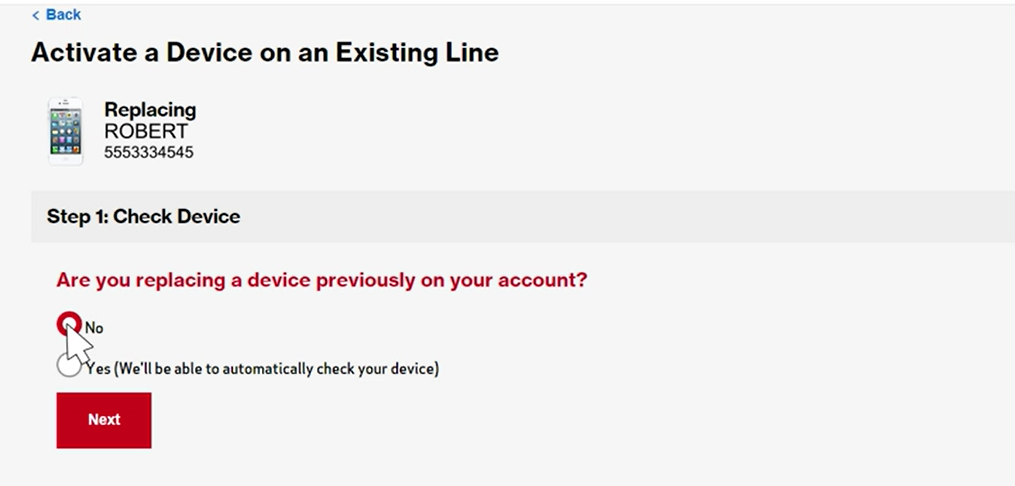
(4) Enter your Device ID and select the option Check Device.

(5) On the verification page, select a device to send the code and tap Text me the Code.

(6) After receiving the code, enter it in the box and tap Confirm.

2. Check SIM
After completing the steps given above, you need to check whether your SIM card is compatible or not. You can skip these steps if your device has a compatible SIM card. Before moving into the steps, make sure to take a backup of your contacts list from your device.
(1) On the Activate on an existing line page, navigate to the Check SIM section.
(2) Select the Device Type from the drop-down menu.
(3) Then, click your OS from the option Select a OS.
(4) Enter your SIM ID and select the button Check SIM Card. You can find the SIM ID number in the Settings app of your phone.
Go to Settings >> General >> About >> ICCID number (SIM ID number)
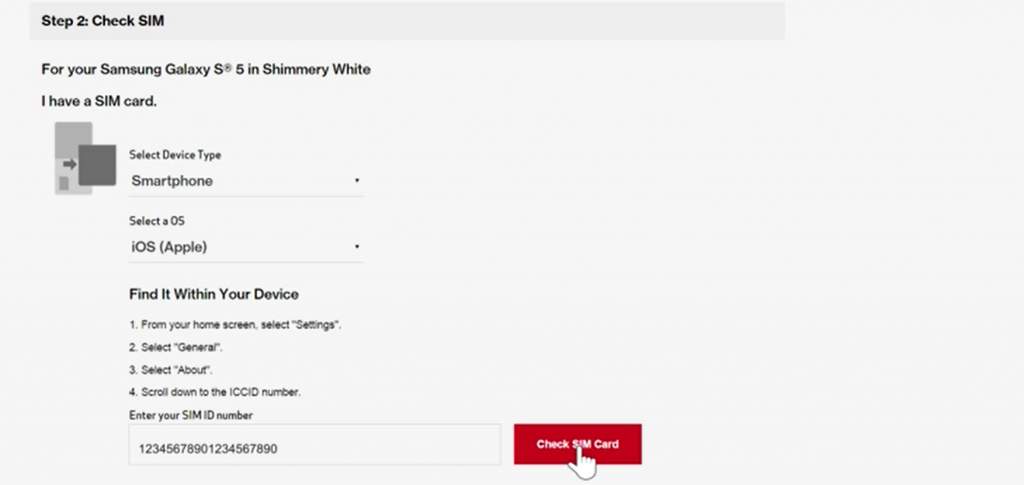
If you don’t have a SIM card, you can order a SIM card online, or you can buy it from the store. If you are planning to buy a SIM card online, tap Add to Cart and follow the on-screen prompts to complete the purchase. To buy it from a store, click Go to a Store or Locate Store button.
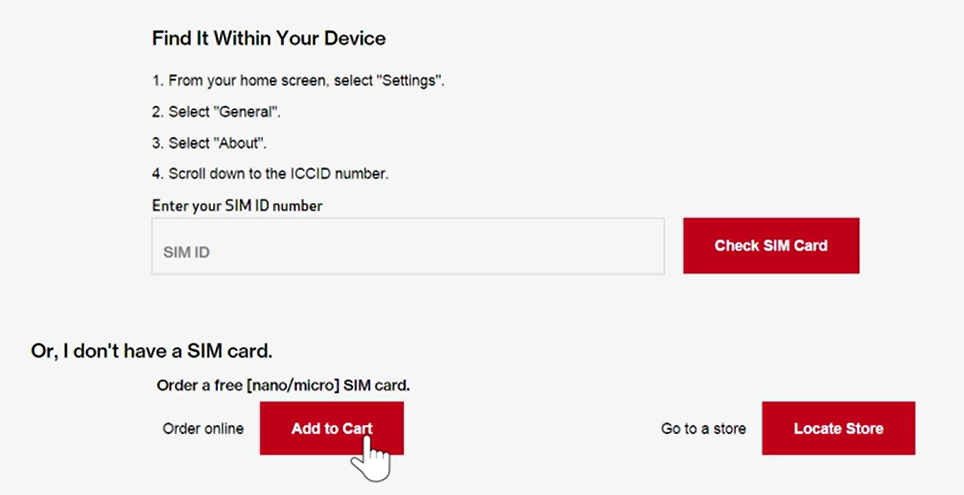
After purchasing the SIM card, you need to select the Activate SIM (If you have purchased it online) or tap the option Have a SIM replacement from the Verizon store? Activate it here.
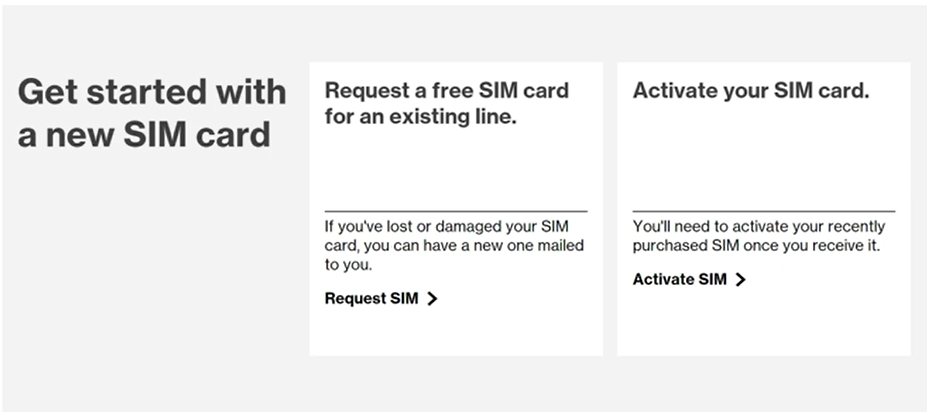
Now, you will be redirected to the Activation page.
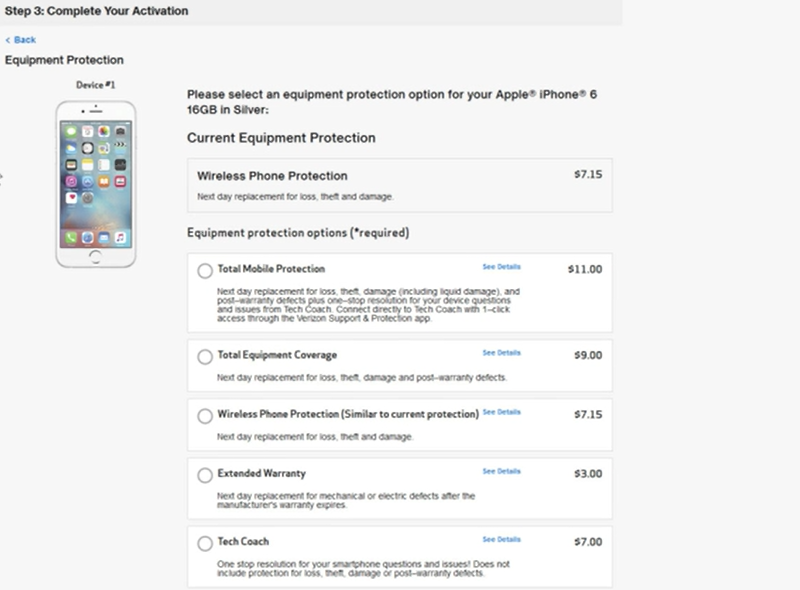
3. Activate Verizon Phone
(12) Select an Equipment Protection plan and tap the option Confirm. If the protection plan you have selected is not compatible with your device, you need to select a suitable plan and click Confirm.
(1) To complete the activation, you need to keep your device switched off.
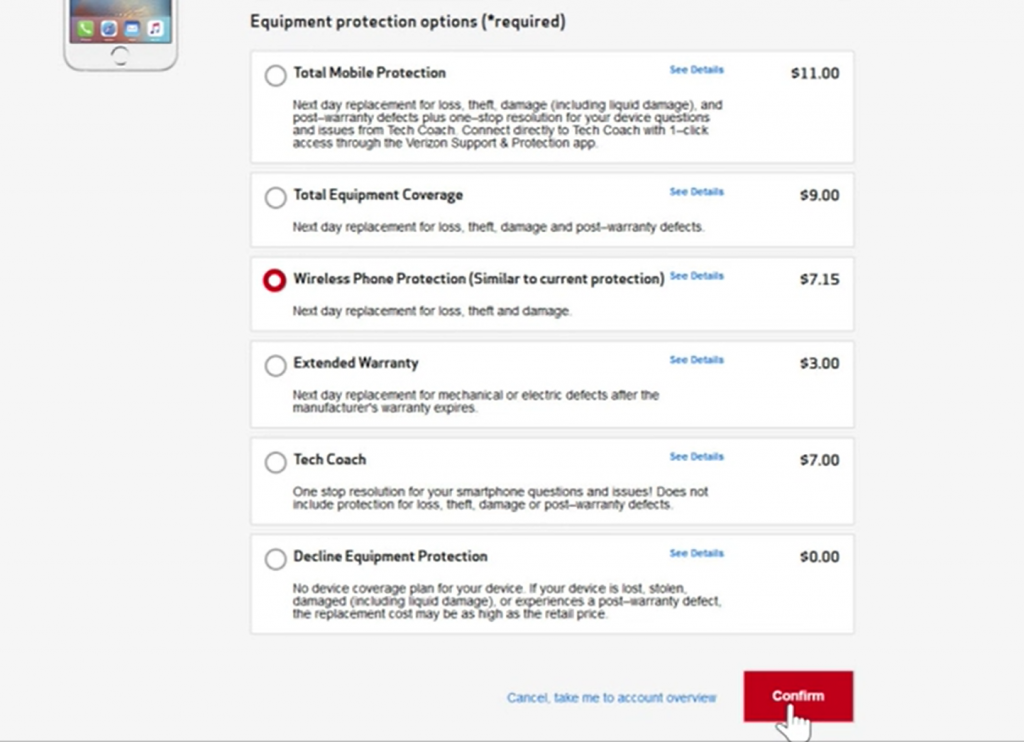
(2) Then, turn On your device.
(3) On the Verizon activation page, click the button Send me a confirmation text message on my device.
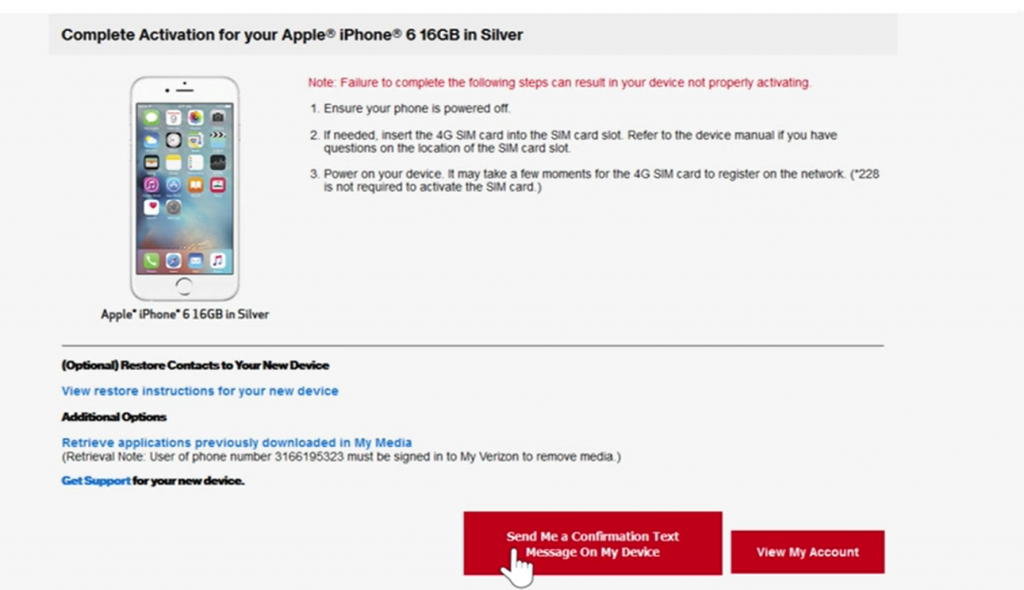
(4) That’s it. Now, the Verizon phone has been successfully activated.
How to Activate Verizon Phone using Verizon App
(1) Install and launch the My Verizon app on your Android or iOS smartphone.
(2) Sign in to your account.
(2) Locate and select the option Add device.
(3) Click on the option Activate a device already I own.
(4) Select the type of device you want to activate.
(5) Select the Operating System (OS) of the device.
(6) Finally, type your Device ID and click on Confirm to activate it.
How to Activate Verizon Phone using Telephone Call
You can also activate the Verizon phone by contacting the official support team. Before moving into the steps, make sure to have the requirements given below.
- SIM card.
- Receipt.
- Phone.
(1) Open the dial pad on your phone and dial (877) 807-4646.
(2) Follow the instructions given in the call to activate the device.
(3) Now, open the SIM slot on your iPhone or Android and insert the new SIM card.
(4) Insert the Battery on the phone and turn it On.
How to Activate Verizon Phone from BYOD (Bring Your Own Device)
(1) Open a browser on Windows or Mac.
(2) Go to the Verizon BYOD page.
(3) Click on the option Get started to check if your device is compatible with Verizon.

(4) Select the type of device.

(5) Enter the IMEI number of the device.
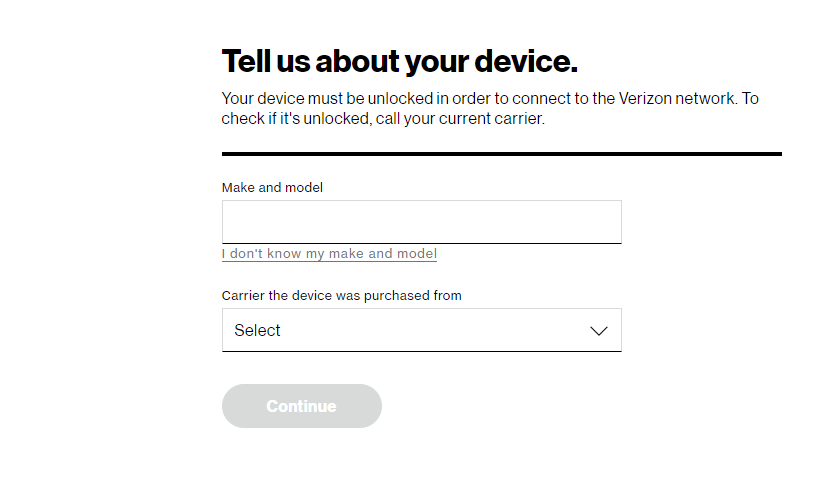
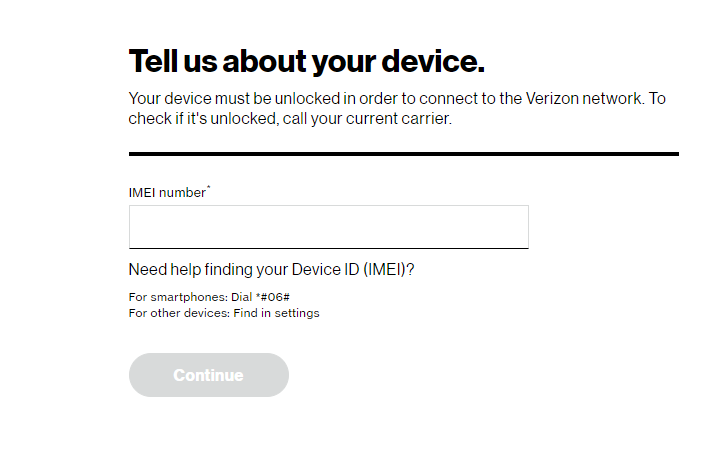
(6) If your device is compatible, then check the SIM card compatibility. You can also purchase a SIM card from Verizon online store.
(7) Follow the on-screen prompts and choose your plan to activate your Verizon phone.
Frequently Asked Questions
Yes, you can activate Verizon by yourself on the vzw.com website.
No. Verizon does not charge any activation fees for BYOD.
Dial 1-877-807-4646 on your phone and follow the prompts in the call to activate your Verizon phone.
The device will be activated within minutes. But, sometimes, it might take up to 1 day to activate.
![How to Activate a Verizon Phone [4 Ways] Activate Verizon](https://www.techplip.com/wp-content/uploads/2022/07/How-to-Activate-a-Verizon-Phone-1-1-1024x576.png)