Fossil smartwatches run on Wear OS developed by Google. Wear OS is similar to Android OS. You have Play Store, Play Music, and other Google apps as pre-installed ones. To add and install apps on the Fossil smartwatch, you can use the Play Store just like you do on your Android smartphones. On the Play Store, only the apps that are compatible with Wear OS will appear.
There are three ways to install apps on a Fossil smartwatch. You can install any apps and games from the Play Store, or you can add apps that are installed on the paired smartphone, or you can use your PC. Before getting into installation steps, make sure to set up your Fossil smartwatch and connect it to the internet connection.
Add Apps on Fossil Smartwatch: From Play Store
(1) Tap on the watch face to wake up the smartwatch.
(2) Press the Power button to get the Apps screen.
(3) Scroll down until you get the Play Store. Tap on the Play Store icon to open it.
(4) Click on the Search icon to search for a specific app.

(5) Enter the app’s name with the keyboard or use the Microphone to say the app’s name.
(6) Select the app that you want to install.
(7) Then, click the Install button to add the app to your Fossil smartwatch.
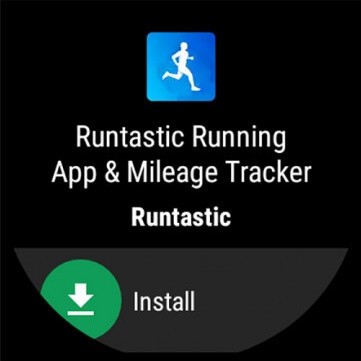
Add Apps on Fossil Smartwatch: From Paired Smartphone
(1) On the Play Store, tap on the Apps on your phone option.
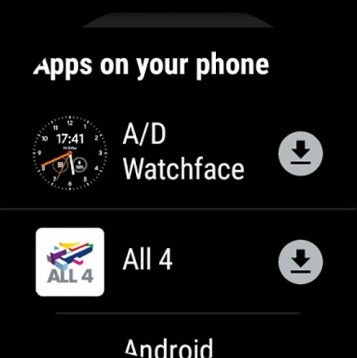
(2) Then, click the Install button next to the app you want to add.

(3) The app will be installed.
Related Guide: How to Save Battery on Fossil Smartwatch
Add Apps on Fossil Smartwatch: From PC
(1) On your PC, go to the Google Play Store Wear OS Apps website.
(2) Sign in with the same Google account that you are using on your smartwatch.
(3) You will get the list of apps that are compatible with your smartwatch.
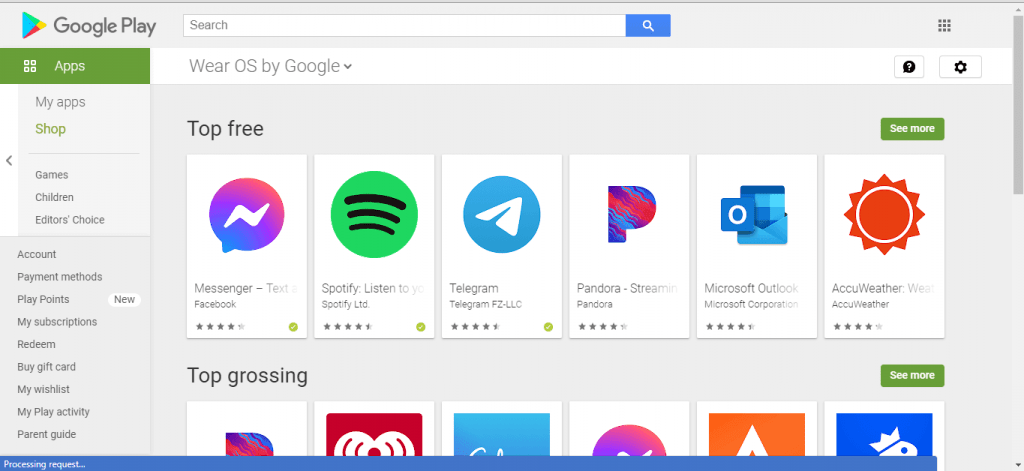
(4) Choose the destination device as your Fossil smartwatch and click the Install button.
(5) When the download is completed, the app will be added to your smartwatch.
These are different ways to add and install apps on the Fossil smartwatch. Install your favorite app from the Play Store and use it right from your wrist. Want to know more about Fossil smartwatch and Wear OS? Follow our site to explore more.
![How to Add Apps on Fossil Smartwatch [Three Simple Methods] How to Add Apps on Fossil Smartwatch](https://www.techplip.com/wp-content/uploads/2020/10/How-to-Add-Apps-on-Fossil-Smartwatch.png)