Smartwatches are getting smarter and smarter as the day passes. Having a smartwatch is like having the whole world at your wrist. Among the smartwatches, Samsung Galaxy Watches are the most sophisticated ones to wear. Like Android smartphones, you can add and install apps on Samsung Galaxy Watch. You can install workout apps or any of your favorite apps and games on your smartwatch just like you do on every smart device.
Samsung Galaxy Watch has the built-in Galaxy Watch Store to install apps. Galaxy Watch Store is similar to the Play Store and App Store, where you can install and manage apps. You need to follow some simple steps to install apps on the Samsung Galaxy Watch.
How to Add Apps to Samsung Galaxy Watch?
(1) Make sure that the smartwatch and smartphone are paired with each other.
(2) Press the Home button on your smartwatch.
(3) You will get the Apps screen. Tap the Galaxy Store icon.
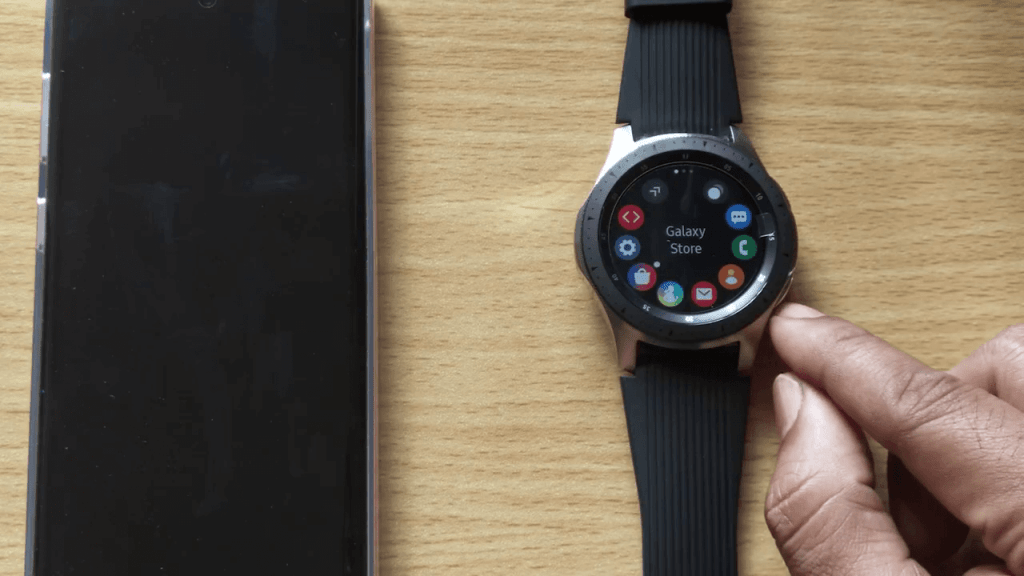
(4) If you are opening the Galaxy Store for the first time, it will ask for you to accept the Terms and Conditions. Click the Next button.
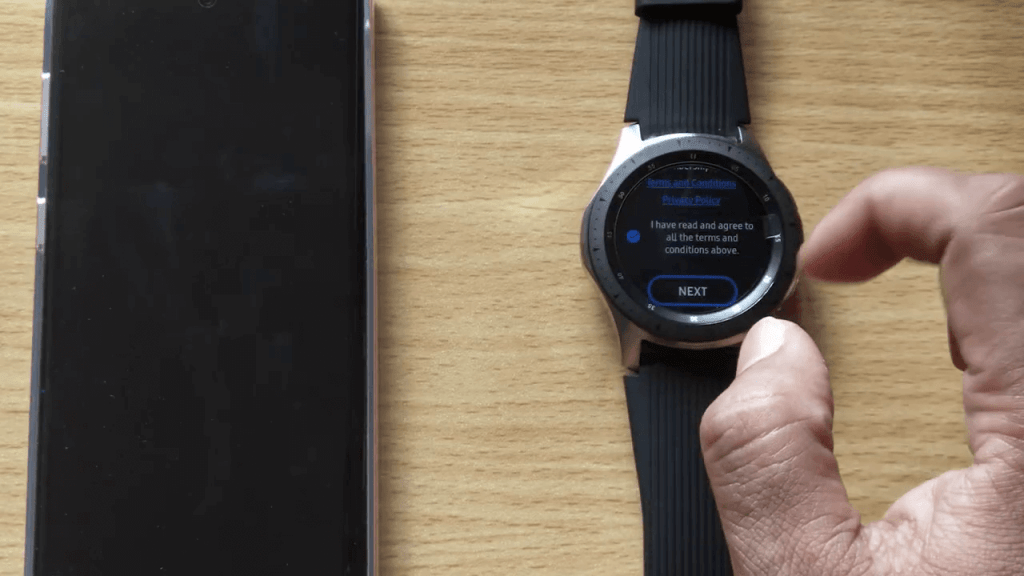
(5) At first, it will display the Recommended option.
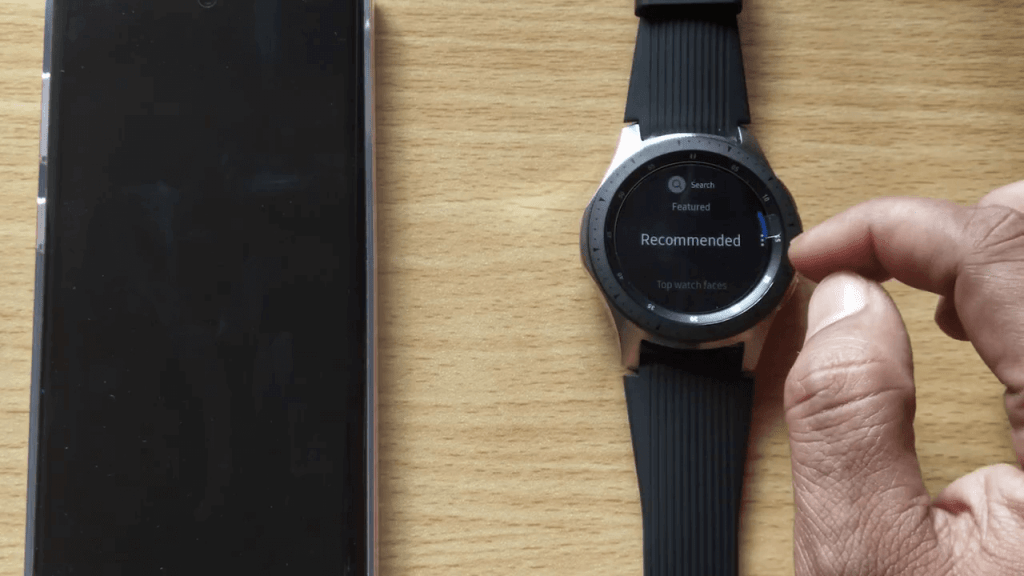
(6) Scroll down and tap the Apps option.
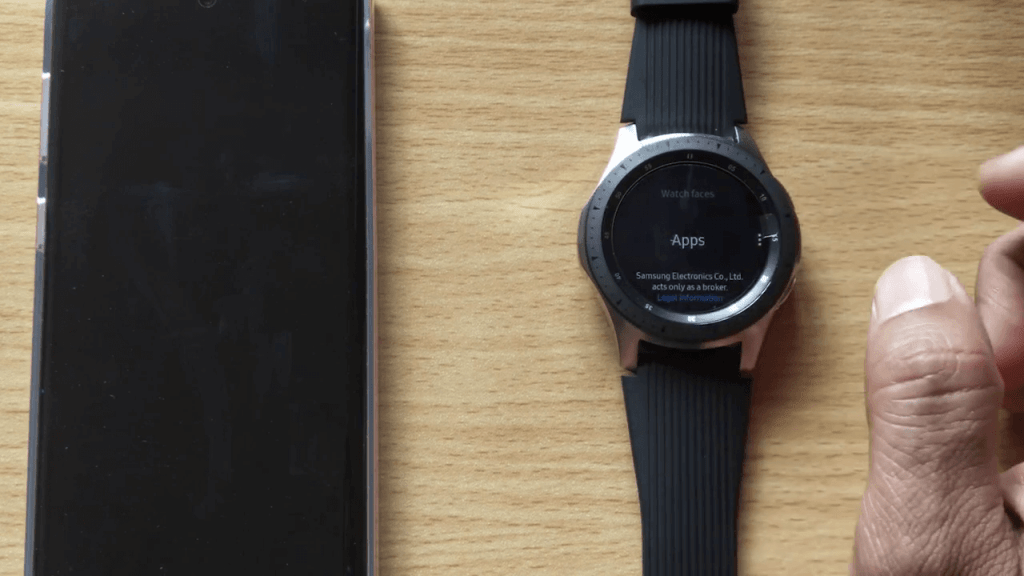
(7) Now, categories like Lifestyle, Watch Faces, Finance, etc will appear. Choose the preferred category.
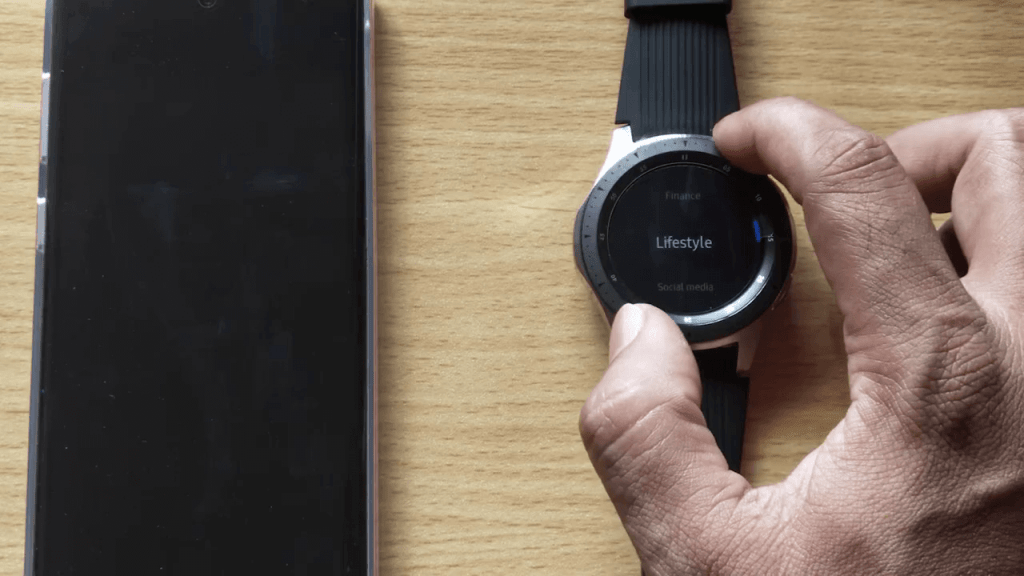
(8) Once you choose the category, apps, and games under the category will appear. Choose the desired app or game.

(9) Then, click the Install button.
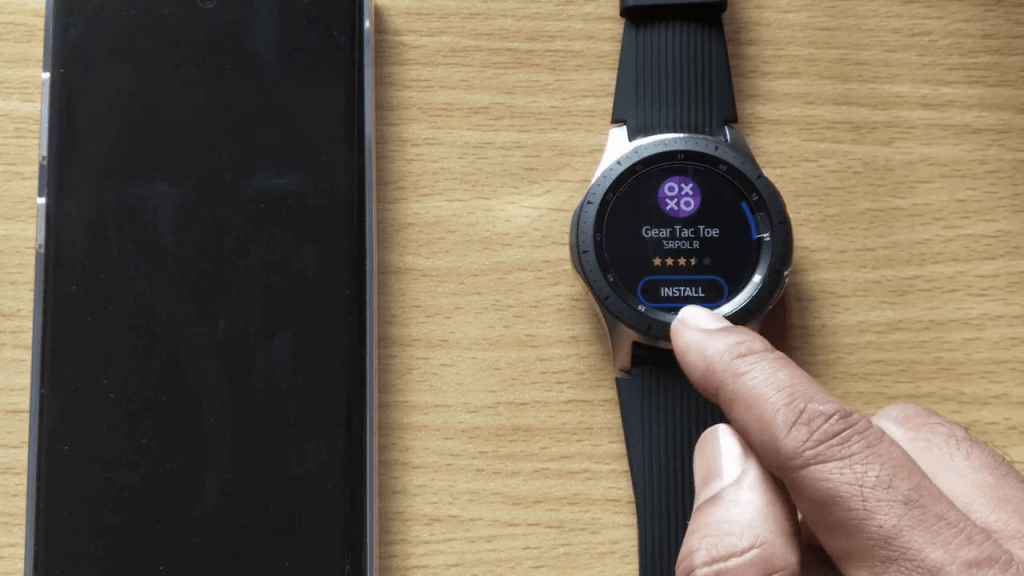
(10) For verification, it may ask you need to sign in to your Samsung account on the paired smartphone.

(11) Once its done, the app or game will be installed on your smartwatch.
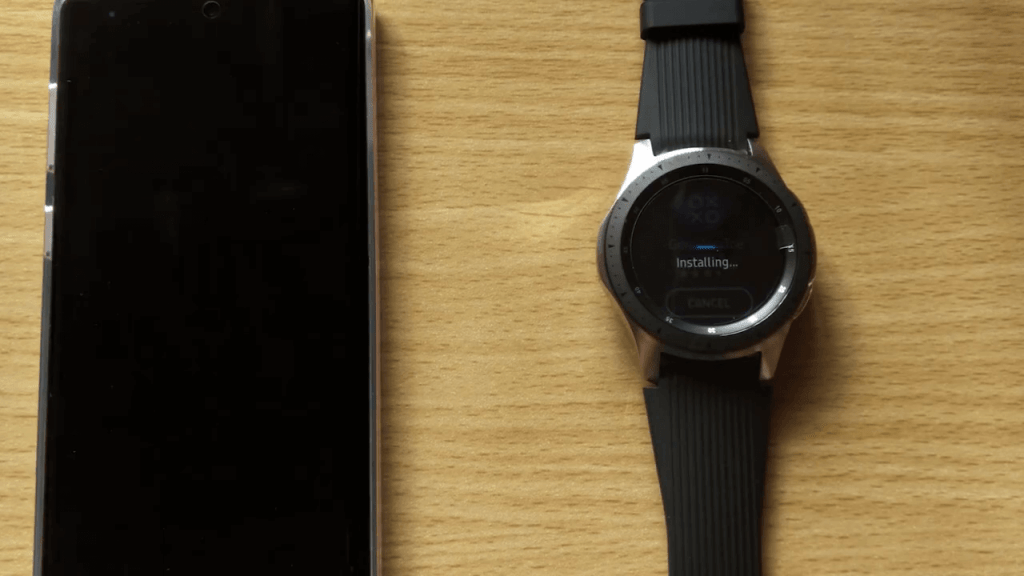
You can also install an app on Samsung Galaxy Watch from the smartphone. Open the Galaxy Wearable app on your smartphone and go to the Discover tab. A list of apps will appear. Click View more to get more apps. Choose the one that you want to add and click the Install button. The app will be added to your smartwatch.
Related: How to Turn Off Auto Pause on Samsung Smart TV?
Remove/Uninstall Apps on Samsung Galaxy Watch
If you want to uninstall a specific app from your Samsung Galaxy watch, go to the Watch Apps screen where the app is listed. Tap and hold the app want to uninstall. Select the Delete icon and tap the Checkmark to uninstall the app.
You can also uninstall apps on smartwatch from your smartphone. Open the Galaxy Wearable app on your smartphone and go to the Apps section. Open the Manage apps tab and click the Delete icon that corresponds to the app. Then, tap the Uninstall button.
Note: Some pre-installed apps can’t be uninstalled.
These are things you need to know when you are adding apps to your Samsung Galaxy Watch. Like the Apple Watch, you can control the device from your smartphones too. If you want to know any other things about Samsung Galaxy Watch, tell us in the comments below.
![How to Add Apps to Samsung Galaxy Watch [Step By Step] Add Apps to Samsung Galaxy Watch](https://www.techplip.com/wp-content/uploads/2020/10/Add-Apps-to-Samsung-Galaxy-Watch.jpg)