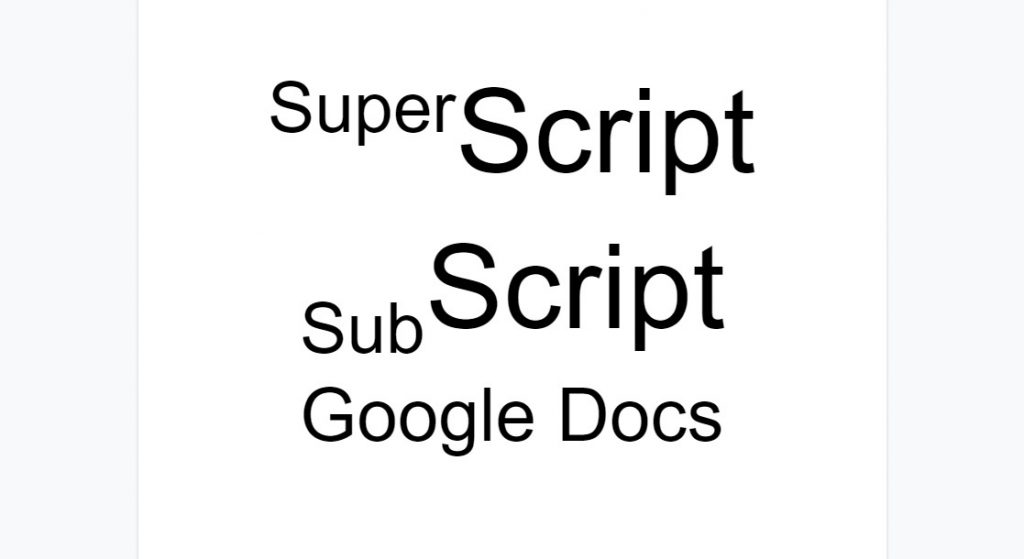Google Docs is the best cloud-based working tool and used by many peoples around the world. To access Google Docs, all you need to have is a working Gmail ID. You don’t need any subscription or any premium account to use Google Docs. With that, you can find a lot of additional tools like adding superscript and subscript in Google Docs. Like Microsoft, Google Docs also have numerous shortcuts.
Cloud tools like Google Docs will give a better experience only on websites that too in PCs. So, we advise you to use PCs to access Google Docs. In the PC, you can get the use of shortcuts keys and the broader view.
How to Add Superscript and Subscript In Google Docs?
You can easily add superscript and subscript on Google Docs. Follow the steps below to add it:
How to Add Superscript in Google Docs?
For example: Superscripts.
This is how superscripts will appear in your file or writing. Some parts of your word will appear on top of the other.
(1) Go to Google Docs and sign in with your Gmail account if asked.
(2) Type the text or texts that you want and select the text that is to be superscripted.

(3) Go to Format –> Text –> Superscript.
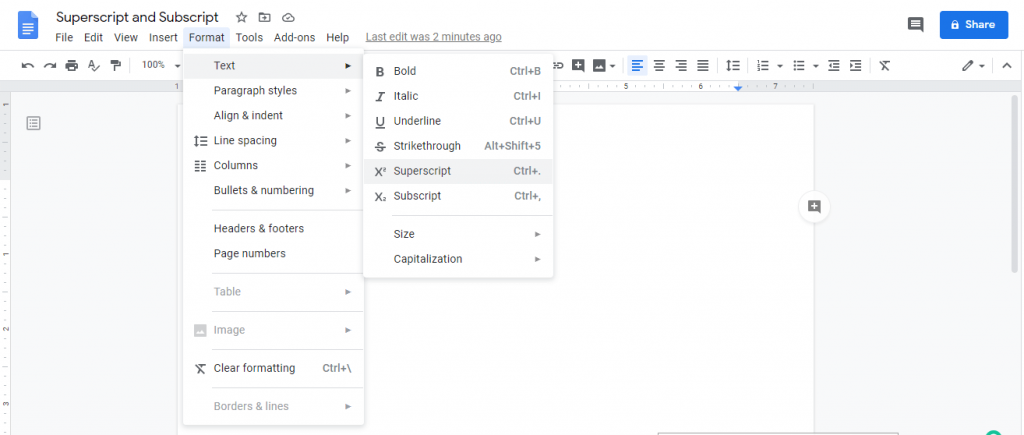
(4) You can also use the keyboard shortcuts, Ctrl + “.” (dot). For Mac, Command + “.” (dot). The select text will be superscripted.
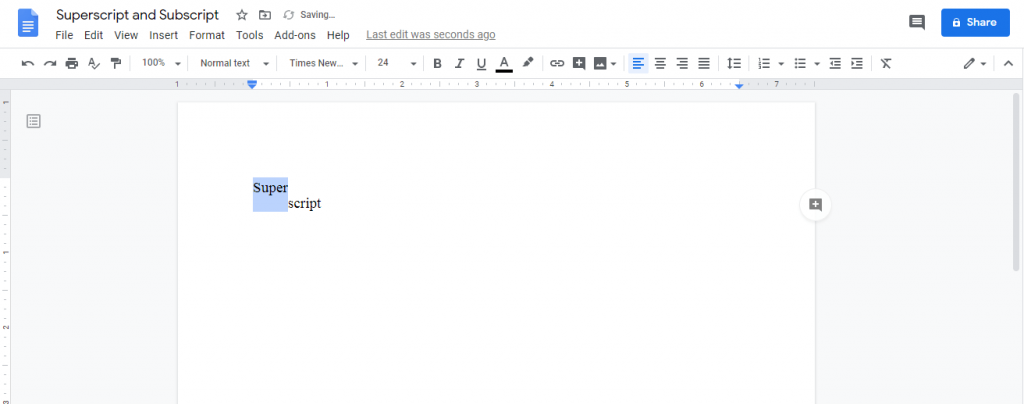
How to Add Subscript on Google Docs?
For example: Subscript
The selected text will appear on the bottom of the other.
(1) Select the text that you want to be subscripted.
(2) Go to Format –> Text –> Subscript.

(3) Like Superscript, you can also use the shortcut key for subscript, Ctrl + “,” (comma). For Mac, Command + “,” (comma). The selected text will be subscripted.

Related: How to add Margins on Google Docs?
Special Characters
In Google Docs, there are special characters that you can add as superscript and subscript. For that, you need to access the Insert menu.
(1) On the Google Docs window, click the Insert option and choose Special characters.

(2) In the Search by Keyword or codepoint bar, search for superscript or subscript.

(3) A list of characters will appear on the left side. Choose any of the characters.
(4) The character will appear on your document as a superscripted or subscripted character.

If you are interested in dark mode on Google Docs, check this link.
With these, you can add superscript and subscript in Google Docs easily. Now, add these special features and characters in your document whenever it is necessary. Use Google Docs for all your documentation needs and complete your work efficiently with these types of hacks.