If you are often getting spam calls or calls from people with whom you don’t want to speak, then blocking the contact is the best way to get rid of these calls. If you are an iPhone user, you can easily block the number via the Phone app. By blocking a contact, you will no longer receive any calls, messages, or FaceTime calls from the blocked contacts. You can block a number on an iPhone within minutes. Blocking a person on iPhone applies only to Apple services like FaceTime, iMessage, etc. But, the blocked person can contact you from the social media apps like Whatsapp, Instagram, etc. So, make sure to block the contact in these apps too.
How to Block a Number on iPhone using the Phone App
(1) Unlock your iPhone and open the Phone app.
(2) Navigate to the Recents tab at the bottom.
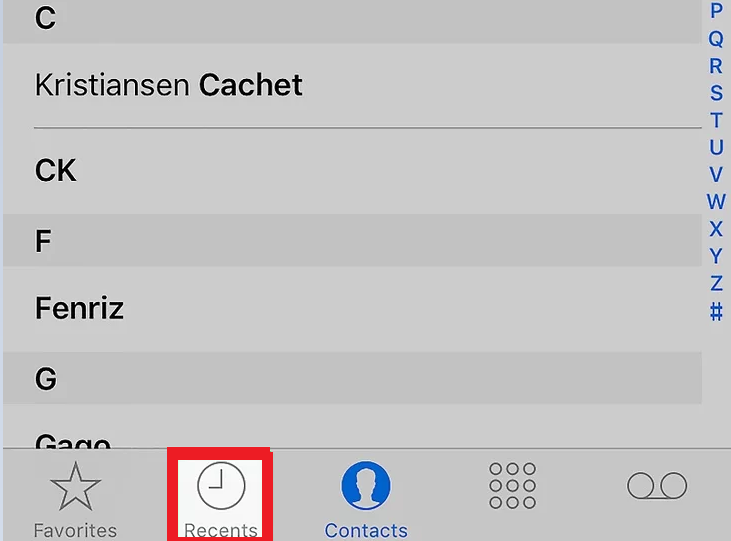
(3) Navigate to the contact you want to block and tap the Info icon placed right to it.
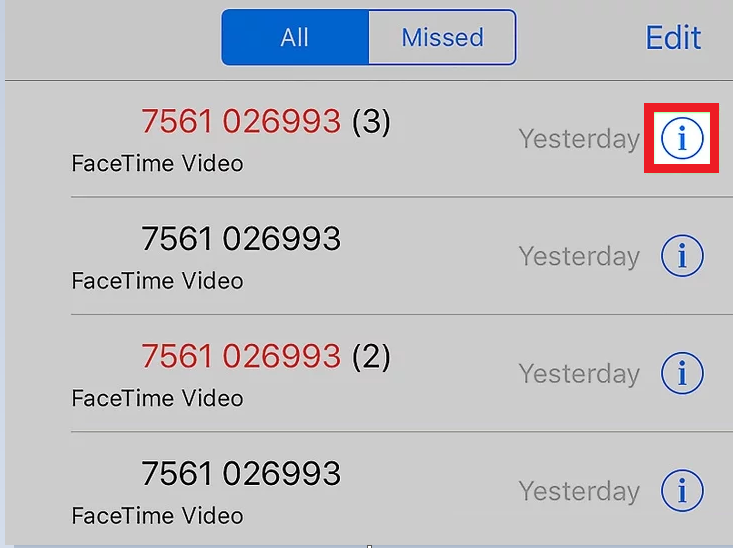
(4) Scroll down to the bottom and hit the option Block this Caller.
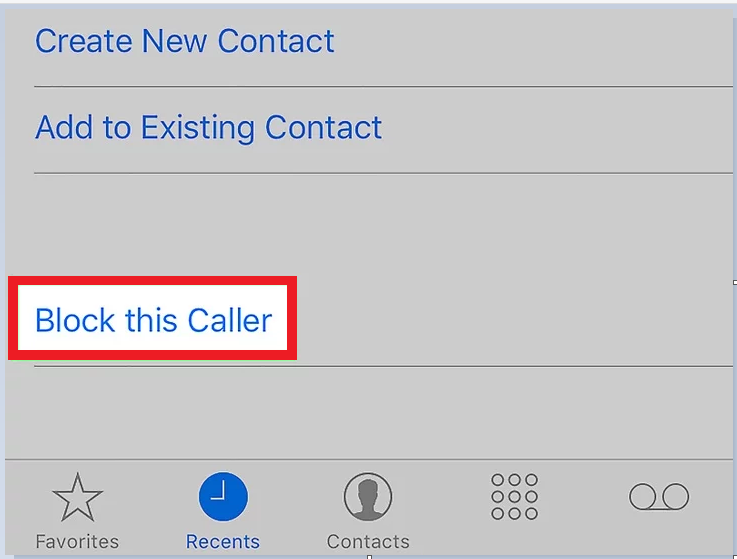
(5) Tap the option Block Contact to block the person. Now, you will not receive any calls or messages from the blocked number.
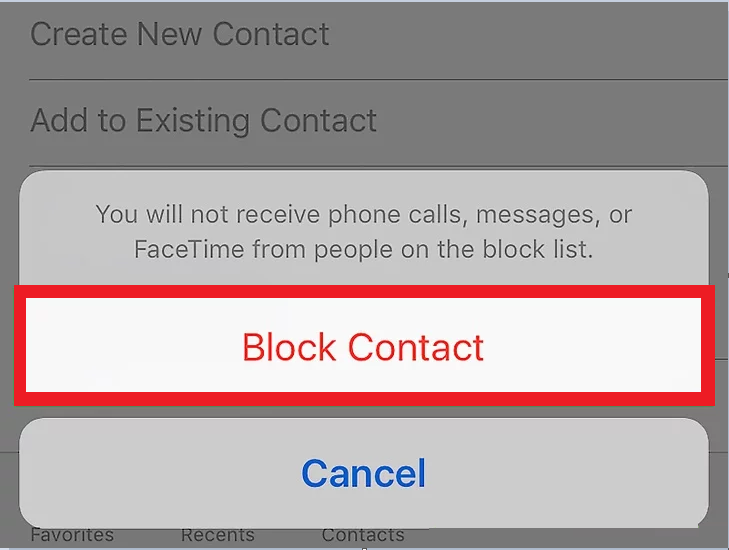
How to Block a Number on iPhone using the Settings App
(1) Launch the Settings application on your mobile.
(2) Scroll down and select the Phone option.
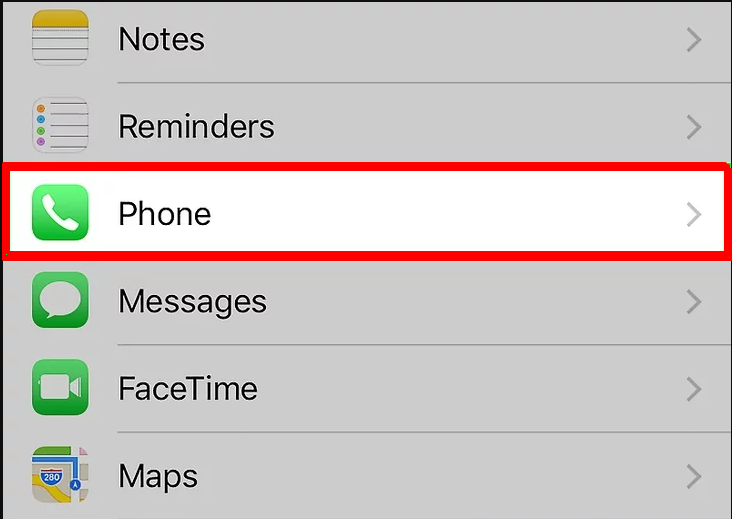
(3) On the next page, select the option Blocked Contacts.

(4) Here, you will find the list of contacts you have already blocked. To block a new person, click the option Add New displayed at the top.
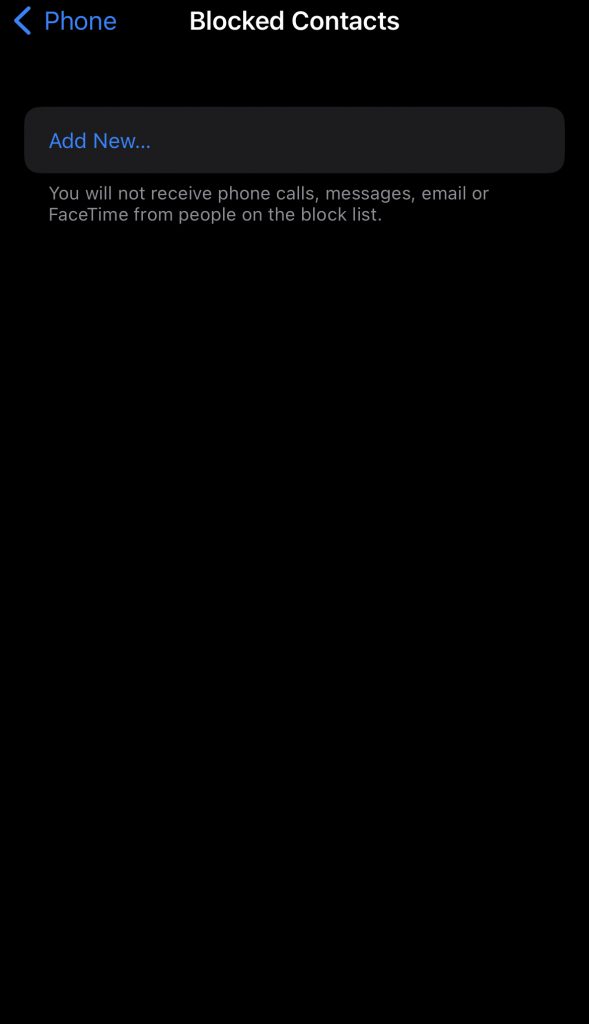
(5) Just select a person from the contacts list to block.

(6) To unblock the person, just swipe the contact to the left and click Unblock.
How to Block a Number in the iMessage App on iPhone
(1) Launch the iMessage application on your iPhone.
(2) Open the message of the contact who you want to block.
(3) Tap the Profile icon of the contact.
(4) Click on the Info button on the profile page.
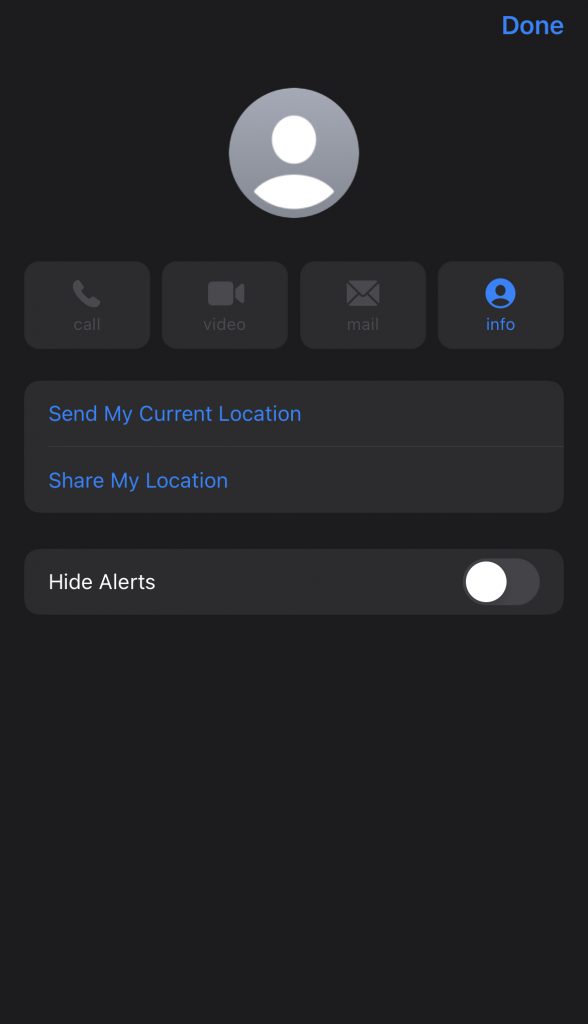
(5) Select Block this Caller on the next page.
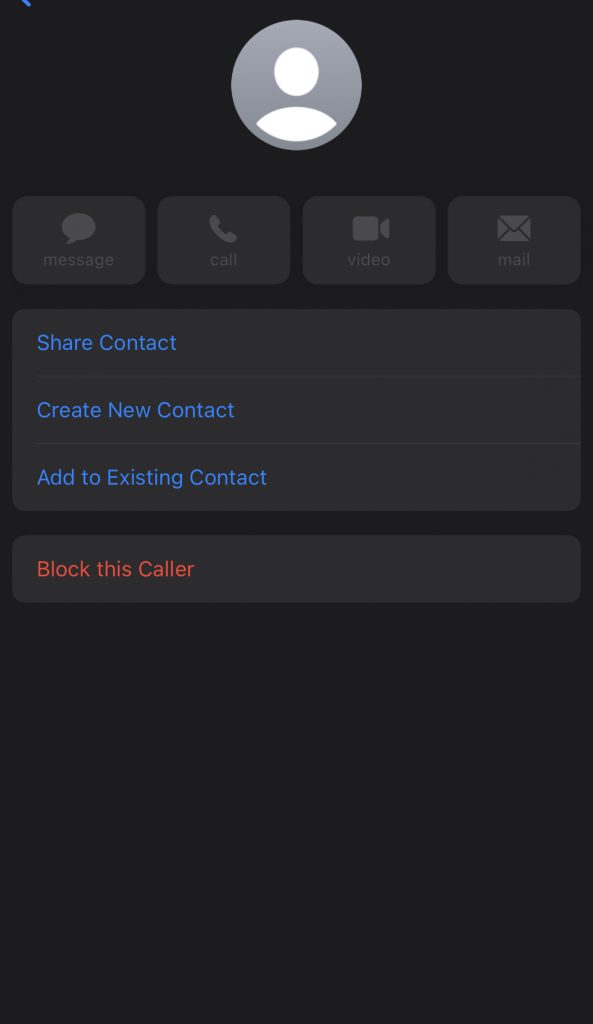
(6) Finally, tap the option Block Contact to block the number.
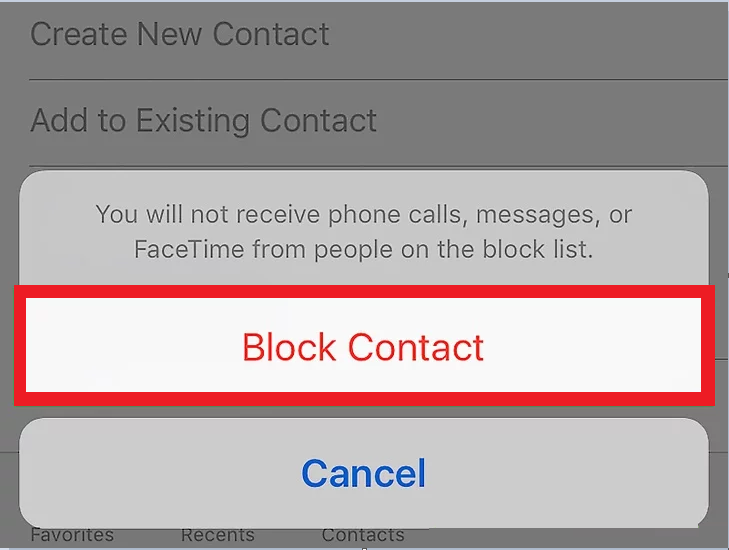
Frequently Asked Questions
Yes. You can block a number on your iOS device permanently using any one of the methods listed in the blog.
To block a number on iPhone 13, launch the Phone app >> Recents >> Choose a contact >> Block this Caller >> Block Contact.
Yes. Select the unknown number from the Recent section and click Block this Caller. Then, tap Block Contact to block the number permanently.
To fix this issue, refer to the steps given below.
1. Update the iPhone to the latest iOS version.
2. Close and reopen the Phone app.
3. Restart your iPhone.
If none of the above methods work, reset your iPhone to factory settings
To unblock a number on iPhone, go to Settings >> Phone >> Blocked Contacts >> Tap Edit >> Click the Minus icon near the contact >> Select Unblock.
To send the unknown callers to voicemail, navigate to Settings >> Phone >> Enable the option Silence Unknown Callers.
Yes. You can record calls on your iPhone using third-party apps like Rev Call Recorder, TapACall Pro, and Call Recorder Pro.
![How to Block a Number on iPhone [All Possible Ways] Block a Number on iPhone](https://www.techplip.com/wp-content/uploads/2022/08/How-to-Block-a-Number-on-iPhone.png)