Summary
- Apple TV: Settings → General → Privacy → Enable Limit Ad Tracking to restrict the relevant ads.
- Block YouTube Ads on Apple TV: Settings → Network → Configure DNS → Manual → Type DNS as “176.103.130.130” or “176.103.130.131” → Done → Restart Apple TV.
- To fully block the ads, use a third-party app called Adblock TV.
Apple TV is the costliest streaming device among all the streaming devices. With Apple TV, you can watch any media content in HD and 4K quality. By default, Apple displays several ads in the App Store and Apple News. In addition, you can view many ads on streaming apps. We all like to watch movies and TV shows without any interruption. Apple TV does not provide an option to completely disable the ads. But, you can limit the personalized ads by turning On the option Limit Ad Tracking. Another way to watch the content in streaming apps ad-free is to get a subscription to the particular app.
If you want to disable all the ads on Apple TV, you can use an adblocker app like Adblock TV. We cannot determine whether these adblocker apps are legal or not. So, it is highly recommended to go for a premium subscription to watch the content without any ads and trouble.
How to Block Ads on Apple TV via Settings
This method does not block or restrict the ads completely. It only reduces the interest-based ads displayed by Apple.
1) Connect and set up the Apple TV box with your TV.
2) After setting up the device, turn On your Apple TV.
3) Navigate to Settings and select the General option.
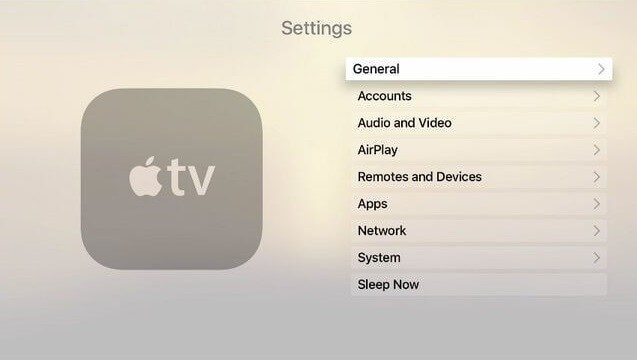
4) Then, select the option Privacy.
5) Scroll down to the Limit Ad Tracking option and turn it On.

How to Block YouTube Ads on Apple TV
Most of the ads are displayed on the YouTube app. If you want to stream YouTube on Apple TV without ads, get a YouTube premium subscription. If you are not interested in buying a subscription, you can block the YouTube ads by changing the DNS on Apple TV.
1) Open Settings on your Apple TV.

2) Use your Apple TV remote to navigate and select the option Network.
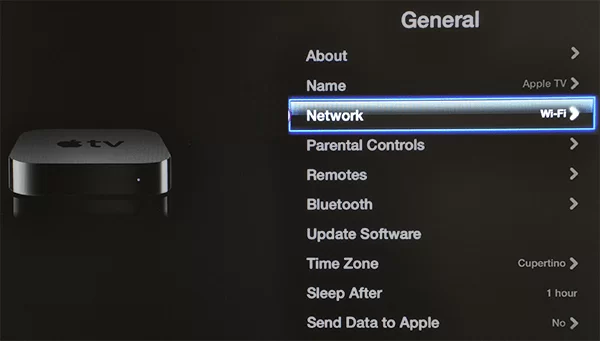
3) You will see the current network configuration on the screen.
4) In that, select Configure DNS and then tap the option, Manual.
5) Enter “176.103.130.130” or “176.103.130.131”.
6) Click on Done after entering the DNS.
7) Finally, restart your Apple TV and stream your favorite YouTube content ad-free.
Try this Way!
Some apps give you ad-free content with a subscription. Paying for all the individual apps costs you a lot of money. To avoid this, you can pay for one app that blocks all the ads on your Apple TV. Adblock TV is an affordable ad blocker app specially designed for Apple devices. This app blocks all the ads and allows you to enjoy ad-free streaming 24/7. The subscription price of this app is $3.99 per month. The best way to block all the ads on your Apple TV is by using the Adblock TV app. Currently, this application is removed from the App Store on Apple TV. But, you can download this app on Apple TV by jailbreaking it.
Frequently Asked Questions
You cannot disable the ads on Apple TV. But, you can enable the option Limit Ad Tracking to limit the ads displayed based on your interest.
You need to either get a YouTube subscription or change the DNS on Apple TV 4K to stream YouTube videos without any ads.
If you want to eliminate the ads, you need to use a third-party application like Adblock TV.
![How to Block Ads on Apple TV [Working Methods] How to Block Ads on Apple TV](https://www.techplip.com/wp-content/uploads/2022/04/How-to-Block-Ads-on-Apple-TV-1.png)