Twitter is a social media platform that allows you to share your opinion and communicate with people by sending direct messages or posting tweets. You can also delete the tweets on Twitter anytime. In addition, Twitter allows you to block a user. Sometimes users get annoyed by seeing random tweets and promoting posts in the home feed. By blocking someone on Twitter, the other user’s tweets, direct messages, etc., will not appear on your Twitter timeline. Neither you nor the other user can’t tag or view the followers and following list. You can quickly block a user on Twitter from their tweets or the user’s profile page.
How to Block a User from their Tweet
(1) Go to the Twitter website or open the Twitter app on your device.
(2) Sign in to the Twitter account using your username and password.
(3) Navigate to the Tweet posted by the user whom you want to block.
(4) Tap the three-doted icon on the tweet.

(5) Select the option Block(@username) from the menu.

(6) Tap Block on the pop-up menu to confirm the process.

How to Block a User from their Profile
This is one of the easiest ways to block users on Twitter. You can also block a user from their profile.
On Twitter Website:
(1) Open a browser on your Windows or Mac PC.
(2) Visit the official Twitter website and log in to your account.
(3) Navigate to the Search box at the top-right.
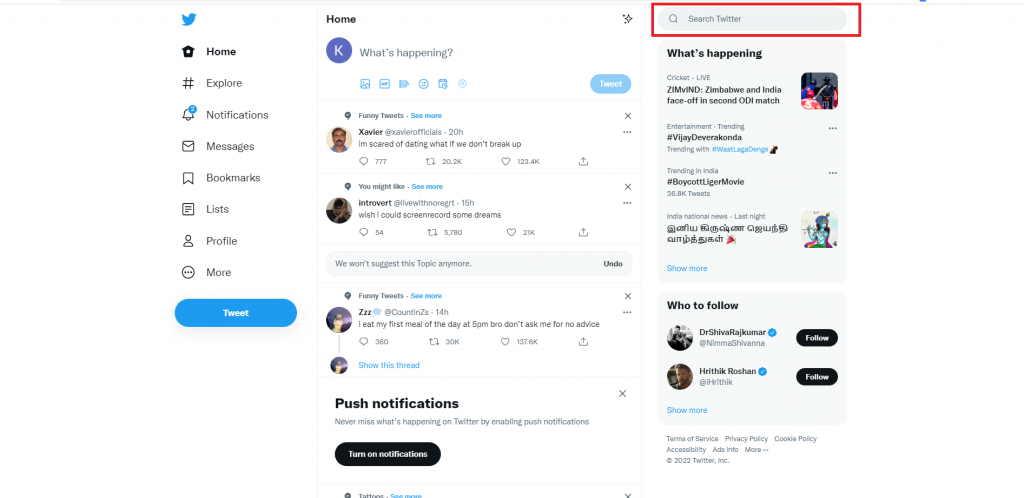
(4) Search for the person who you wish to unblock.
(5) Tap the three-dotted icon on the profile page of that user.

(6) Scroll down and tap the option Block(@username).
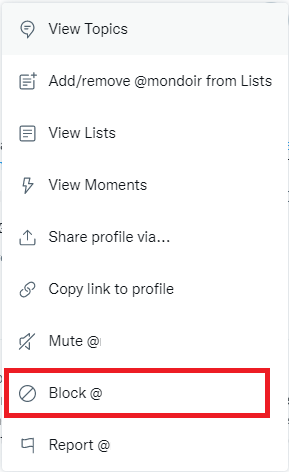
(7) Confirm the process by selecting the option Block.

On Twitter App (Android & iOS):
(1) Launch the Twitter app on your smartphone and sign in to your account.
(2) Click the Search icon at the bottom.
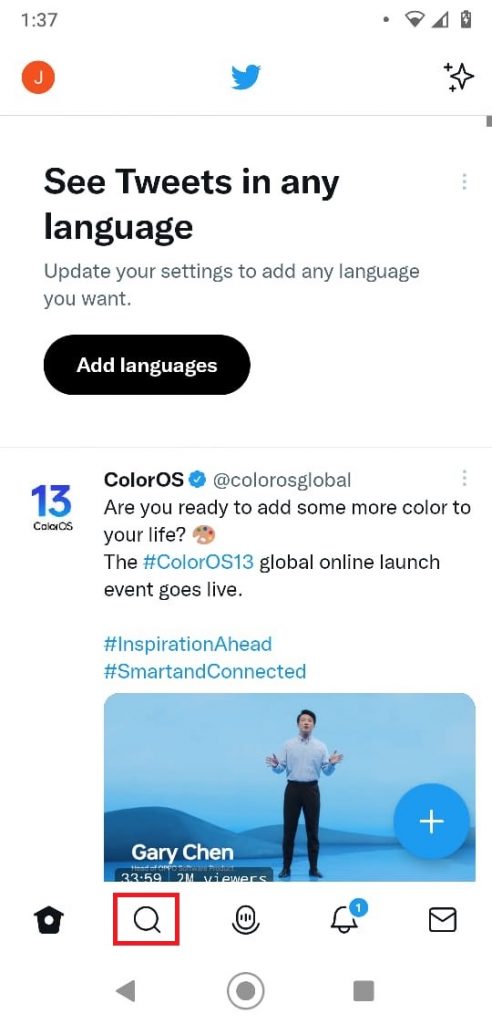
(3) Type the name of the user who you want to unblock.
(4) Select the person from the search results.
(5) Click the three-doted icon at the top right corner.
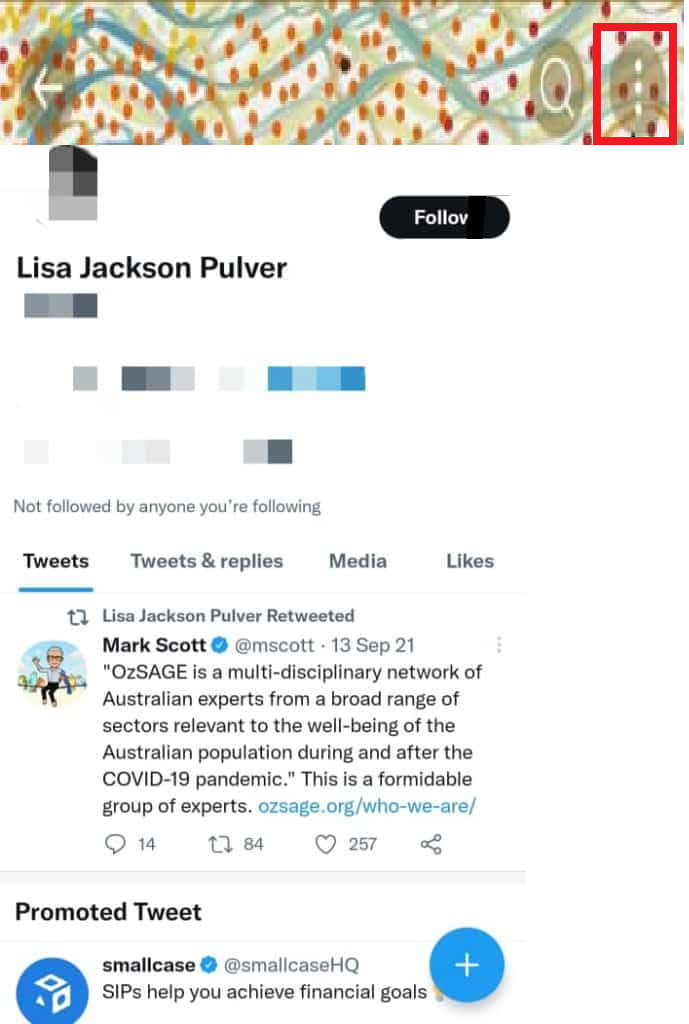
(6) Locate the option Block and click it.
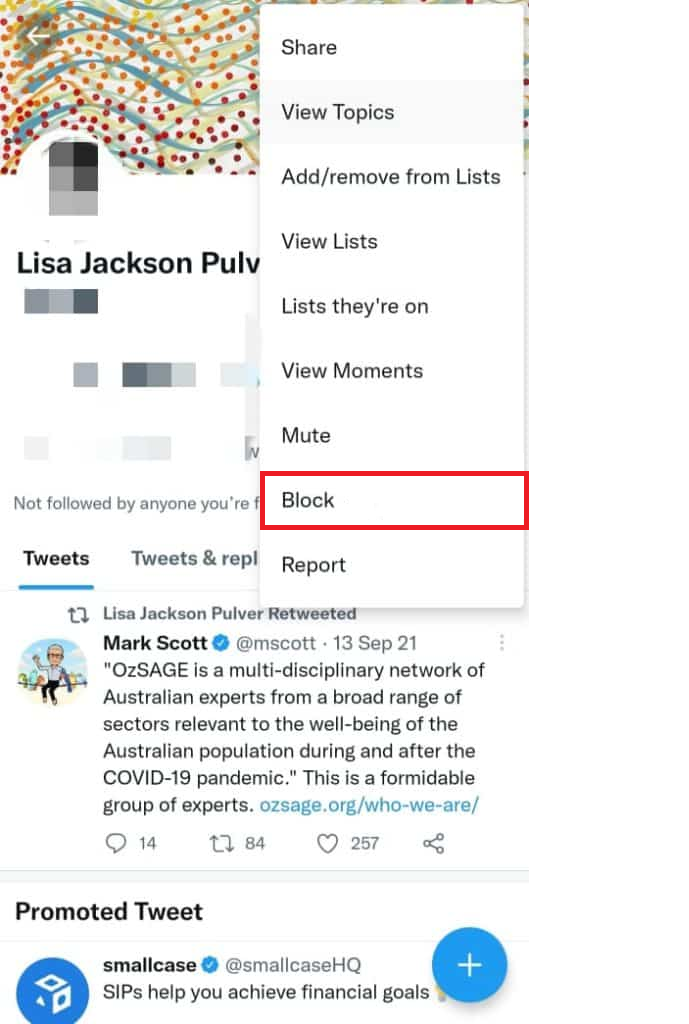
(7) Again, tap Block on the pop-up menu to block the user.
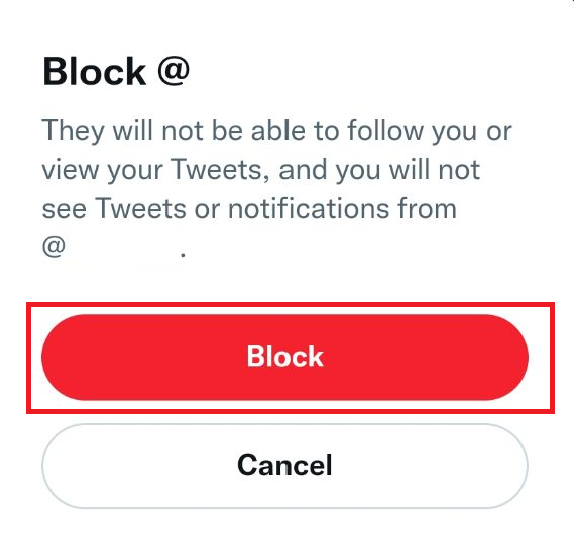
Other Twitter Guides:
- How to Find Twitter URL.
- How to Save Videos on Twitter
- How to Change Profile Picture on Twitter
- How to Enable Twitter Dark Mode
Frequently Asked Questions
Yes, you can block someone on Twitter without knowing them. Twitter does not give any blocking alerts to the person who is blocked by you.
If you have blocked a person on Twitter, the blocked person will be removed from your followers’ list. And you will be removed from the blocked person’s followers list.
To unblock a user on Twitter, tap on your profile >> Settings and privacy >> Privacy and safety >> Mute & Block >> Blocked Accounts >> Unblock the user.
![How to Block Someone on Twitter [Two Easy Ways] Block Someone on Twitter](https://www.techplip.com/wp-content/uploads/2022/08/How-to-Block-Someone-on-Twitter.png)