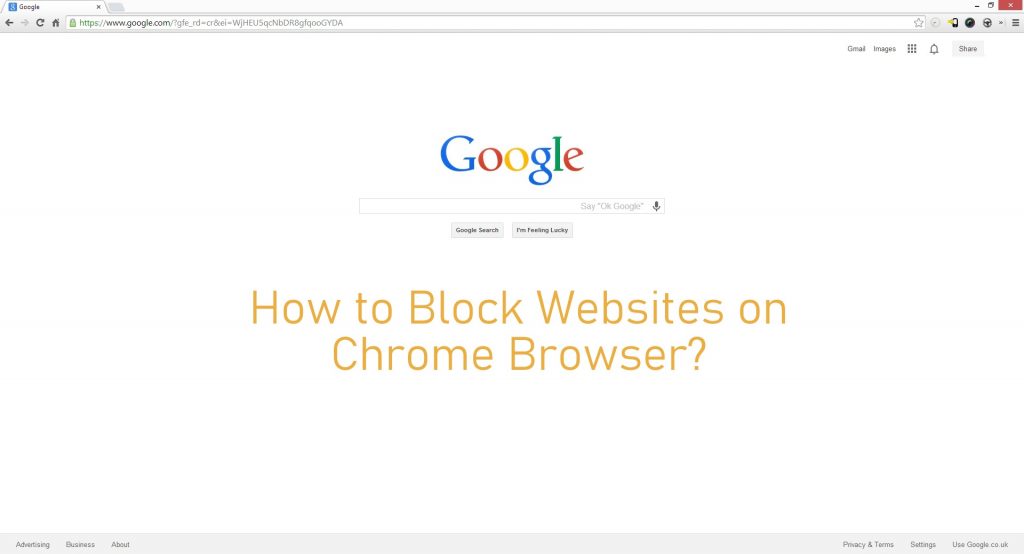Google Chrome is one of the best browsers available for all platforms. It is faster compared to plenty of other browsers. The Chrome browser has plenty of inbuilt features to enhance the user experience. Chrome developers are working hard to enhance the privacy and security of each and every user. If you are using the Chrome browser, then you are allowed to block unwanted websites. By blocking unwanted or malicious websites, you can stay away from distractions. Here are the different ways to block websites on the Google Chrome browser.
How to Block Websites on Google Chrome?
You can easily block websites on Google Chrome. The process might vary depending on the OS. Here are the three major platforms where you use the Chrome browser.
- PC (Windows, Mac & Linux)
- Android
- iOS
Reasons to Block Websites on Google Chrome
There are many reasons to block a website. Here are a few reasons:
- Virus – Few websites will bring serious threats like malware and viruses to your device. Links and websites are the first and foremost way in which virus will enter your device.
- Parental Control – Sometimes, we need to take control of what our children should view and whatnot.
- Organizational Control – To avoid losing time by employees by using social media, we need to block certain content.
- Privacy concerns – Few websites may try to steal your data and information. In those cases, we may want to block those websites.
- Inappropriate content – Few websites may deliver explicit and adult content.
Related: How to Enable Chrome Dark Mode?
How to Block Website on Chrome desktop?
The best way to block a website on your Google Chrome on a PC is by adding the block website extension.
Step 1: On Google Chrome, search for Block Site extensions. Block site is a free Google plugin.
Step 2: Click on the Add to Chrome option to add the extension to your Chrome browser. A popup will appear, click “Add Extension” on it.

Step 3: The extension will download and get added to your browser. Now you will be redirected to the policy acceptance page.
Step 4: Click on I Accept.
Step 5: If you want, you can sign up and subscribe. If not, you can proceed without an account by clicking on the Skip button.
The extension will appear on the top-right corner of the screen. The icon looks like a shield.
Step 6: Now open a website you would like to block.

Step 7: Click on the addon and select the Block Site option.
This will successfully block the website that you don’t want to see. You can block up to 6 websites with a free subscription. You can unblock a website by visiting the Edit your List tab.
How to Block Website on Google Chrome on Android devices?
Step 1: Go to Play Store and Download Block Site app.
Step 2: Launch the application and accept the terms and conditions. Give the necessary permissions and enable access.
Step 3: On the home screen, you can find a “+” symbol on the bottom right corner. Click on it.
Step 4: Enter the URL of the website that you would like to block. Tap on the checkmark button on the top right corner.
In this way, you can easily block websites on your Android Smartphones. You can also use this application to block certain applications on your mobile.
How to Block Website on iPhone or iPad?
This method is applicable to all browsers. You can block the website on your iPhone or iPad using the below method.
Step 1: Go to Settings and then go to Screen Time.
Step 2: Choose the phone either yours or your child’s. (If synced to the same account).
Step 3: Now create a Screen code password if you have not created it already. It will be a 4 digit pin.
Step 4: Tap on Content and Privacy Restrictions and enable the toggle.
Step 5: Now click on Content Restrictions >> Web Content >> Limit Adult Websites >> Add Website. (You can add multiple websites at the same time).
Step 6: Under Never allow choose Add website. Enter the website URL and then tap on the Done button.
There are a few third-party apps that can be used to block websites on your iOS devices as well. The two best block apps are Zero Willpower and Site blocker.
The above are procedures to block websites on your Chrome browser on PC, Android, and iOS devices. You can unblock the websites whenever you want to using the same method. If you are not able to block a website on Chrome, comment us in the below section.