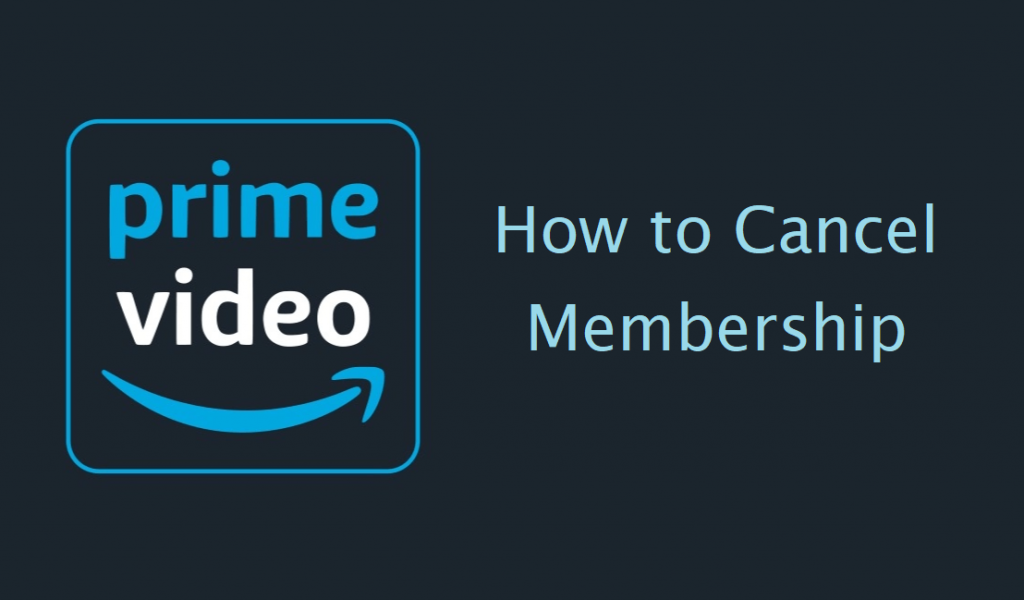Prime Video is a subscription-based streaming service by Amazon. Here, you can stream a lot of movies and TV shows in different languages. Being a prime member on Amazon, you get some additional advantages like streaming music, accessing digital books, and free two days shipping on many products. With the Amazon Prime Video subscription, you can also watch its originals. You can get Prime for $8.99 per month and $119 per year. In case if you want to end Amazon Prime, you can cancel the membership at any time you want. If you don’t know how to cancel your Amazon Prime Video membership, just jump into this article to do so.
How to Cancel Amazon Prime Video Membership
[1] Go to any browser and visit www.amazonprime.com.

[2] Next, log in to your account by clicking on the Hello, Sign in option.

[3] Then, click on your profile name and scroll down to select Your Prime Membership

[4] Now, you have to click on the End Membership and Benefits link on the left side.
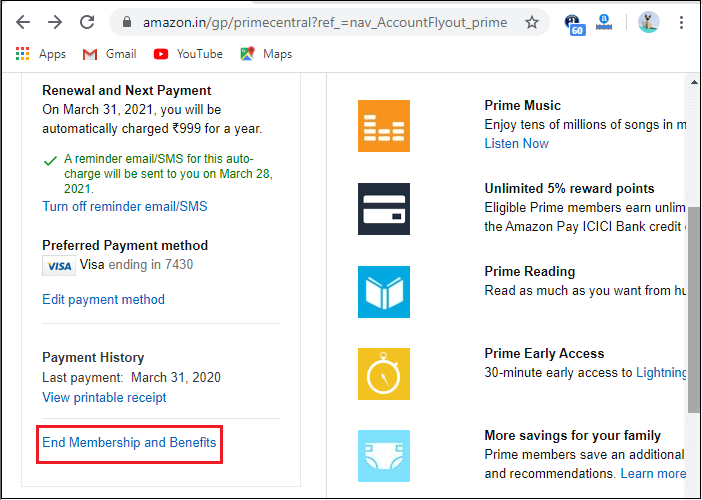
[5] On the next screen, select the I Do Not Want My Benefits button.

[6] Next, click on Continue to Cancel to confirm to cancel your membership.

[7] Then, click on Cancel Membership again for confirmation.
How to Cancel Amazon Prime Subsricption from Mobile
As the Amazon app is available on Android and iOS devices, you can cancel your Prime membership from the app too.
[1] Launch the Amazon app on your mobile and log in with your Amazon account.
[2] On the left corner, tap on the Hamburger menu.

[3] Select the Your Account option.

[4] From the next screen, select Manage Prime Membership.

[5] Then, select End Membership and Benefits to end your Amazon Prime Membership.

How to Cancel your Amazon Membership over the Call
[1] Call the Amazon customer care no, 1-888-2804-331.
[2] Talk to an executive and ask them to cancel your subscription.
[3] You need to provide the necessary information about your account to cancel the membership.
Related: How to Cancel Amazon Fresh Subscription [Step By Step]
Wrapping Up
Remember, if you have subscribed to Amazon Prime and have not used their benefits at all, you can claim a full refund. And if you cancel your membership within three business days of converting from your free trial, you can also claim a full refund. Make use of this article to cancel your Amazon Prime Video subscription. If you have any queries, ask us in the comments section.