Apple Arcade is a gaming service provided by Apple Inc. This service includes games from different genres such as adventure, sports, shooter, survival, and more. By paying $4.99 per month, you can access more than 200 games. The new Apple device users can get Apple Arcade free for upto 90 days. You can play Apple Arcade games on various devices such as iPhone, iPad, Mac, and Apple TV. Sometimes users feel to cancel the Apple Arcade subscription for various reasons. The primary reason for canceling the subscription is the high cost. If you are not satisfied with this gaming service, then you can cancel the Arcade subscription on your Apple devices like iOS, Mac, and Apple TV.
How to Cancel Apple Arcade Subscription on iPhone/iPad
(1) Unlock your iPhone and launch the App Store on your iOS device.
(2) Tap on the Avatar icon at the top right.
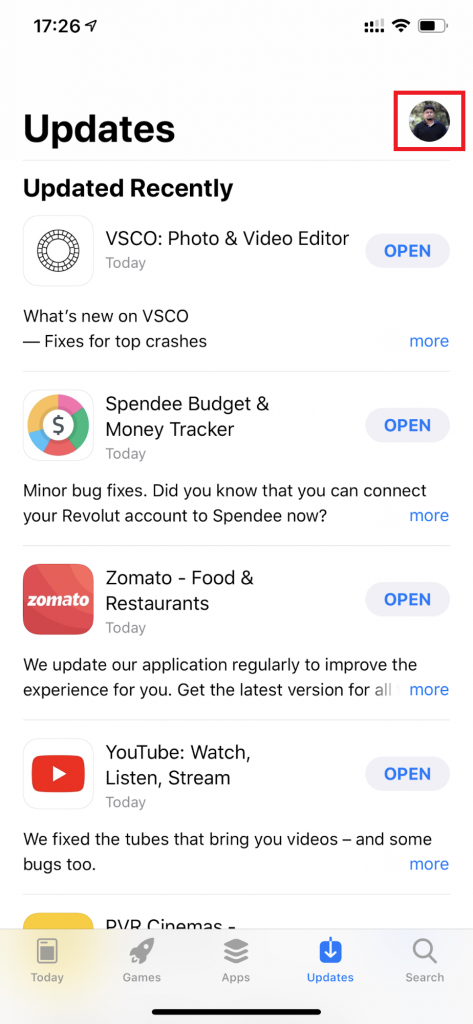
(3) Click the option Subscriptions.
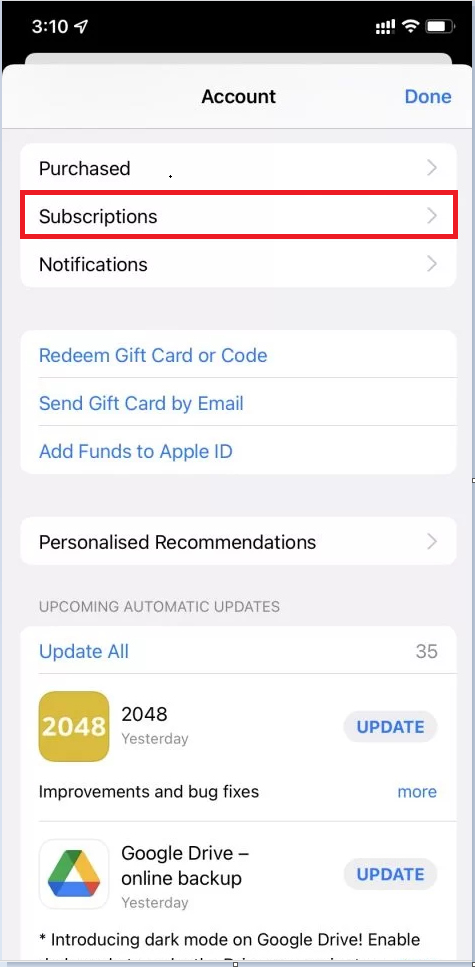
(4) Locate the Apple Arcade from the app’s list and click it.
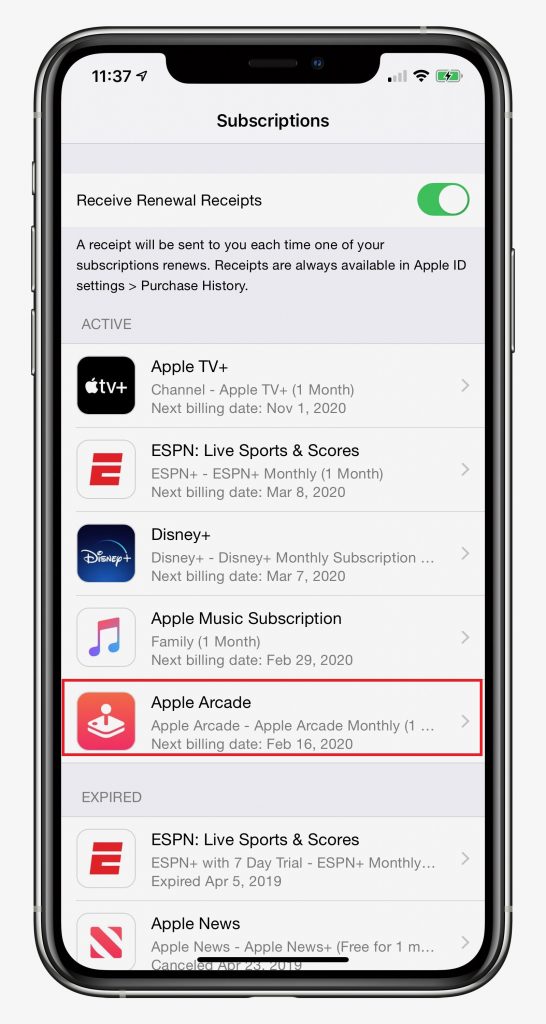
(5) Tap the option Cancel Subscription and click on Confirm to cancel your Apple Arcade.

How to Cancel Arcade Subscription on Mac
(1) Unlock your Mac and go to the App Store.
(2) Click your Profile image at the bottom.
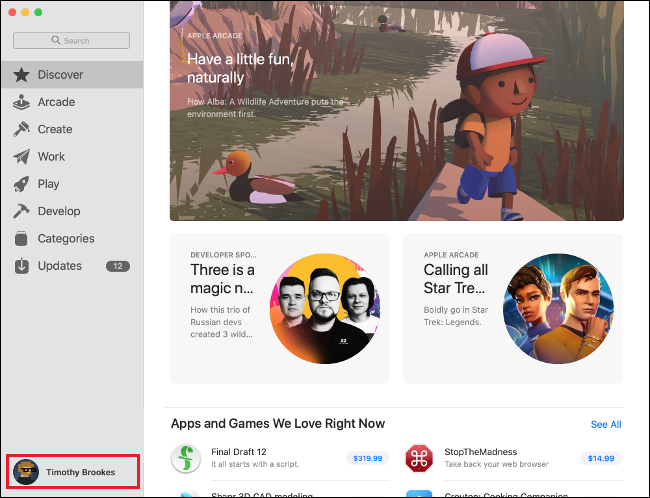
(3) Select the option Account Settings.

(4) Click the option Manage placed right to Subscriptions.

(5) Locate and tap Apple Arcade from the list of apps and click on Edit.

(6) Hit the option Cancel Subscription and select Confirm to cancel your Arcade subscription.
How to Cancel Apple Arcade Subscription on Apple TV
(1) Turn on your Apple TV and Launch the Settings app.
(2) Select the option Users and Accounts on the Settings screen.
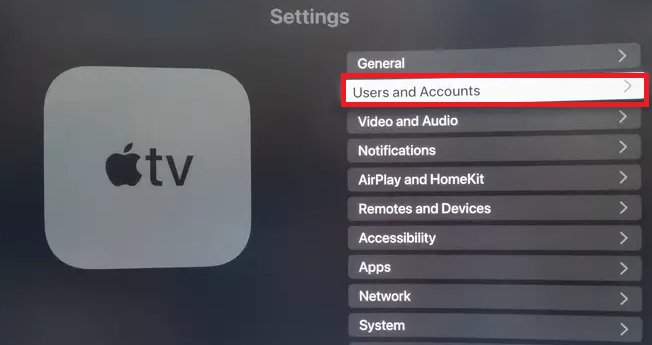
(3) Select your Account.
(4) Click on the option Subscriptions displayed under Manage.
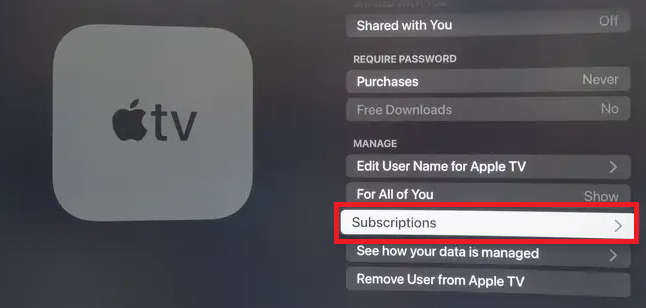
(5) Enter your Apple ID and Passcode to proceed further.
(6) Navigate and select Apple Arcade exhibited under the Active section.

(7) Select Cancel Subscription and click Confirm to cancel the subscription from your Apple TV.
Other Apple Sevices Subscription Cancellation Guide:
Frequently Asked Questions
Yes. You can cancel the Arcade subscription anytime.
You can cancel the Arcade free trial in the Subscriptions section of the App Store. On the subscriptions page, select the Apple Arcade and click Cancel Free Trial and tap Confirm to cancel the premium.
All the new Apple users will get a 3 month free trial of Apple Arcade. If you own a new Apple device, you can register for the free trial and can access the service free for 90 days.
To change the name on Apple Arcade, go to Settings >> Game Center >> Sign in with your Apple ID >> Go to Profile >> Change your profile name.
