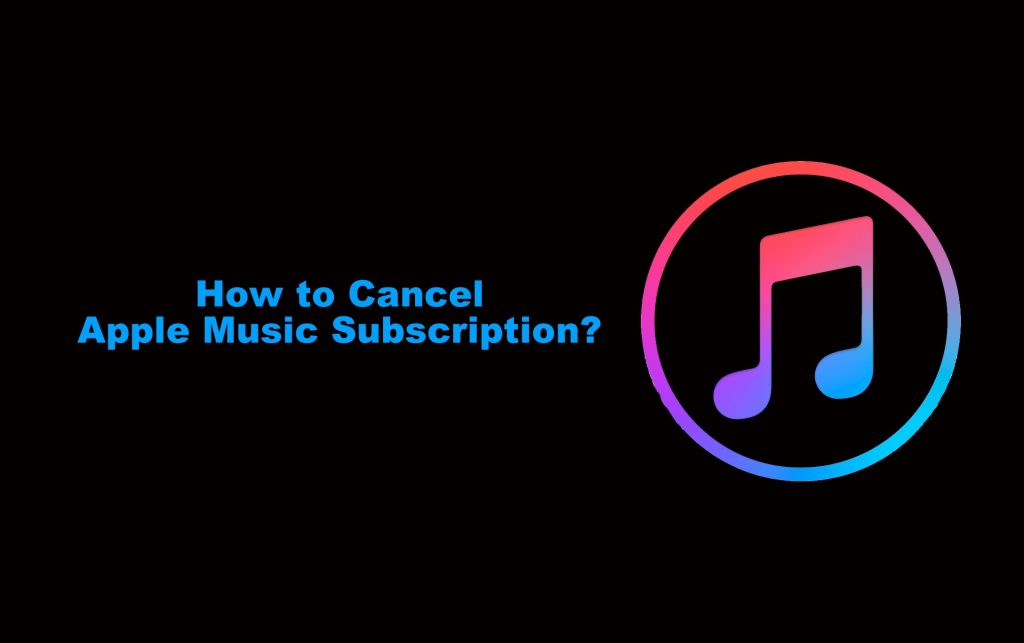Mostly all Apple users are using Apple music. It is the number one streaming service among Apple products. Apple Music subscription costs $9.99/ month on average. If you are not using Apple Music or if you feel that Apple Music is costlier than other apps, then you can Cancel Apple Music Subscription at any time.
Apple Music Subscription
Apple Music Subscription gives you access to live radios, shows, and music by various artists. It offers you ad-free content, offline listening, and exclusive releases. The following are your different Apple Subscription plans:
- Individual Plan $9.99/month (billed monthly)
- Individual Plan $90/year (Billed Annually)
- Family Plan $14.99/month for 6 users
- Student Plan $4.99/month
How to Cancel Apple Music Subscription?
If you cancel Apple Music Subscription, remember you will not get access to the contents once the plan gets over. You can still use Apple Music until the next billing. If you are in the trial period, then your access will be denied immediately. You can cancel Apple Music Subscription using the below methods:

- Using an iPhone or iPad
- via Mac
- using Apple Watch
- Cancel using Android or Windows
How to Cancel Apple Music Subscription using the iPhone or iPad?
1. Open the Settings on your Mobile Application.
2. Now, go to your profile by tapping your Profile Name.
If you didn’t sign in already the provide your credentials to sign in.
3. Then, go to Subscriptions >> Active.

4. Find the Apple Music subscriptions by scrolling down and tap on it to open the Subscription manager.
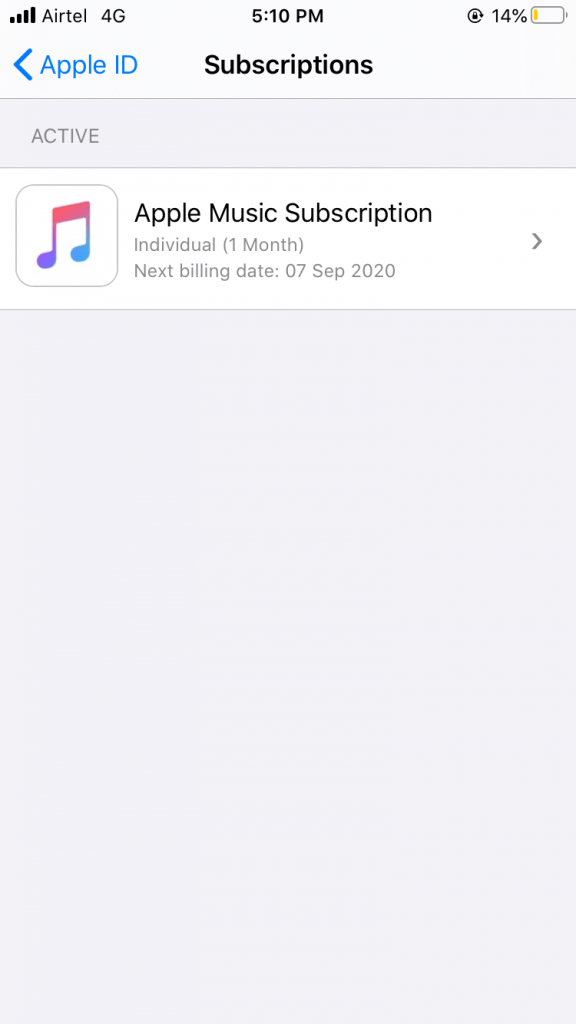
5. At the bottom of the screen, tap Cancel.
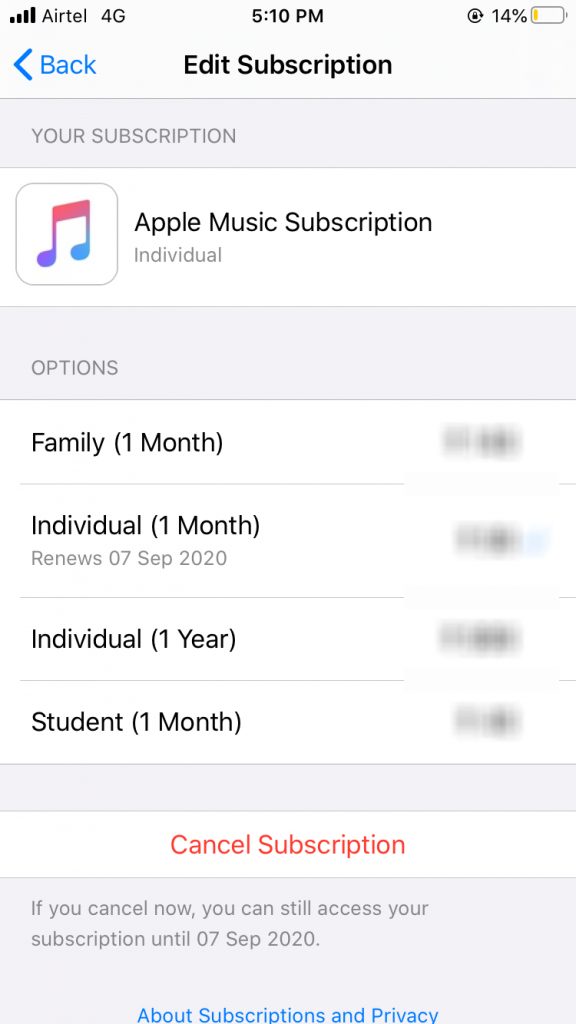
6. Tap on the confirm button to cancel the subscription.
Cancel Using Mac
1. On your Mac book, open your Mac App Store.
2. Sign in if not signed in already and click on your name at the bottom of the left side panel.
3. Now, go to View Information and scroll down to find Subscriptions.
4. If prompted sign in again.
5. You can see the active and expired subscriptions, and there choose the relevant and scroll to find Apple music.
6. Now click Edit and select the “Cancel Subscription” button.
7. Confirm the cancellation.
In older Mac versions
- Open iTunes >> Account >> View My Account.
- Sign in to your account.
- Settings >> Manage.
- Scroll to find Apple Music.
- Now Edit >> Cancel >> Confirm.
Cancel using Apple Watch
1. In your Apple Watch, Go to App Store.
2. Find your account and tap to open it.
3. Now, choose Subscriptions and choose the one you want.
4. Tap on Cancel Subscription and Confirm.
Cancel using Android or Windows
Android Device
1. Download the Apple Music app from Playstore and log in with your Apple ID.
2. Tap on the menu option (three-dotted icons) in the upper right corner.
3. Now, choose Account >> Manage Membership.

4. Tap Cancel Subscription and the Confirm.
From Windows
1. Log in to the Apple Music website.
2. Go to Account Menu >> View My Account.
3. Now, again choose Subscriptions.
4. Manage Membership >> Cancel Subscriptions >> Confirm.

You can do it from the iTunes website using the same way as well.
Remember, if you cancel your subscription all your saved music will go. And you can still use the subscription up to the next billing period. And the subscription will stop renewing automatically.
You will not get any refund for your canceled subscription. If you are in a discounted or trial period cancel 24 hours before it ends.
Now that you know how to cancel Apple subscription do give us your valuable feedback in the comment section below.