Crunchyroll is a freemium streaming service that primarily provides anime and manga. It is available worldwide and has the most extensive collection of anime content. Crunchyroll can be installed on major streaming devices like Firestick, Apple TV, and more. You can stream the content without an account, and if you wish to keep track of the content, you can create a free account. Crunchyroll also offers a premium service starting from $7.99/month to $79.99/year.
These premium plans are equipped with additional features. If you are no longer interested in using the premium membership, you can cancel the Crunchyroll subscription anytime. Here are the different ways to cancel Crunchyroll Premium Membership. Canceling the membership depends on the medium through which you have subscribed. If you have purchased the subscription using Play Store or App Store, you can cancel it from the respective stores.
How to Cancel Crunchyroll Premium Membership on Crunchyroll Website
#1. Open any web browser on your Windows or Mac PC and go to the Crunchyroll website.
#2. Tap Login and sign in with your Premium membership account.
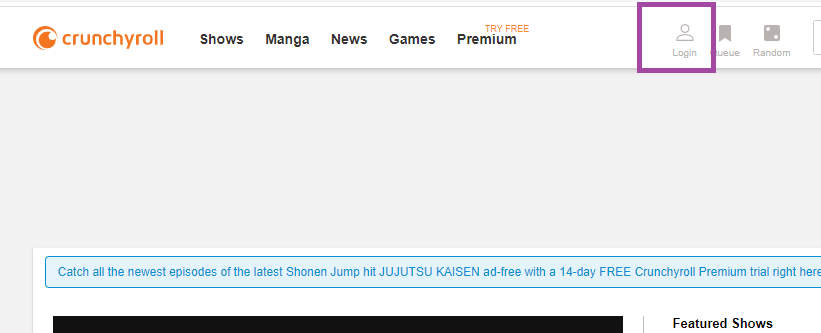
#3. Click on the Profile icon and choose Settings from the drop-down.
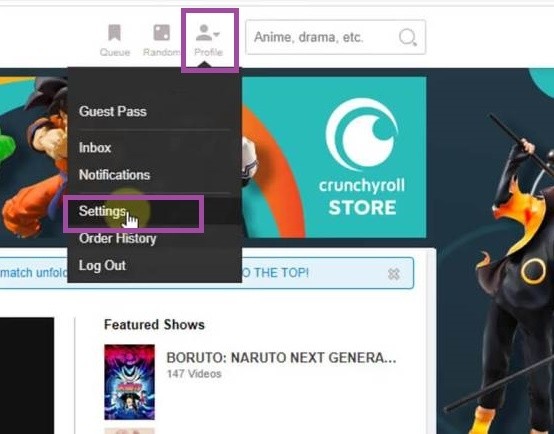
#4. Under Account Settings, click on the Premium Membership Status.
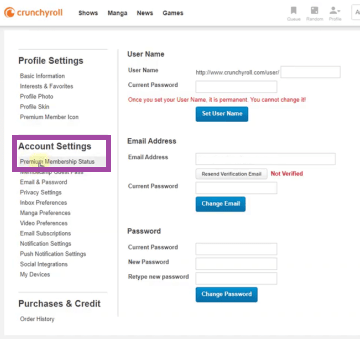
#5. You will find information related to your subscription. Now click Cancel Free Trial or Cancel Membership button.

#6. You will get a confirmation pop-up. Select the OK button to confirm your action.
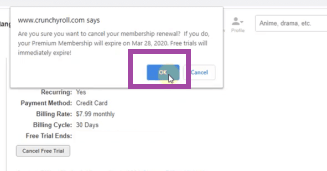
How to Cancel Crunchyroll Premium Membership using Smartphone, Macbook, and Roku
You can cancel the Crunchyroll Premium Membership using different devices like Android, iOS, Roku, and MacBook.
Using Android Phone
If you have subscribed using Play Store, you can cancel the subscription with the below steps:
- Launch the Google Play Store app on your Android smartphone.
- Tap the three-dotted menu option on the top.
- Now, choose Subscription.
- From the list of subscriptions, choose Crunchyroll.
- Now tap Manage subscription >> Cancel Subscription.
Using iPhone
If you have purchased the membership using iPhone, you can cancel the membership in the Settings of your iOS device.
- Go to the Settings app on your iPad or iPhone.
- Now tap on the Apple ID at the top. (Provide the password if asked)
- Choose Subscriptions >> Crunchyroll >> Cancel Subscription.
Using Macbook
If you have a subscription purchased from Mac, then you can use the below method to cancel it.
- Click on the App Store on the Macbook dock.
- Click on the account name and then sign in to your account.
- Choose View Information and Sign-in, if required.
- Now scroll down and click on the Subscriptions tab.
- Choose the Manage tab and then choose Crunchyroll.
- Click on the Edit button and choose the Cancel Subscription option.
- Now press Confirm.
Using Roku
If you have installed Crunchyroll on Roku and have subscribed to the premium version, refer to the steps listed below to cancel the Crunchyroll premium plan.
#1. Tap the Home button on your Roku remote.
#2. Navigate to the Crunchyroll channel and press the Star button on your remote.
#3. A menu will pop up on the screen. Locate and tap the option Manage subscription.
#4. Select Cancel Subscription and tap Done to complete the process.
How to Cancel Crunchyroll Premium Membership using PayPal
If you used PayPal to purchase the membership, then you have to cancel the subscription with PayPal.
- Launch a web browser on Mac or Windows PC and go to the PayPal site.
- Locate the last Crunchyroll charge and select it.
- On the charge information page, choose the Mange Crunchyroll Payments.
- Click on the Cancel option next to the Status.
- On the confirmation pop-up, click on Yes.
Alternative Way
If none of the above methods helps, try contacting Crunchyroll customer care and submit your cancellation request here. You have to submit the following details to complete the cancellation properly.
- The amount charged.
- Date of the transaction.
- If you are billed with a credit card, then add the following details,
- Full name as in card
- Card type (Like VISA or Master Card)
- Credit card last 4 digit numbers
- The expiration date of the card
- Billing zip code of the credit card
- If the billing is with PayPal, then use the mail ID used on your PayPal account.
The above are the different ways to cancel your Crunchyroll Premium Membership. You can cancel the subscription from the medium through which you have purchased the plan.
Frequently Asked Questions
There are different ways to cancel a Crunchyroll premium subscription. You can easily cancel the membership on the Crunchyroll website.
Go to Crunchyroll website >> Sign in to your account >> Tap Profile >> Click Settings >> Select Premium Membership Status.
Here, you can check your Crunchyroll subscription plan.
Yes. You can enable dark mode on Crunchyroll.
![How to Cancel Crunchyroll Premium Membership [2022] How to cancel Crunchyroll Premium](https://www.techplip.com/wp-content/uploads/2020/12/How-to-cancel-Crunchyroll-Premium-1024x586.jpg)