Summary
App: Launch Discord → Select the Profile icon → Tap Manage Subscription → Select Cancel → Click Cancel Subscription.
Website: Open a browser → Visit Discord website → log in to your account → Go to Settings → Subscriptions → Tap Cancel → Continue → Click Confirm.
Discord is a messaging application used by more than ten million people. Like WhatsApp, you can voice, video, and text chat with your desired person. Discord also has a premium plan called Discord Nitro. The premium version of Discord gives users access to plenty of animated and custom emojis, 300+ stickers, large file sharing, etc. If you think Discord Nitro is not worth it and wish to cancel the Discord Nitro subscription, you can easily cancel it on the Discord app and website.
How to Cancel Discord Nitro Subscription on the Discord Website
(1) Open a browser on your Windows PC or Mac.
(2) Go to the official Discord website.
(3) Type in your Discord account credentials and log in to your account.

(4) On the home screen, locate and tap the Settings icon.

(5) Select Subscriptions under the User Settings menu.
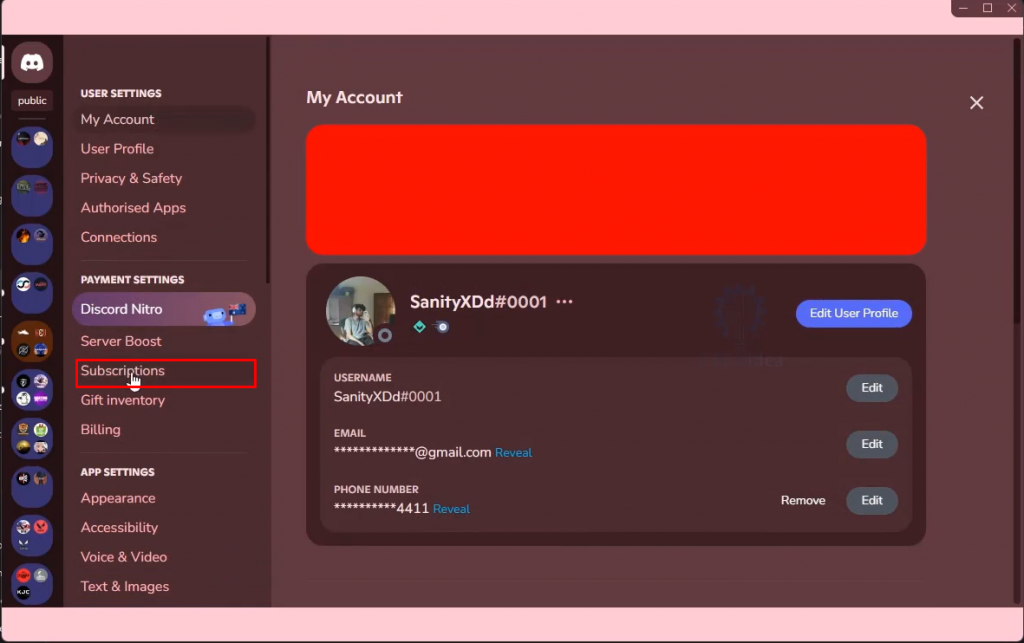
(6) Click the Cancel button and tap Continue to proceed further.

(7) Finally, tap Confirm to cancel the Discord Nitro plan.

How to Cancel Discord Nitro Subscription on the Discord App
(1) Launch the Discord app on your Android or iOS device.
(2) Navigate to the Profile page by selecting the Profile icon at the bottom.

(3) Locate and select the option Manage Subscription under Nitro Settings.

(4) Select the option Cancel.

(5) Hit the button Cancel Subscription to confirm the cancellation.
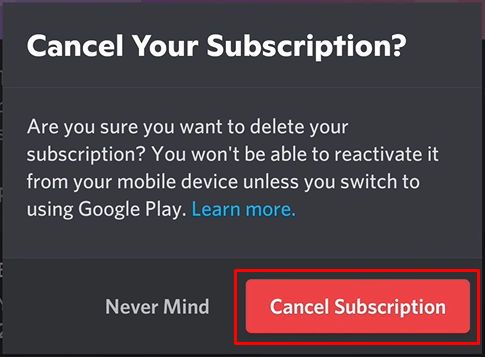
Subscription Cancellation Guide of Other Services:
- How to Cancel Snapchat Plus Subscription
- How to Cancel LinkedIn Premium.
- How to Cancel Bumble Subscription.
Frequently Asked Questions
If you cancel your Discord Nitro, you will no longer be able to access the premium benefits of Discord Nitro.
Yes. Discord automatically renews after the end of the billing period.
Yes. You can cancel the Discord Nitro free trial before the end of the billing period.
