HBO Now is one of the most famous streaming applications available in the market. There is plenty of popular web series including Game of Thrones and Friends. After watching your favorite movie or series, if you are no longer using HBO Now, then cancel the subscription to stop the amount getting debited from your account. HBO Now allows users to cancel the subscription easily.
How to Cancel HBO Now Subscription?
HBO Now subscription can be canceled in any one of the following ways:
- Using Website
- Using Mobile app
- Canceling through Billing Providers
- Google Play
- iTunes
- Roku
- Firestick App store
Related: How to Cancel CBS All Access Subscription?
How to Cancel HBO Now Subscriptions using Website?
You can cancel HBO Now subscription using HBO Now website.
1. Go to the HBO Now Website. On the top right corner, you can find the Sign-in button. Click on it and login with HBO Now credentials.

2. Select Settings and go to Billing Information >> Manage your Subscription.
In the Manage your Subscriptions screen, you can find the means by which you actually subscribed. (Different Billing Providers are discussed below). If you subscribed through the HBO website, you can cancel the subscription by the below steps.
3. If you have subscribed using the HBO website, then all you have to do is find the Auto Renew button and toggle the button to disable it.
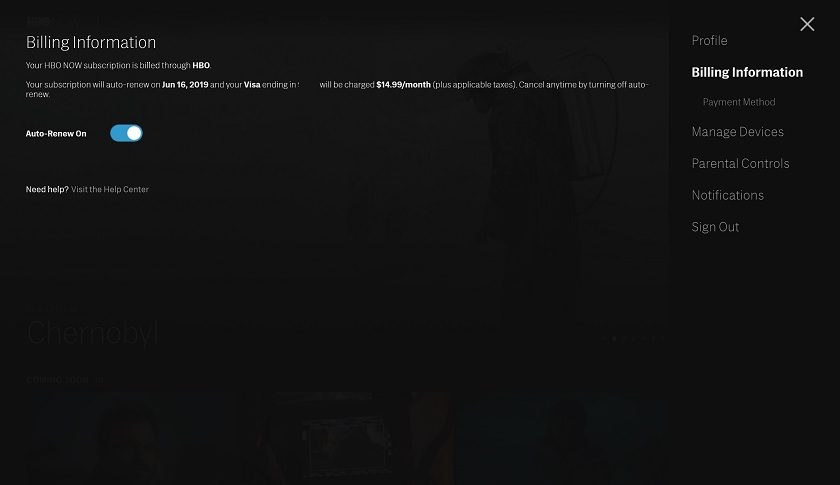
4. Or Click on the Cancel Subscription and on the pop-up window click Yes to confirm.
Cancel HBO Now using Mobile App
You can use HBO Now app to cancel the subscription. This method is applicable on both Android and iPhone.
1. Open HBO max app on your iPhone or Android.
2. On the bottom left corner, you will see the profile icon. Tap to open it.
3. Go to Settings >> Billing Information.
4. Tap the “Cancel Subscription” and confirm with Yes to cancel the subscription.
Cancel HBO Now Subscriptions through Various Billing Providers
1. Cancel HBO Now Subscriptions through Google Play
If you have subscribed using Google Play Store, then follow the below steps:
- Open Google Play Store app or website.
2. Tap the three-dotted menu option and go to Subscriptions.
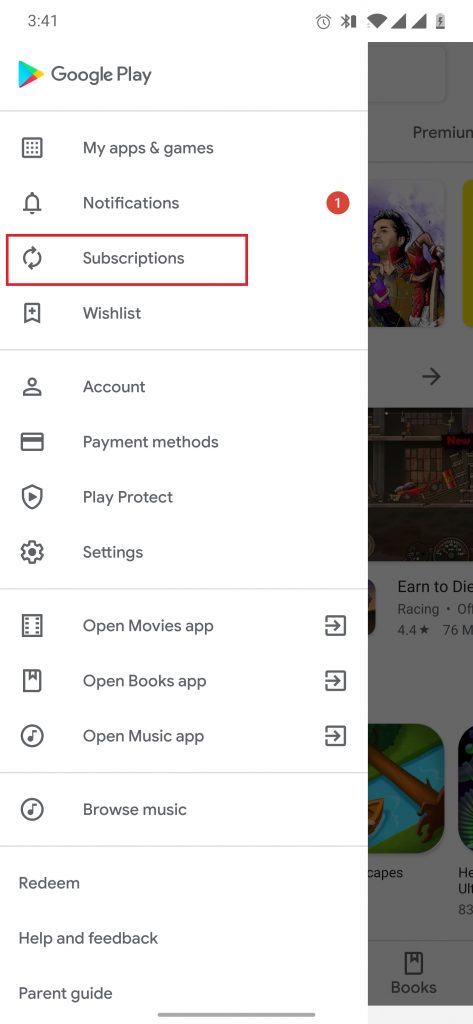
3. Now scroll down to find the HBO Now subscription.
4. Tap to open it and go to Manage Subscription (In a few versions, it is displayed Cancel Subscription)
5. Tap Cancel Subscription and Confirm.
2. Cancel HBO Now Subscriptions through iTunes
You can use this method to cancel HBO Now subscriptions on all iOS devices like iPhone, iPad, Mac, and even in your Windows PC by signing in to the iTunes website.
1. Open iTunes and go to your profile and open View My Account.
2. Log in with your Apple ID and Password.
3. Go to Settings >> Subscriptions >> Manage Subscriptions / Manage.
4. Find the HBO Now by scrolling down and tap Edit.
5. Choose Cancel Subscription and Confirm.

Related: How to Cancel Apple Music Subscription?
3. Cancel HBO Now Subscriptions through Roku
If you have subscribed HBO Now using Roku, then follow the steps below to cancel:
1. Open Roku Website.
2. Sign in to your Roku account by providing login Credentials.
3. Go to Settings >> Manage your Subscriptions.

4. Find the HBO Now and choose Unsubscribe.
4. Cancel HBO Now Subscriptions through Amazon App store
If you have subscribed through Amazon App store, then follow the below steps:
1. Go to the Amazon App Store.
2. Sign in to your account.
3. On the subscription menu, you can find the HBO Now. Click on it.
4. Now just Turn off the Auto-renewal.
With any of the above methods, you can cancel the HBO Now subscription easily. If you have are no longer using HBO Now, you can cancel it anytime. Remember to cancel it before the next due date.
If you are facing any issues, share with us in the comment section below.
