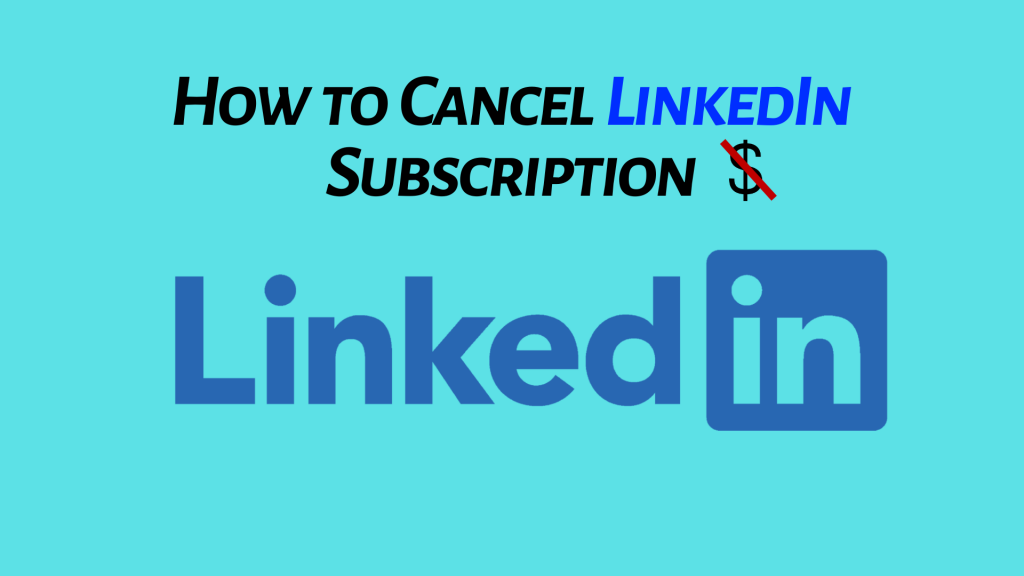LinkedIn is an employment service that can be accessed via the website or app. It is mostly used by fresh graduates, employers, and job seekers. It has more than 310 million monthly active users. This service is completely free to use. Like other job searching platforms, it also includes premium subscription plans. The premium plan consists of several features such as unlimited in-mail messages, better visibility of your profile, unlimited connection requests, and more. In LinkedIn Premium, it offers different plans like Career, Business, Sales, and Hiring. Based on your requirements, you can choose the plans. If you think the cost of the premium version is too high or you have achieved your dream job, you can cancel the LinkedIn subscription on the official Website.
What Happens When You Cancel LinkedIn Premium?
Before canceling the subscription, make sure that you are okay with the effects of cancellation.
- Canceling Linkedin Premium plans won’t give you any refunds. Instead, you can use the premium service until the end of the billing cycle.
- When you cancel the premium plan, you will lose access to all the premium features like InMail access, Real-time insights, and so on.
- You need to cancel the premium plan subscription 2-3 days before the billing date. Otherwise, the premium access will continue next month.
How to Cancel the LinkedIn Subscription on LinkedIn Website
If you are an Android user, you cannot cancel the subscription in the LinkedIn app. You need to access the web version of LinkedIn to cancel the subscription.
(1) Open a browser on your Mac, Windows PC, or Android smartphone.
(2) Go to the LinkedIn.com.
(3) Click on the Sign in option and enter your account credentials.
(4) Select the option Me displayed below your profile picture.
(5) Hit the option Access My Premium from the drop-down menu.

(6) Click on the option Cancel Subscription under Manage Premium Account.
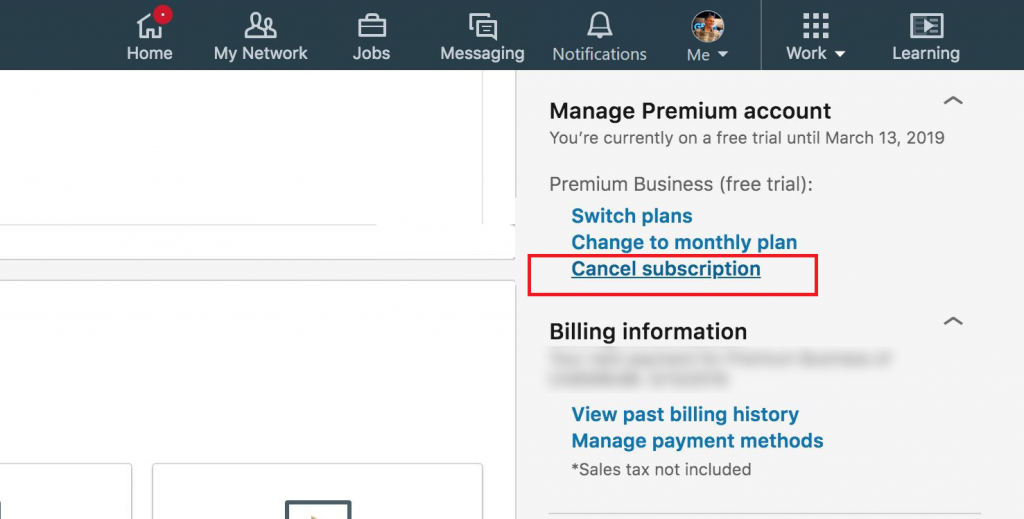
(7) Tap Continue to Cancel and follow the on-screen prompts to cancel your LinkedIn premium.
How to Cancel the LinkedIn Subscription on iPhone
If you have purchased the LinkedIn subscription via iTunes or App Store, then you need to cancel your LinkedIn subscription from the Settings app.
(1) Open the Settings app on your iPhone.
(2) Select your Apple ID at the top.
(3) Click the option Media & Purchases.

(4) Click View Account in the pop-up menu. If prompted, enter the password.

(5) Scroll down and select Subscriptions on the Account Settings screen.

(6) Locate and select LinkedIn from the list of subscribed apps.
(7) Click on the option Cancel Subscription and tap Confirm to cancel your subscription.
Other Subscription Cancellation Guides:
- How to Cancel Amazon Fresh Subscription
- How to Cancel LA Fitness Membership
- How to Cancel HelloFresh Subscription
Frequently Asked Questions
Currently, you cannot cancel your LinkedIn premium on the mobile app. You can cancel your LinkedIn premium only on the website.
Open the browser on your Android smartphone and visit the LinkedIn website. Sign in to your account >> Click Me >> Access My Premium >> Cancel subscription >> Continue to cancel.
Go to the LinkedIn website and log in to your account
Click Me >> Access My Premium >> Manage Subscription >> follow the on-screen prompts to change the subscription.
Yes. You can enable dark mode on LinkedIn.