Match is an online dating service like Tinder. It is available in more than 50 countries around the world. This service will be perfect for people who are looking for a partner. This service can be accessed in 12 languages. The Match is a premium subscription service that consists of two types of subscription plans – Standard and Premium. This service accepts all kinds of online payments, including PayPal. Sometimes the users wish to cancel the Match membership. The main reasons to cancel the subscription are high price, unsatisfied service, and more. Whatever the reason, you can easily cancel the subscription on the official Match website or by using the app store on your Android or iOS device.
How to Cancel Match Subscription using Android Smartphone
(1) Launch the Google Play Store on your Android Device.
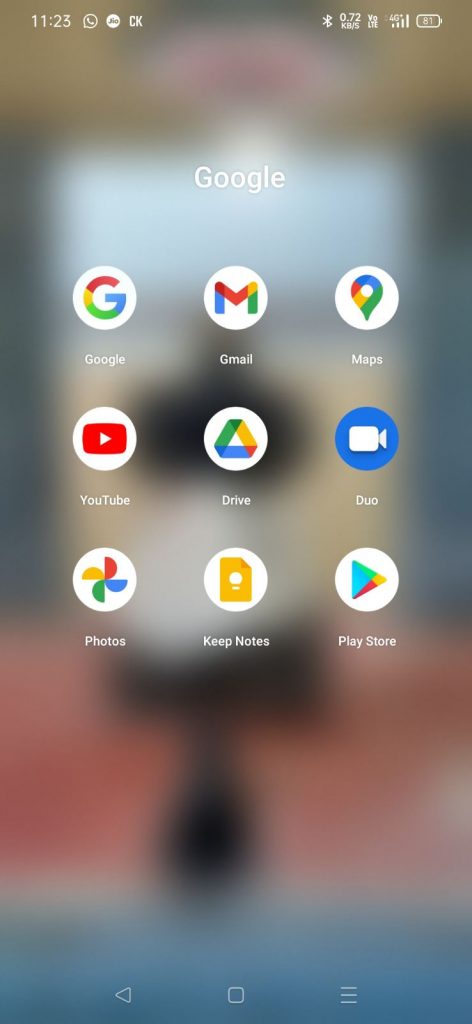
(2) Hit the Profile icon exhibited in the top right corner of the app.
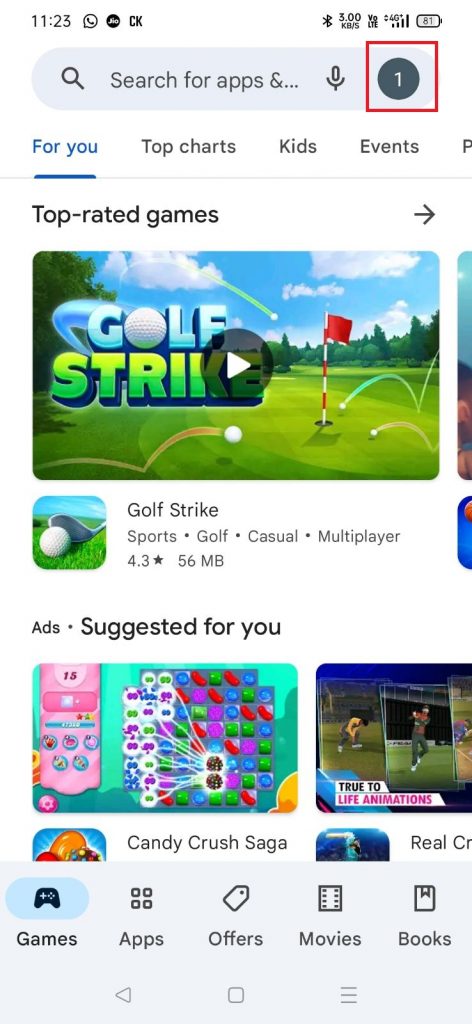
(3) Select the option Payment & Subscriptions.
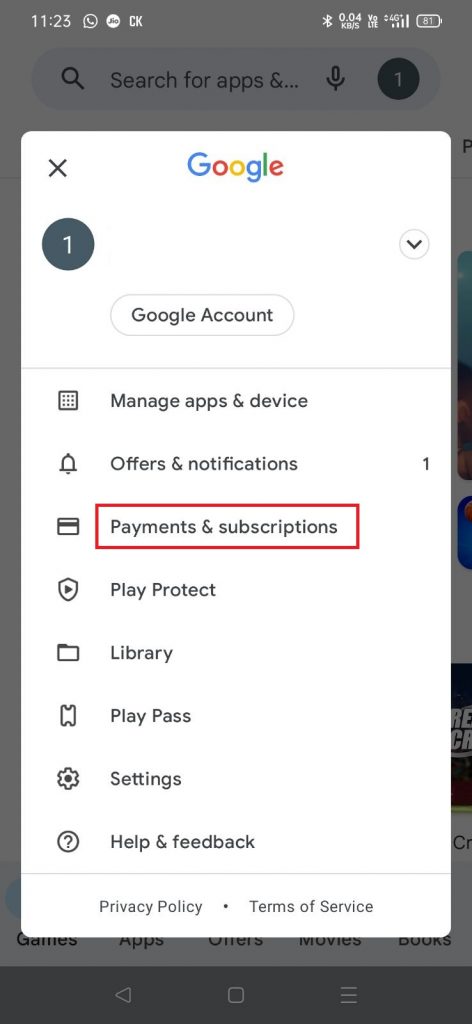
(4) Hit the option Subscriptions.
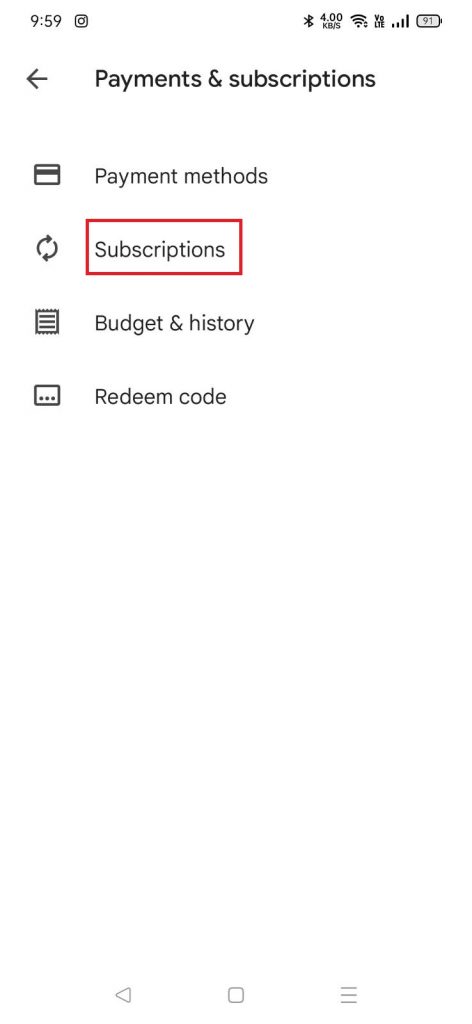
(5) Scroll down and select Match.com from the list of apps.
(6) Select the option Cancel subscription and tap Confirm to cancel your subscription.
How to Cancel Match Subscription using iPhone/iPad
(1) Open the Settings on your iPhone.
(2) Click on your Apple ID at the top.
(3) Select the option Media & Purchases and tap the option View Account.
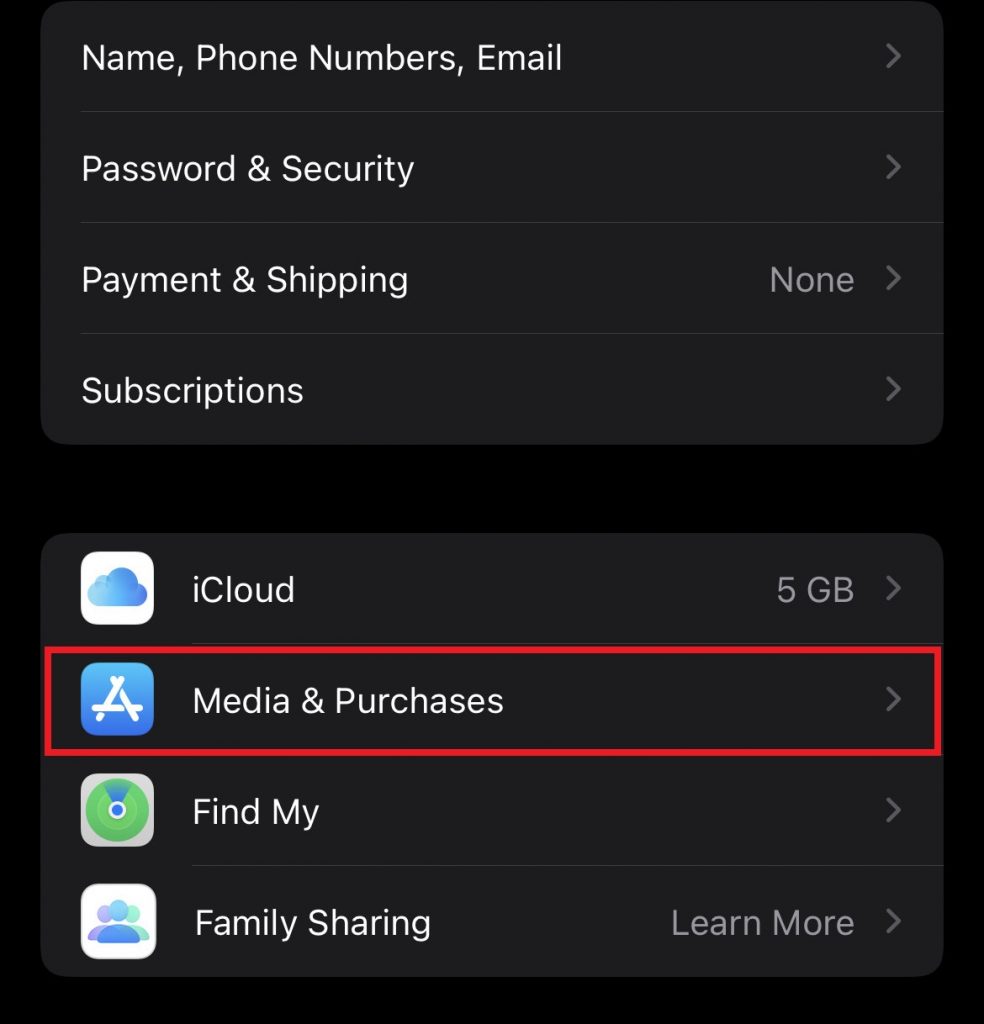
(4) Enter your Apple ID password on the respective box.
(5) Look for the option Subscriptions and click it.
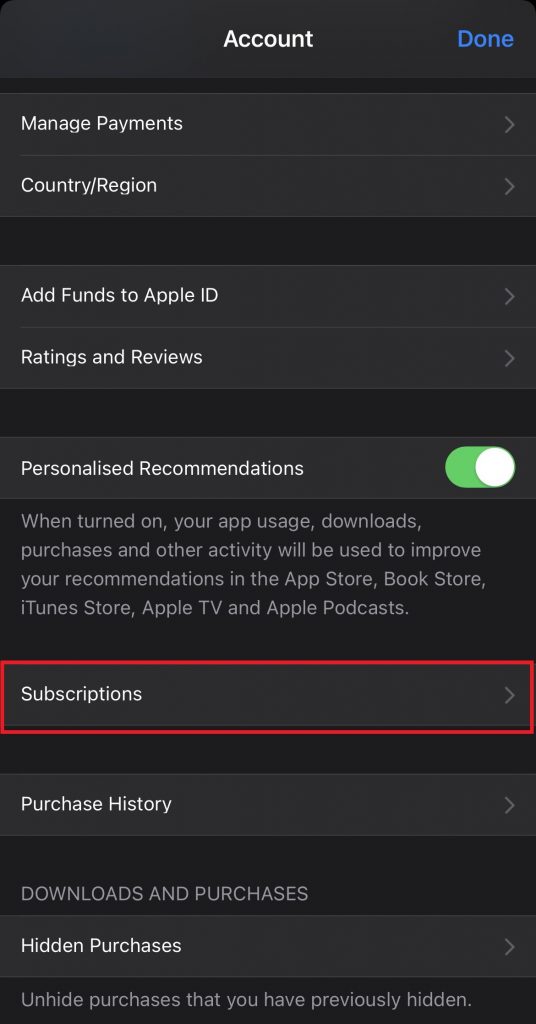
(6) Scroll down and select Match.com from the list of apps.
(7) Click on the option Cancel Subscription and tap Confirm to complete the cancellation.
How to Cancel the Match Subscription Via Match Website
(1) Launch a web browser on your Windows or Mac PC.
(2) Visit the official website of Match.
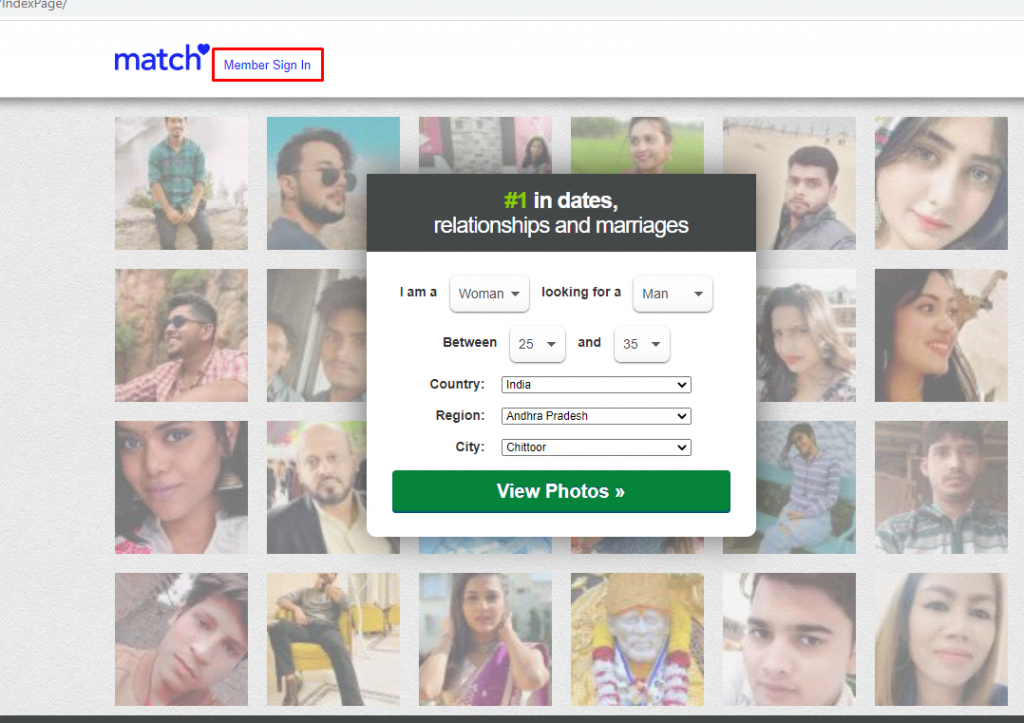
(3) Click on the option Member Sign In at the top.
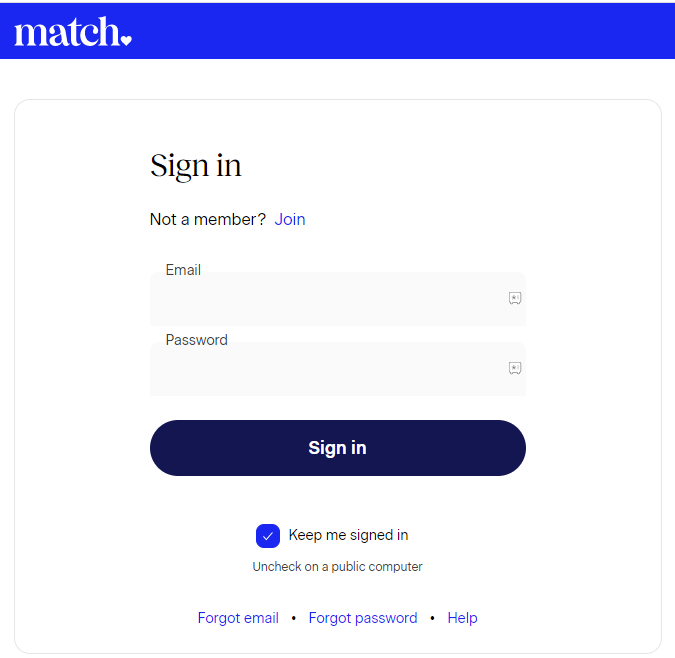
(4) Type your Email ID and Password to log in to your Match account.
(5) Click on the Gear icon near your profile image.
(6) Select the option Settings from the drop-down.
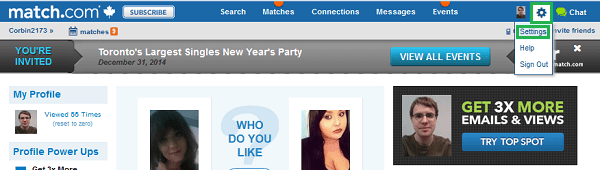
(7) Tap the option Change/Cancel Membership.
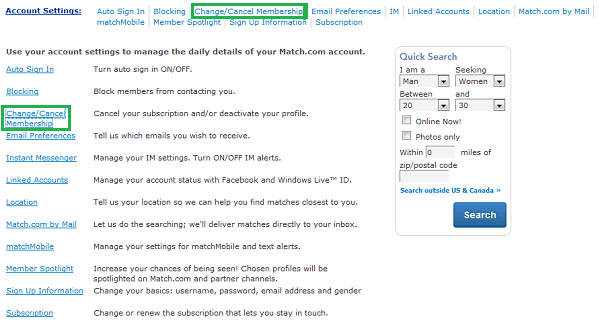
(8) Enter your Match account password and click the button Continue Cancellation.

(9) Now, hit the option Cancel Membership and Remove Profile and follow the on-screen prompts to complete the cancellation process.

Subscription Cancellation Guide for Other Dating Services:
Frequently Asked Questions
Yes. You can easily cancel the Match premium plan on the official website.
Open Settings app on iPhone >> Click Apple ID >> Media & Purchases >> View Account >> Enter Apple ID password >> Subscriptions >> Click Match.com >> Cancel Subscription >> Tap Confirm.
Yes. Call the customer care number 800-326-5161 and follow the instructions in the call to get a refund.
![How to Cancel Match Subscription [Different Ways]](https://www.techplip.com/wp-content/uploads/2022/07/Add-a-heading-1024x576.png)