Netflix is one of the best streaming platforms available in most countries. It has a huge library of movies, TV shows, Series, and more. But what if you want to cancel your Netflix subscription when your favorite series is over. As Netflix is an Auto-renewal platform, you need to cancel the subscription when you are not using it. Or else you will be charged the entire subscription amount and you will not be able to claim it back. You can cancel the subscription/membership either on the Netflix website or on your Android or iOS smartphones.
Things to Know when Cancelling Netflix Subscription
Before getting into the cancellation steps, know these important things.
- Canceling the subscription won’t give you any refund. Instead, you can use the services until the end of the next billing cycle.
- If you have any Gift Card or Promotional balance, it will continue even after the cancellation.
- If you want to rejoin Netflix, you can just subscribe again. But for the second time, you won’t have a free trial.
- When you cancel your Netflix subscription, your recommendations, last viewed, your list will be saved for 10 months. If you restart your Netflix account after 10 months, you need to start from scratch.
- Deleting your account or uninstalling the app won’t cancel your subscription
Cancel Netflix Subscription
(1) On your smartphone or PC, go to the Netflix website and sign with your account.
(2) Tap on the Profile option on the top right and choose Account.

(3) Click the Cancel Membership button under the MEMBERSHIP & BILLING tab.

(4) On the confirmation screen, click the Finish Cancellation button.

This will completely cancel your Netflix subscription and you won’t be charged again.
Cancel Netflix Subscription: iTunes and Play Store
If the Cancel Membership button is not visible on the website, you can also cancel the subscription from iTunes or Play Store on your phone.
On App Store
(1) Go to Settings on your iPhone.
(2) Tap on your Apple ID on the top of the screen.

(3) Choose iTunes & App Store.

(4) Now, click on the Subscriptions option.

(5) Your Netflix subscription will appear. Click on it.
(6) Tap the Cancel Subscription button followed by the Confirm button.
On Play Store
(1) Open the Play Store on your Android smartphone.
(2) Click the hamburger icon on the top left corner.
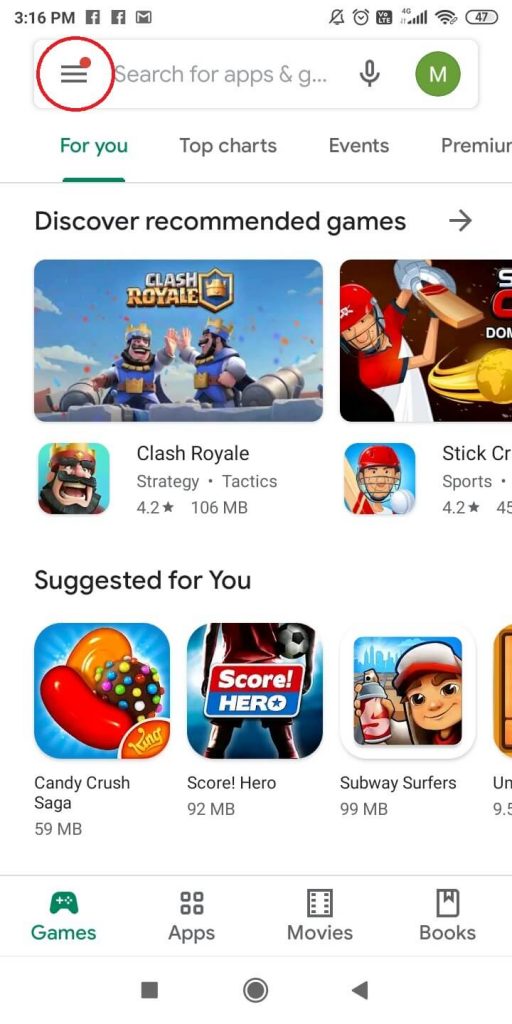
(3) Choose the Subscriptions option.

(4) Your Netflix subscription will appear. Click on it.
(5) On the next screen, click the Cancel Subscription button.
(6) Again click the Cancel Subscription on the confirmation screen.
This will cancel your Netflix membership from your iTunes and Play Store.
Related: How to Cancel Disney Plus Subscription.
Final Words
Cancel your Netflix subscription when it is not needed and save money. Auto-Renewal streaming platforms like Netflix will charge you until you manually cancel them. Amazon Prime and Hulu are some of the best alternatives for Netflix.
![How to Cancel Netflix Subscription [On Any Device] how to Cancel Netflix Subscription](https://www.techplip.com/wp-content/uploads/2020/08/how-to-Cancel-Netflix-Subscription-1024x576.jpg)