Nintendo Online membership is a premium service for the Nintendo Switch video game console. It allows gamers to play online multiplayer games. And your data will be backed up to the cloud with a subscription. It provides free NES and SNES games with an emulator app. And you got two types of subscription plans, and the plans are individual and family plans. Using the family plan, you can connect up to 8 gamers to use the same account. When you don’t want Nintendo Online Membership, you can always cancel the membership in two ways. This article contains the complete information to help you to cancel the Nintendo Switch Online membership.
How to Cancel Nintendo Online Membership With Nintendo Switch Console
1) Turn on your Nintendo Switch Console and log in with your account that you want to cancel.
2) Open the Nintendo eShop app.
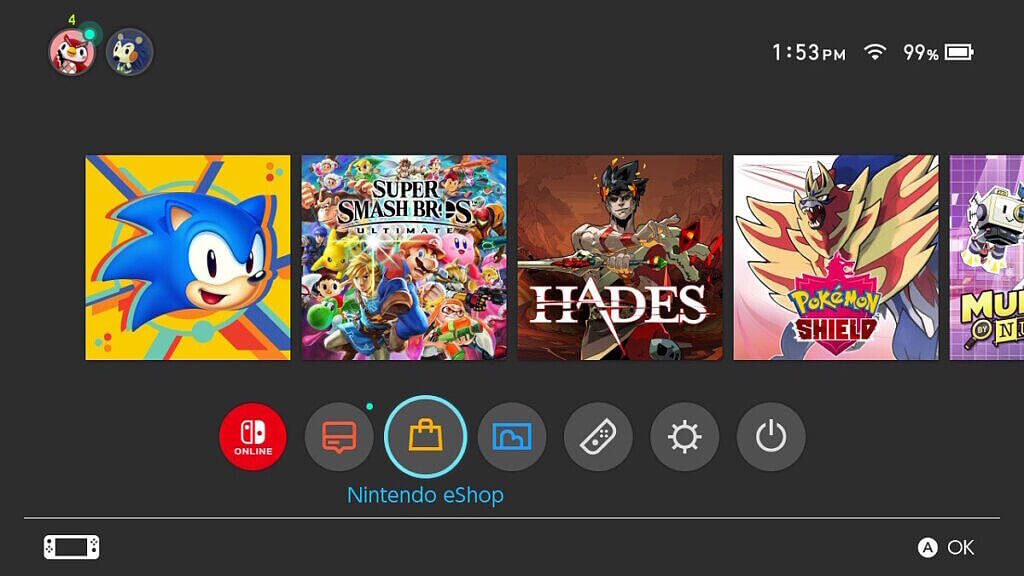
3) On the next screen, click on your Profile icon from the top right corner.
4) From the drop-down menu, select Nintendo Switch Online.
5) Now, you will be on the Nintendo Switch Online membership screen.
6) In that, select the Turn off Automatic Renewal option.
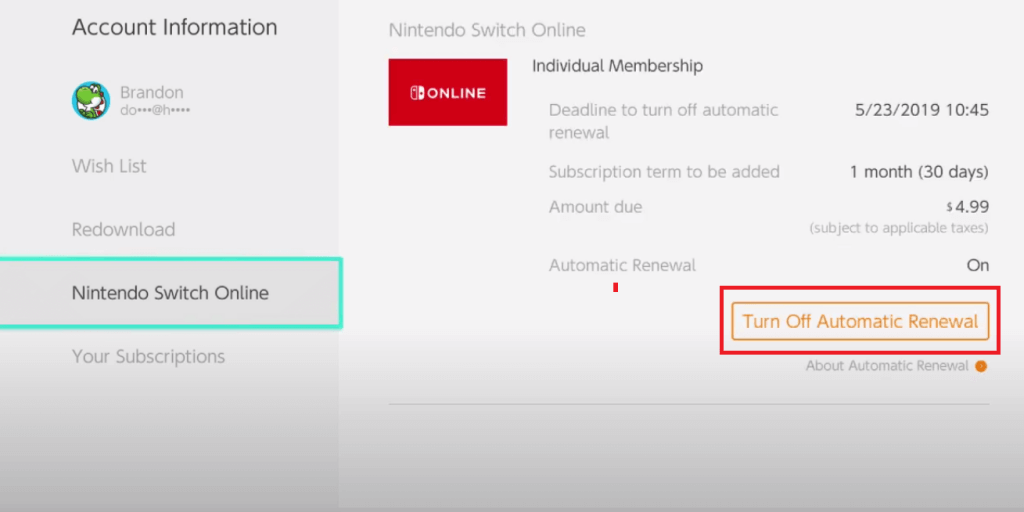
7) And click on Turn off to confirm the cancelation of the membership. Now, your membership will be canceled.
Alternative Way to Cancel Nintendo Online Membership on Website
1) Open the Nintendo Switch website on any browser.
2) Then, Log in with the account that you want to cancel.

3) Next, click on your profile icon.
4) In that, click on Settings, and you will get a small User info window.
5) Now, select Shop Menu from that window.

6) Next, you will get to see all your payment information and current balance.
7) Click on the Your Subscriptions option.
8) And click on Check Nintendo Switch Online. It will display the current membership status.

9) Click on Turn off Automatic Renewal. And select Yes for confirmation.

Related: How to Connect Nintendo Switch to TV [Step By Step]
EndNote
Remember you should cancel the subscription before 48 hours to the next billing month starts. And you are allowed to access the cloud saved data if you subscribe again between 180 days from the cancellation. Hope this article helps you to cancel the Nintendo Online Membership without mistake with switch console and Nintendo website. If you have any queries, comment to us below.
![How to Cancel Nintendo Online Membership [2 Easy Ways] cancel nintendo membership](https://www.techplip.com/wp-content/uploads/2021/05/cancel-nintendo-membership-1024x576.jpg)