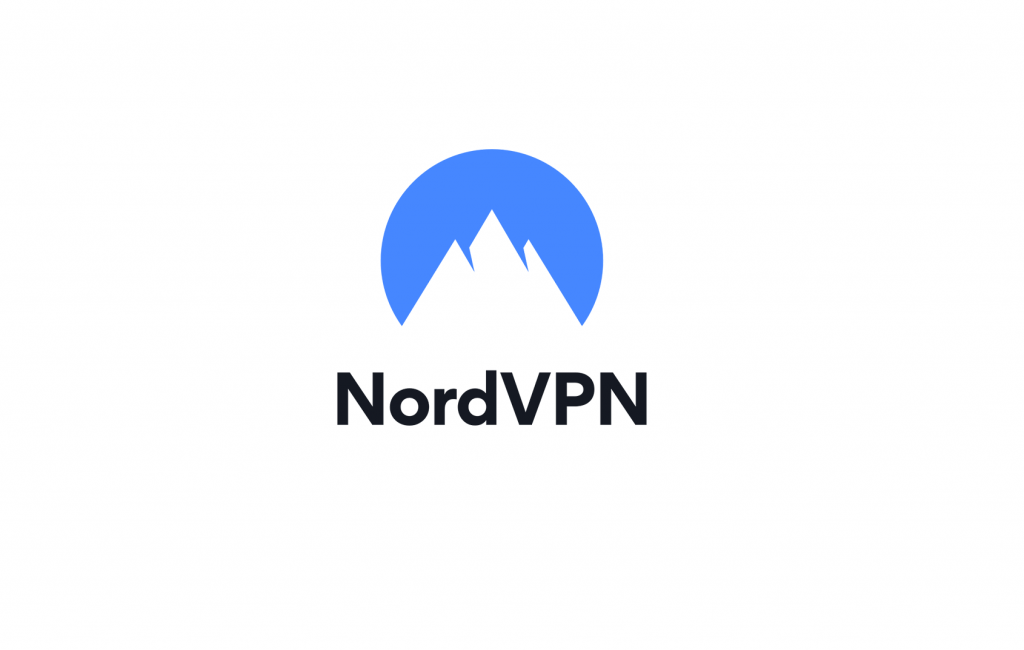Be it a smartphone, tablet, PC, or smart TV, a VPN connection is all the way recommended for better browsing and streaming. NordVPN is a popular cross-platform VPN choice by millions across the world. It can protect up to six devices at the same time. NordVPN guarantees online security and privacy with one click. While it gives the fastest VPN experience, there may be times users will prefer to cancel a NordVPN subscription. Whether you want to change the current plan or are not satisfied with its service, users cannot cancel the plan.
All About Cancellation Policy of NordVPN
NordVPN supports a 30-day money-back guarantee for the plan you purchase. So, you can request a refund by canceling the subscription within 30-days of your free trial. Any request after this period will not bring you a refund. But still, you will be able to pause your billing by canceling automatic renewal.
How to Cancel NordVPN?
The following steps given below will help you out with canceling your NordVPN subscription.
1. Launch a browser and visit the official website of NordVPN (nordvpn.com)
2. Click on the Sign In button to enter the login credentials to log in to your account.

3. Navigate to the Dashboard of NordVPN.
4. Select the Menu or three dots icon to select Change Plan.

5. You need to choose Cancel automatic payments option.
6.Click on the Confirm Cancellation button to proceed.

7. When you get notified with automatic payments have been canceled, then press Close.
Note: The steps above would have canceled only automatic payments.
8. To cancel your NordVPN account, click on Contact Customer support via Live Chat or Email.
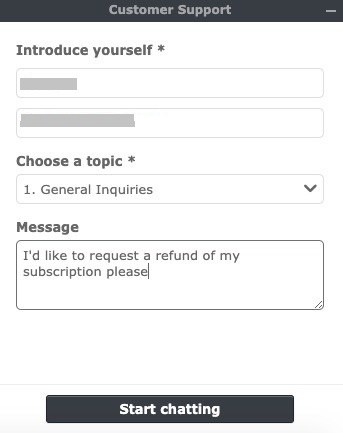
Note: This will open up the respective cancellation page further.
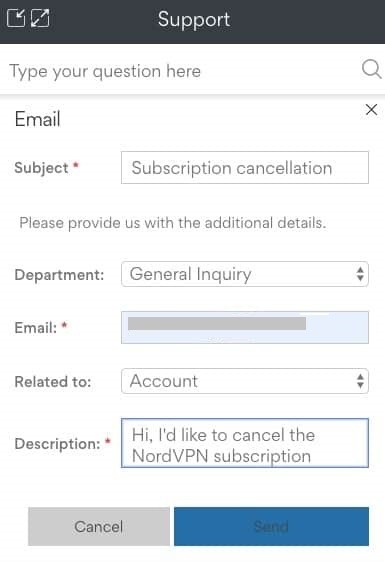
9. You need to request for refund by explaining the reason for canceling the subscription.
10. If your request for a refund is confirmed, then you will get one or two days for a refund.
Related: Best VPN for Android Smartphones/Tablets
FYI!
If you have purchased NordVPN via PlayStore, here are the steps to cancel it. This works on Android and browser.
- Go to your Google Play Store account > click on My Subscriptions > Choose NordVPN plan > Select Manage > Tap on Cancel Subscription > Press Yes.
When NordVPN is billed through Apple App Store on iOS, here goes the cancellation steps.
- Open Settings > Tap on Profile name > Click Subscriptions > Select the subscription > press Cancel Subscription.
That’s was all about canceling the subscription of NordVPN in different ways. Hope it is useful for you. Write us your queries and suggestions in the comment box.