Summary
- Website: Open a browser → Visit the OKCupid website → Sign in → Subscription Settings → Turn off automatic billing → Confirm.
- iPhone: Launch Settings → Tap Apple ID → Subscriptions → OkCupid → Click Cancel Subscription → Select Confirm.
- Android: Open Google Play Store → Tap the Profile icon → Payments & Subscriptions → Subscriptions → OkCupid → Click Cancel Subscription
OkCupid is an online dating platform that helps users to find the perfect match. This application is completely free to use. But to unlock more features, you need to subscribe to OkCupid. But, the price of the premium plan is high compared to other dating services. If you’re already an OKCupid subscriber and wish to cancel the subscription due to its price, you can easily do it on the official website. In addition, you can also cancel the subscription on the Play Store or App Store from which you have purchased the premium plan.
How to Cancel OkCupid Subscription via Website
If you have purchased OkCupid premium using your credit card or PayPal, you need to cancel the subscription on the OkCupid website.
(1) Open a browser on your Windows or Mac.
(2) Go to the official OkCupid website.
(3) Select the Sign in option and enter your credentials to access your account.
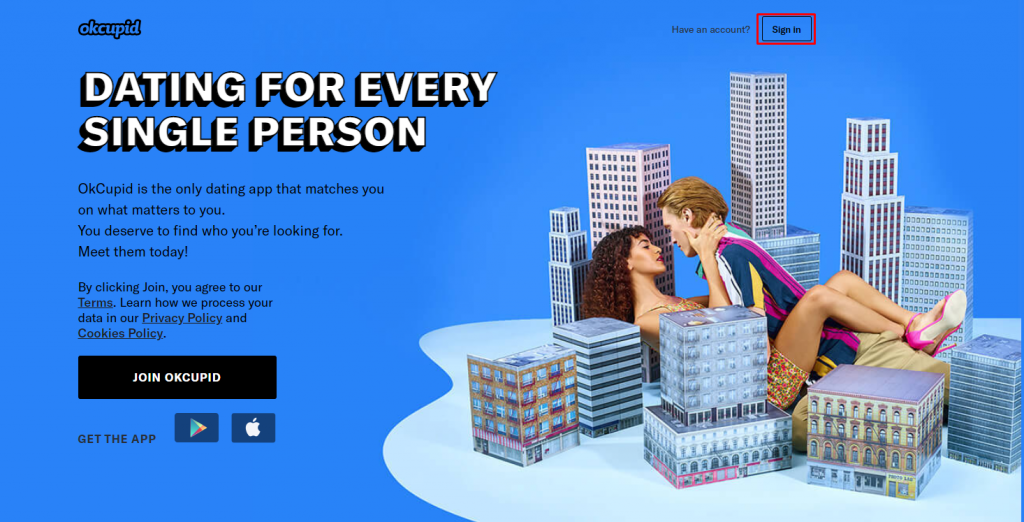
(4) Navigate to the Subscription Settings page.
(5) Select the option Turn off automatic billing and click on Confirm to cancel your OkCupid premium.

How to Cancel OkCupid Premium on iPhone
(1) Launch the Settings application on your iPhone.
(2) Select your Apple ID displayed at the top.

(3) Look for the option Subscriptions and select it.

(4) Tap the OkCupid app from the list of subscribed apps.
(5) Tap the option Cancel Subscription and select Confirm to complete the cancellation.
How to Cancel OkCupid Subscription on Android Phone
(1) Launch the Google Play Store app on your Android mobile.
(2) Click the Profile icon at the top right.
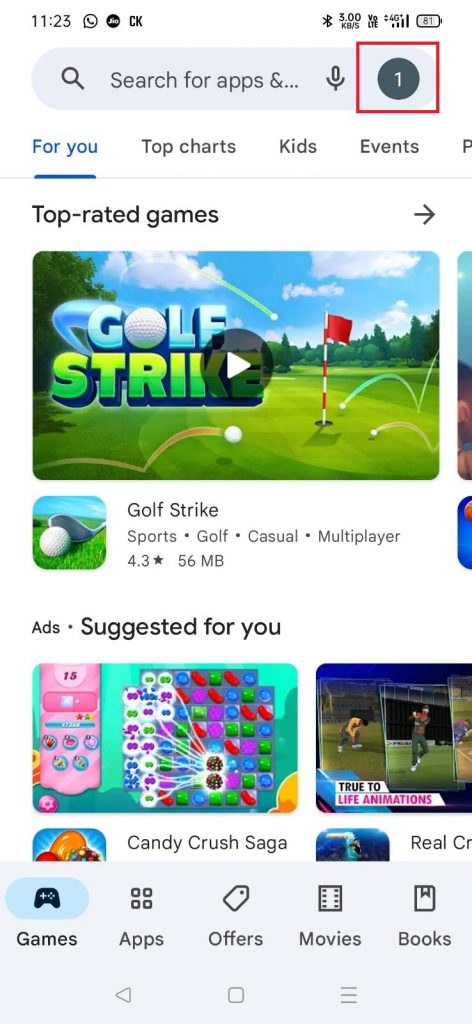
(3) Select the option Payments & Subscriptions.

(4) On the next screen, tap Subscriptions.
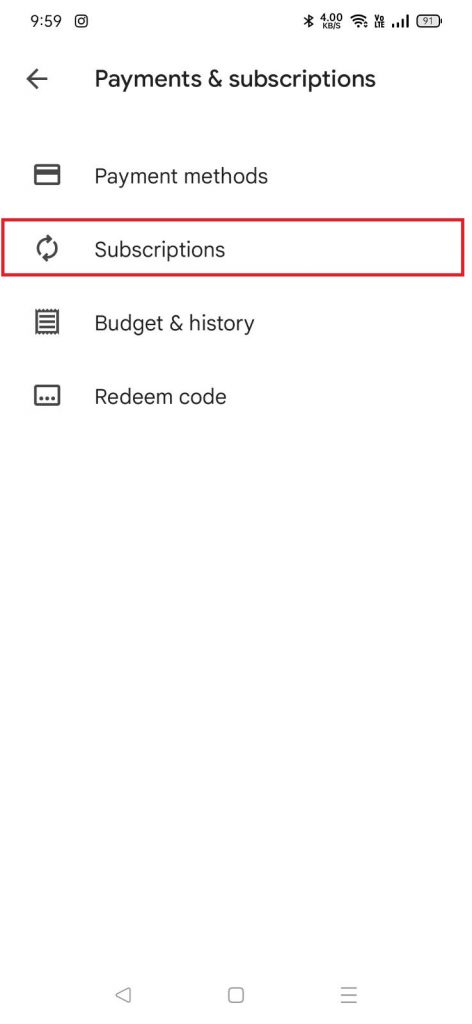
(5) Locate and select the OkCupid app from the app’s list.
(6) Hit the option Cancel Subscription at the bottom.
(7) Again, tap Cancel Subscription on the pop-up to cancel your premium.
Subscription Cancellation Guide of Other Dating Services:
- How to Cancel Your Tinder Subscription
- How to Cancel Badoo Subscription
- How to Cancel Bumble Premium
- How to Cancel Your Match Subscription
Frequently Asked Questions
Contact the customer support team via the mail ID [email protected] to get a refund. If you have subscribed via App Store, contact the Apple support team to get a refund.
If you have bought the premium plan via credit card or PayPal, deleting your OkCupid account will automatically cancel the subscription. If you purchased the subscription via Play Store or App Store, you must cancel the OkCupid premium before deleting your account.
Yes. If your account is inactive for 1 year, OkCupid deletes your account automatically.
![How to Cancel Your OkCupid Subscription [3 Methods] How to Cancel OkCupid](https://www.techplip.com/wp-content/uploads/2022/11/How-to-Cancel-OkCupid.png)