PlayStation is a subscription-based online gaming service. The subscription costs $10 per month and $60 per annum. With this subscription, you can play multiplayer games online. PS Plus was launched first for the PS3 console, and when the PS4 console arrived, this subscription became mandatory to play online multiplayer games. If you don’t want the subscription to be continued, you can cancel it anytime easily. You can cancel the PlayStation Plus subscription from the PS4 and PS3 console and the Website. In this article, let’s look at the procedure in detail to cancel the PlayStation Plus Subscription.
How to Cancel the PlayStation Plus Subscription on PS4
1) Turn on your console and press the PS button on your controller.
2) Login with your PS4 account.
3) Once logged in, select Settings on the home page.

4) Under settings, select Account Management.

5) Next, select Account Information.
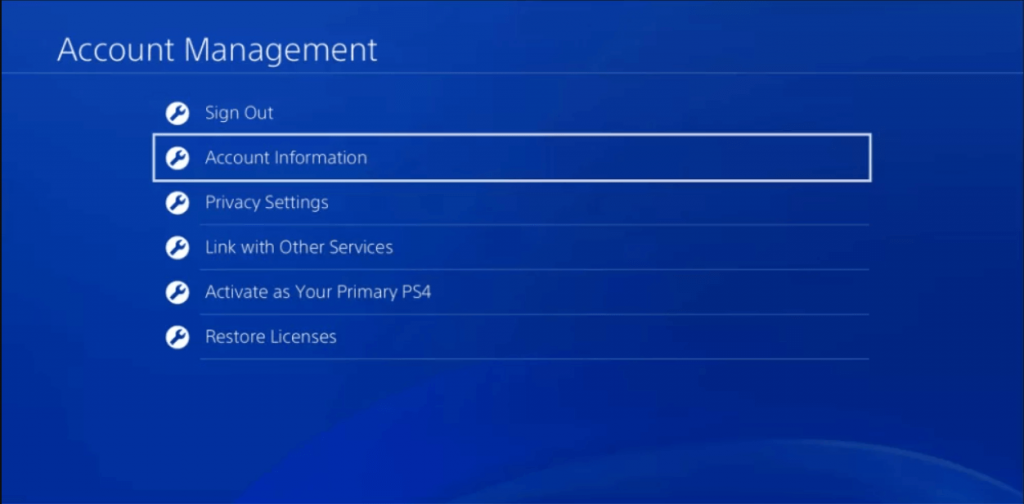
6) Then, choose PlayStation Subscriptions.

7) Select your PlayStation subscription.
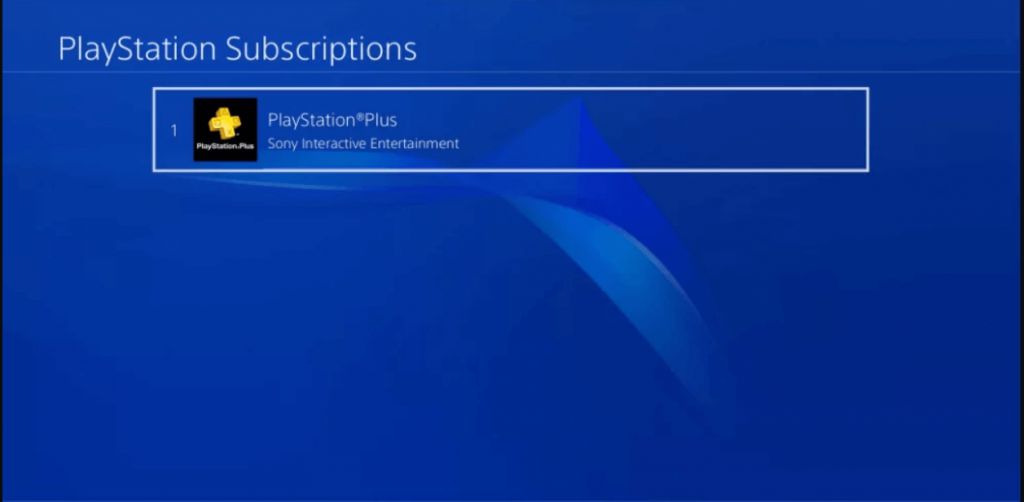
8) Then, select Turn off Auto Renew.
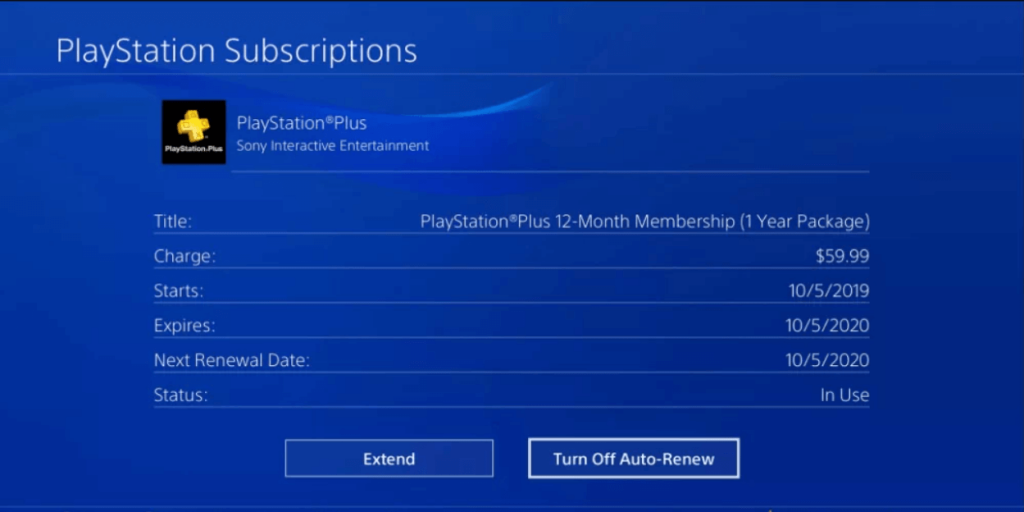
9) Next, select Yes to confirm to cancel the subscription.

How to Cancel the PlayStation Plus Subscription on PS3
1) Turn on your PlayStation 3 console and sign in with your PS3 account.
2) Once logged in, select PlayStation Network.
3) Next, scroll down and select Account Management.
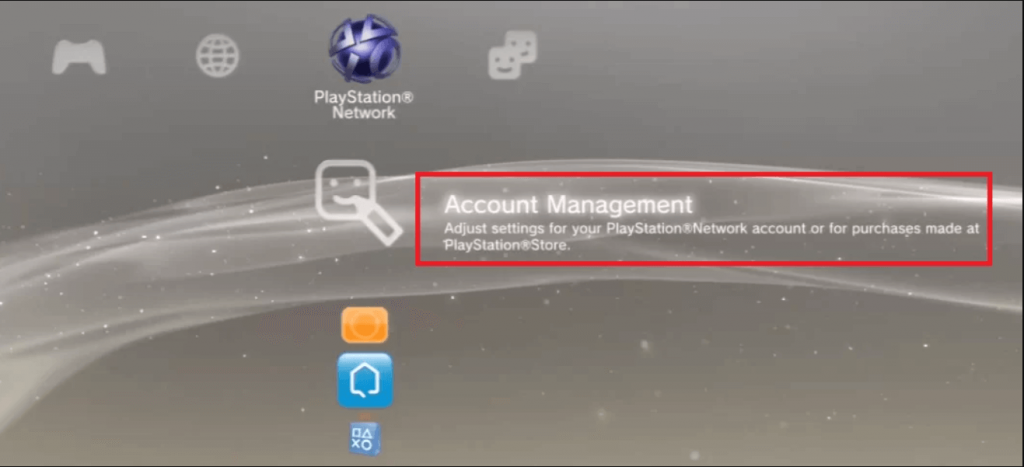
4) On the next screen, select Transaction Management.
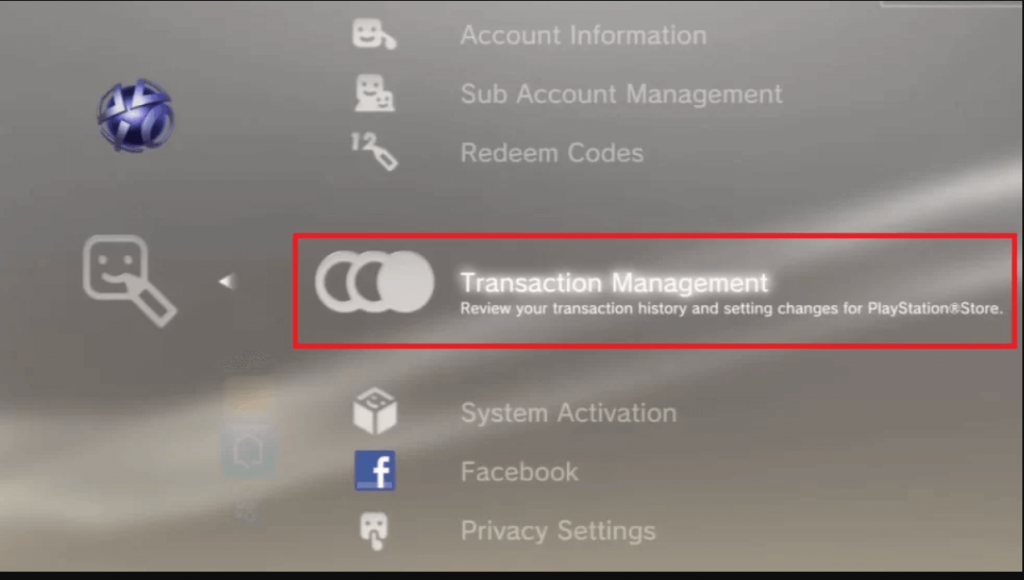
5) Next, select Services List.
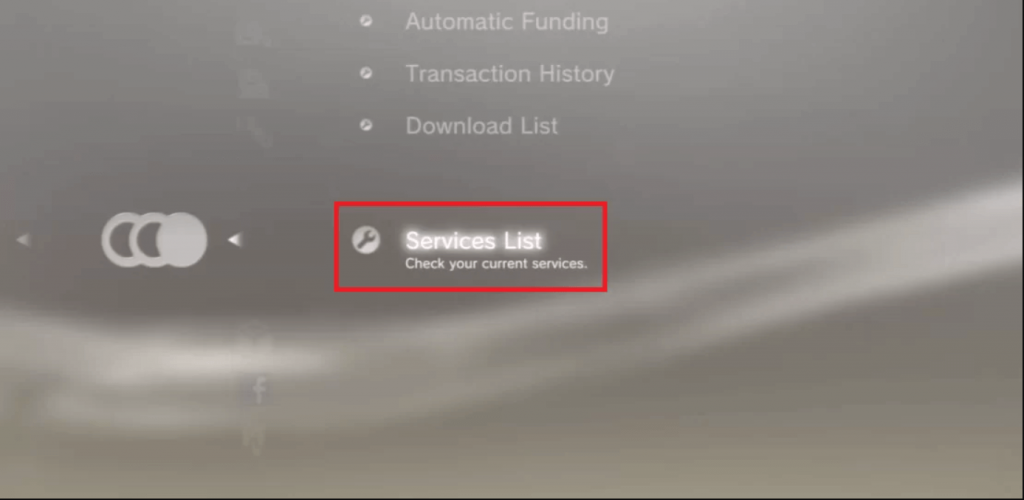
6) Under that, choose PlayStation Plus.

7) Then, select your PlayStation Plus Subscription.

8) On the next screen, select Cancel Automatic Renewal.
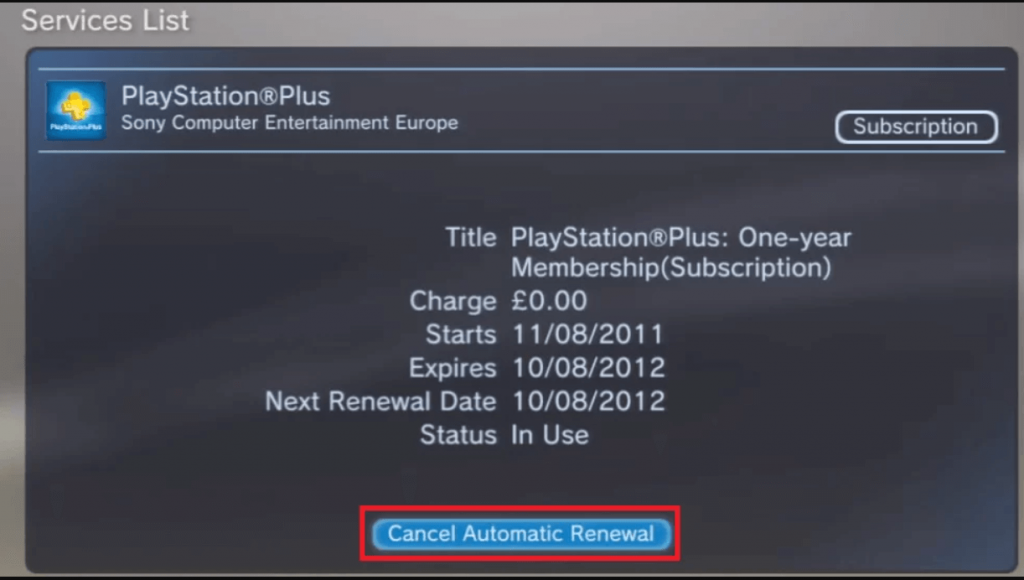
9) Next, select OK to confirm to cancel your subscription.
How to Cancel the PlayStation Plus Subscription on Website
1) Go to your web browser and visit store.playstation.com/en/.
2) Click on Sign in at the top right corner of the screen and sign in with your credentials.
3) Then, click on the account icon at the top right corner on the web page.
4) You will be on the account page. Select the Media tab.
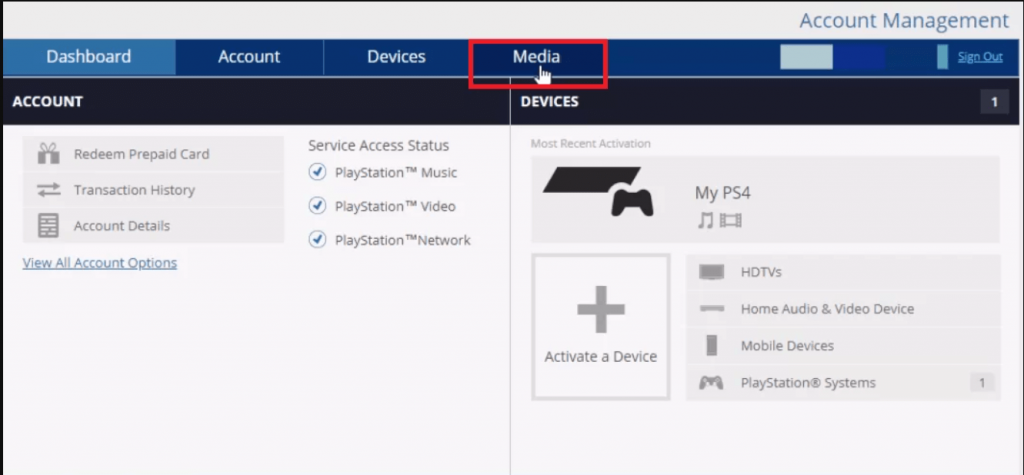
5) Next select Games from the left pane.
6) In that, find your PlayStation Plus Subscription and click on it.
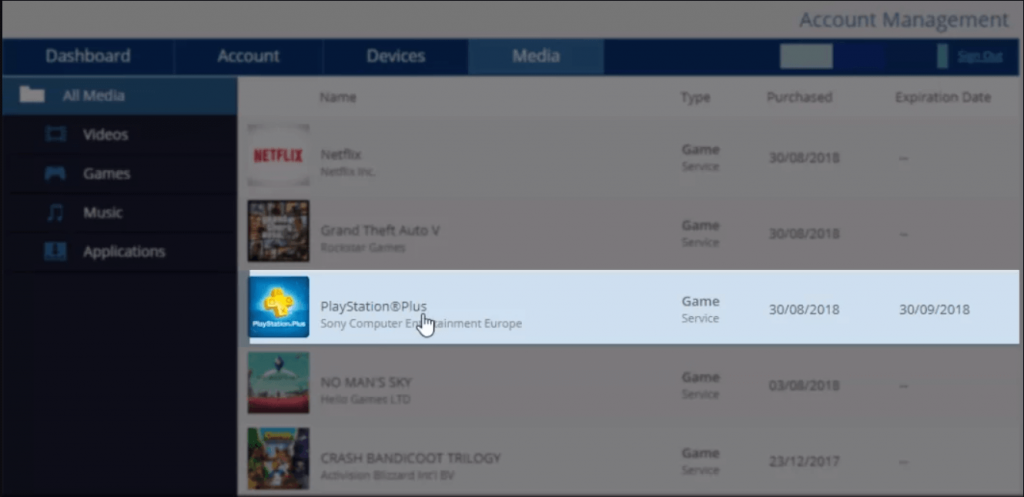
7) Then, select your PlayStation Plus Subscription plan.

8) Click on Cancel Automatic Renewal.

9) At last, click Ok to confirm to cancel the subscription.
Related: How to Delete your PlayStation Account Permanently
EndNote
Using any one of these methods, you can cancel a PlayStation Plus Subscription easily. Make sure to retrieve your saved data before canceling the subscription because saved files will not be available once you cancel the subscription. We hope this article helps you to cancel your PlayStation Subscription.
![How to Cancel PlayStation Plus Subscription [3 Different Ways] how to cancel PlayStation plus](https://www.techplip.com/wp-content/uploads/2021/07/how-to-cancel-PlayStation-plus.png)