Summary
- Snapchat App: Open Snapchat → Tap Profile icon → Select Snapchat+ → Click Manage your Subscription → Tap Cancel subscription → Select Confirm.
- Android: Open Google Play Store → Profile → Payments & Subscriptions → Subscriptions → Snapchat+ → Tap Cancel Subscription → Click Cancel.
- iPhone: Navigate to Settings → Click Apple ID → Media and Purchases → View Account → Type Apple ID credentials → Subscriptions → Click Snapchat+ → Cancel Subscription → Select Confirm.
Snapchat is an instant messaging service that allows you to communicate with your friends in a fun way. This application is only available for smartphones, and you download the app from Play Store or App Store. Snapchat Plus is a premium service of Snapchat. By subscribing to Snapchat+, you will get several perks like BFF pins, Story Rewatch Indicator, custom themes, and more. Sometimes, users wish to cancel the subscription due to various reasons. If you intend to cancel Snapchat+ plus, you can easily do it on the Snapchat app, Play Store or App Store.
How to Cancel Snapchat Plus on Snapchat App
(1) Open Snapchat on your smartphone.
(2) Hit the Profile image at the top left corner.
(3) Tap the Snapchat+ option on the profile page.
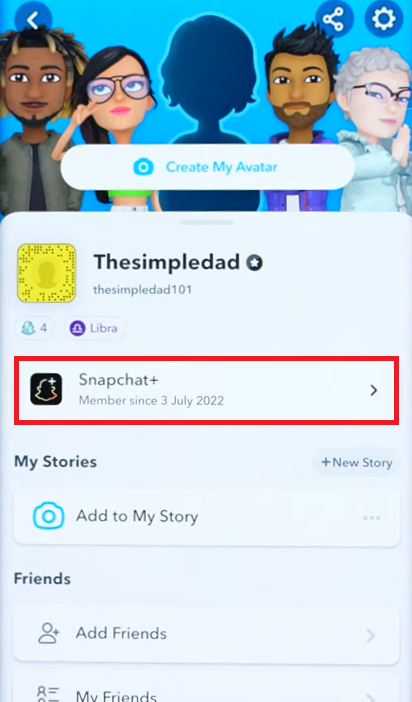
(4) Select the option Manage your Subscription at the bottom.

(5) Click Cancel subscription and tap Confirm to complete the cancellation process.
How to Cancel Snapchat Plus on Android Phone
(1) Open Play Store on your Android mobile.
(2) Tap on the Profile icon at the top right.
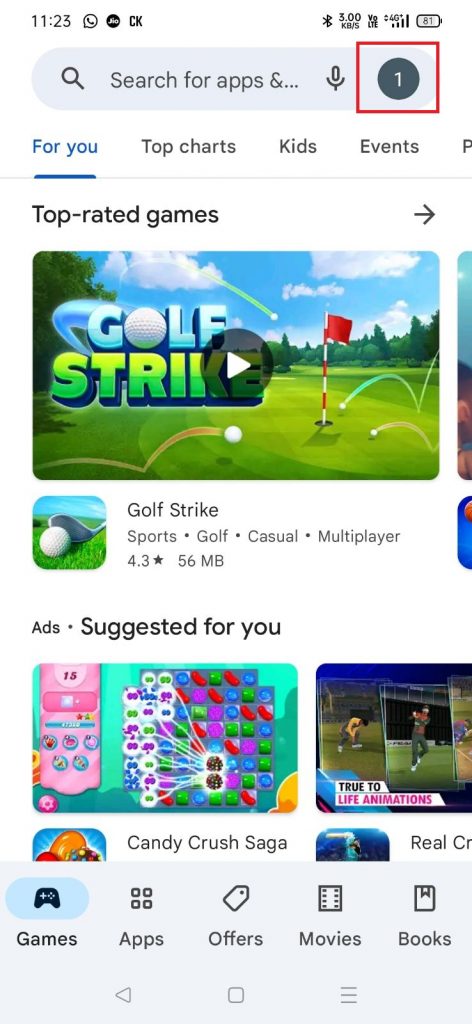
(3) Select the option Payments & Subscriptions.

(4) Tap Subscriptions on the next page.
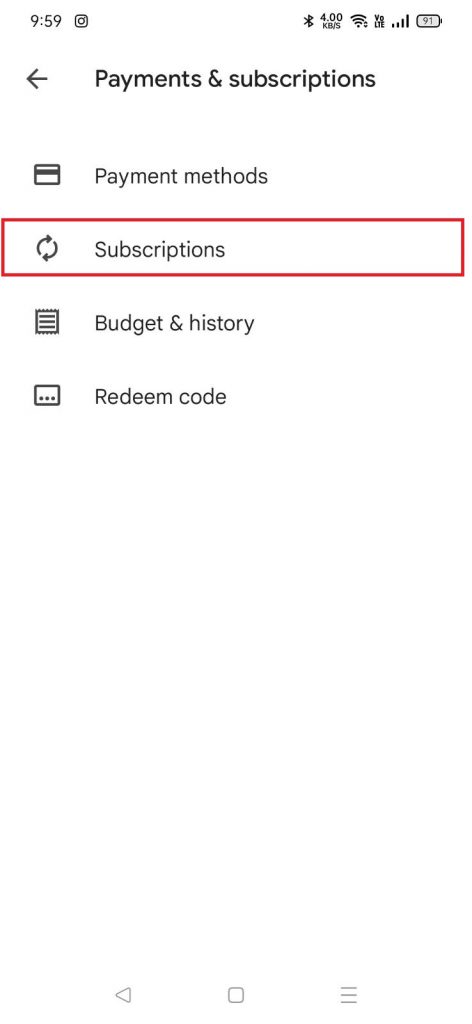
(5) Locate and select the Snapchat application.
(6) Click on Cancel subscription and tap Cancel Snapchat+ to confirm the cancellation.
How to Cancel Snapchat Plus on iPhone
(1) Launch Settings on your iPhone.
(2) Tap the Apple ID at the top.
(3) Locate and select the option Media and Purchases.
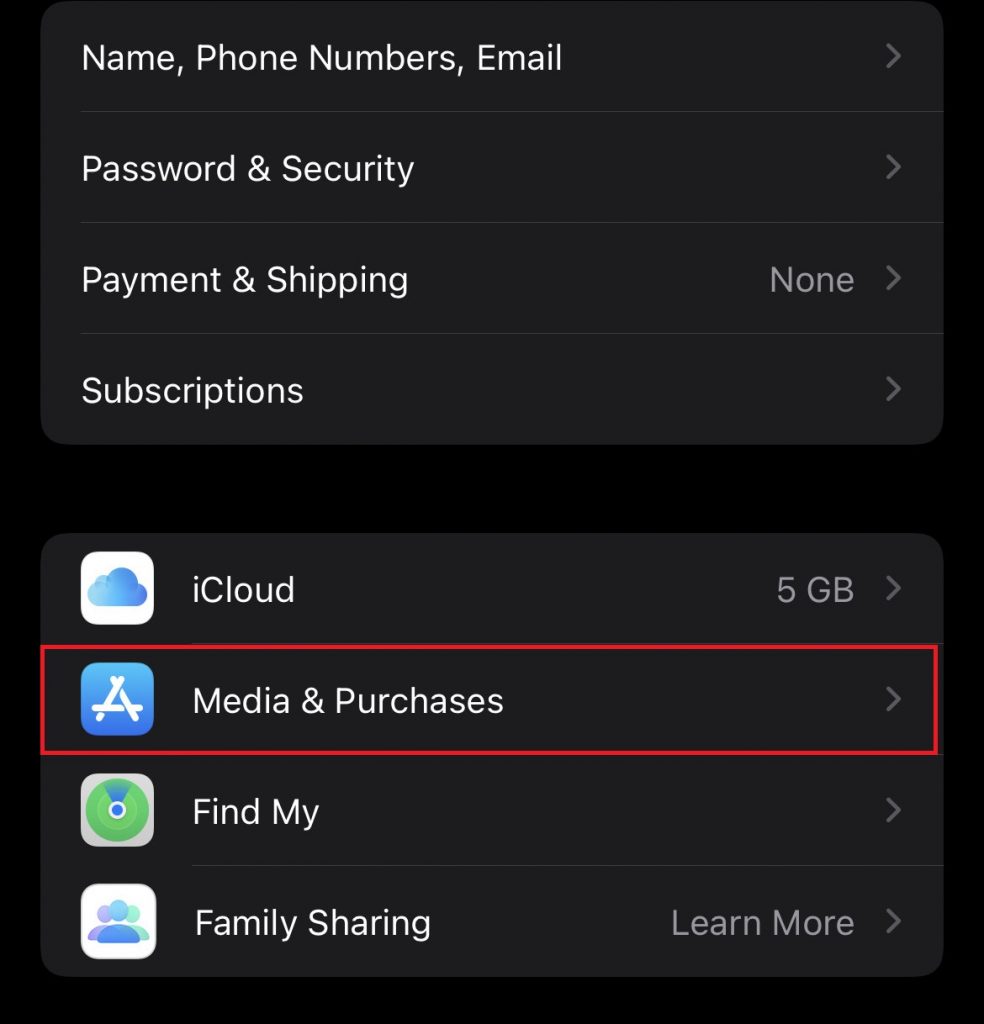
(4) Tap on View Account from the popup.
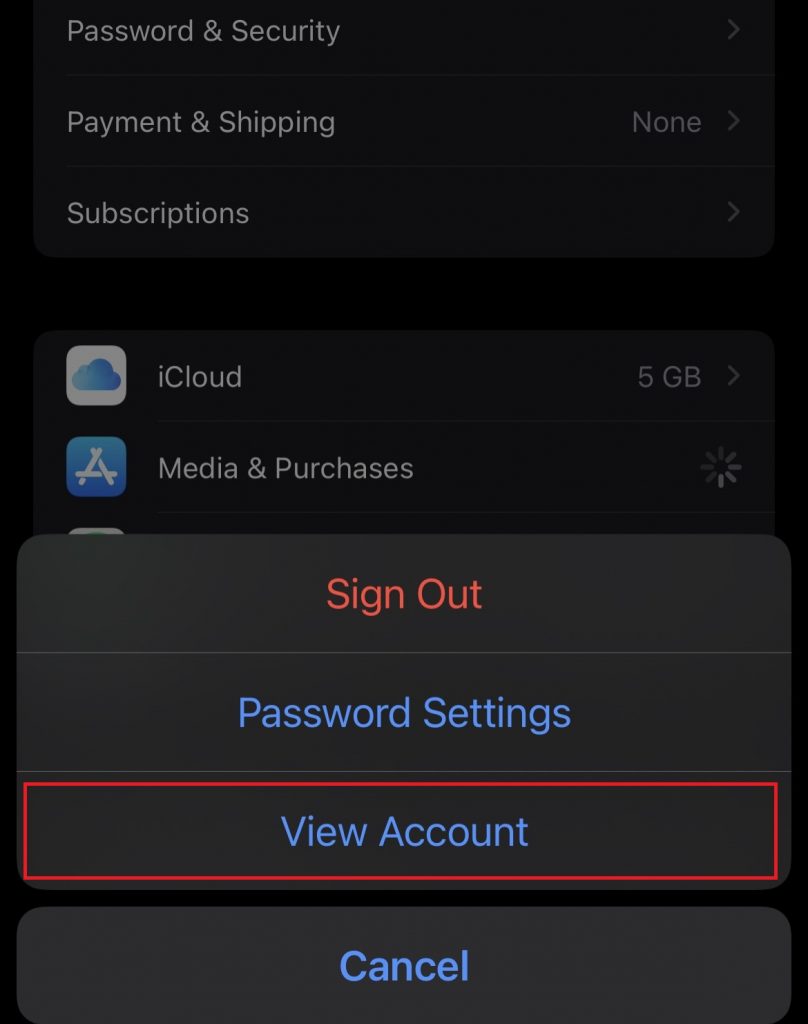
(5) Enter your Apple ID credentials.
(6) Scroll down and tap Subscriptions.
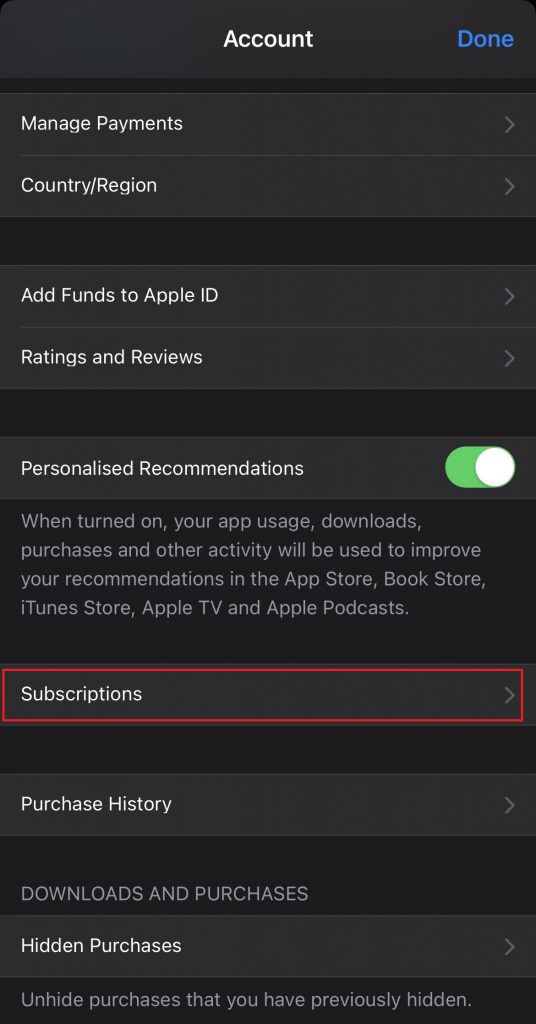
(7) Select Snapchat Plus from the list of apps.
(8) Click on the option Cancel subscription and tap Confirm to cancel the Snapchat+ subscription.
Other Snapchat Guides:
- How to Change Snapchat Username
- How to Hide Your Snapchat Score
- How to Turn on Snapchat Dark Mode
- How to Reset Your Snap Score
Frequently Asked Questions
Yes. You can cancel your Snapchat Plus subscription anytime on the Snapchat app, Play Store or App Store.
Yes. Other users can identify the Snapchat plus members by viewing their profiles. The Snapchat Plus members will receive a Snapchat Plus badge next to their profile names.
If you cancel the Snapchat subscription, you won’t be able to pin your friend as BFF. Then, you will lose the Snapchat+ badge, bitmoji backgrounds, and more.
![How to Cancel Snapchat Plus Subscription [3 Ways] Cancel Snapchat Plus](https://www.techplip.com/wp-content/uploads/2022/09/How-to-Cancel-Snapchat-Plus.png)