Are you no longer using the Tidal subscription plans? You can cancel the Tidal subscription anytime easily. If you are not using it, then cancel it before the subscription date to avoid paying for another month. Tidal is a music streaming platform providing high-quality audio and video songs. It offers two different plans: HiFi and HiFi Plus along with a free trial as well. You can listen to music on various devices including Amazon Firestick, Smart TVs, Smart Speakers, and on Smartphones as well. Here are the different ways to cancel a Tidal subscription.
How To Cancel TIDAL Subscription?
Below are the different ways to cancel Tidal subscription plans:
- Using Android
- Using Website
- From Mobile Carrier
- Using iOS
How to Cancel TIDAL Subscription Using Android?
1. Open the TIDAL app from your Android device.
2. Select the My collection option on the home screen.
3. On the top right of the screen, click the Settings icon.
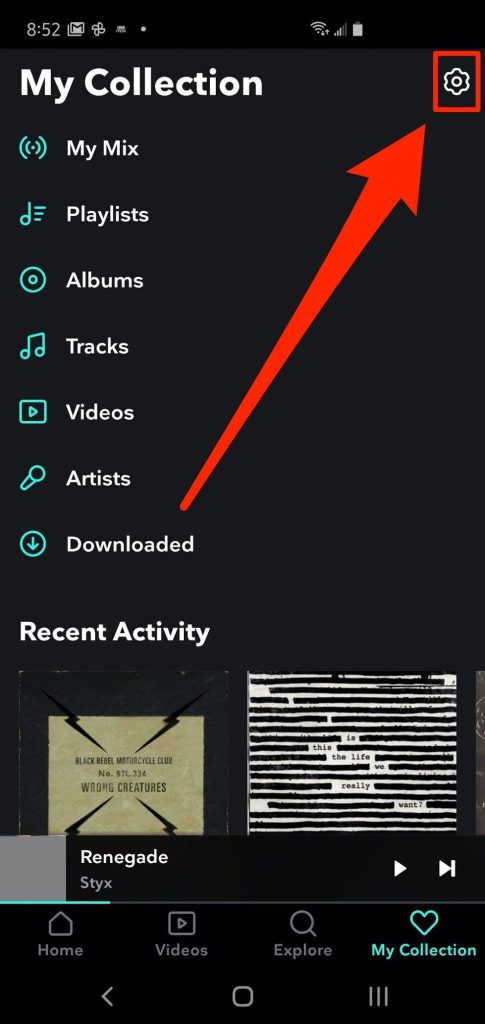
4. Then, select the Account option.
5. On the next screen, click Manage Subscription.
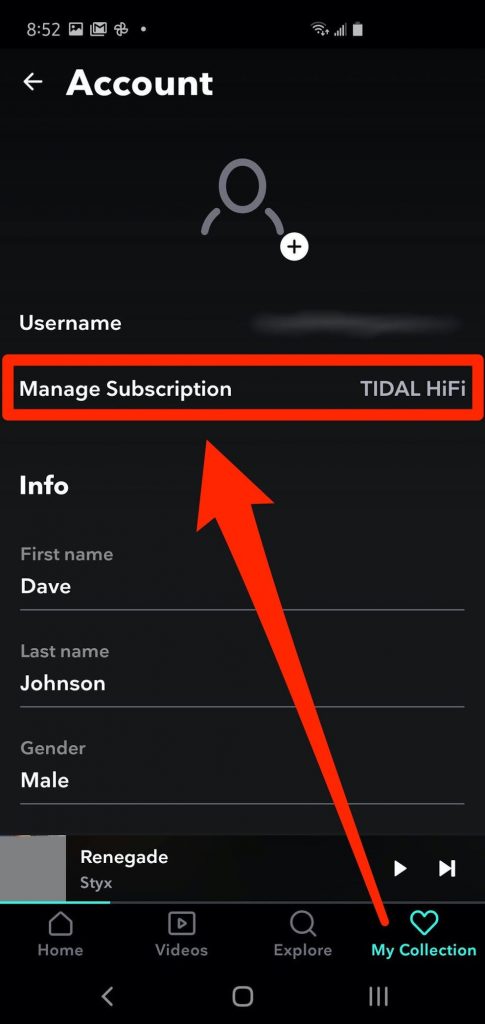
6. Now, enter your Log in id to get into your account.
7. Select the Subscription option.
8. Now, click on Cancel my subscription to cancel.

Your membership subscription will get canceled successfully through your mobile app.
How to Cancel TIDAL Subscription Using Website?
1. On your web browser, type my.tidal.com and get into the website.
2. Log in to your account using your login id.
3. Hover over your profile icon and click the Manage Subscription option.
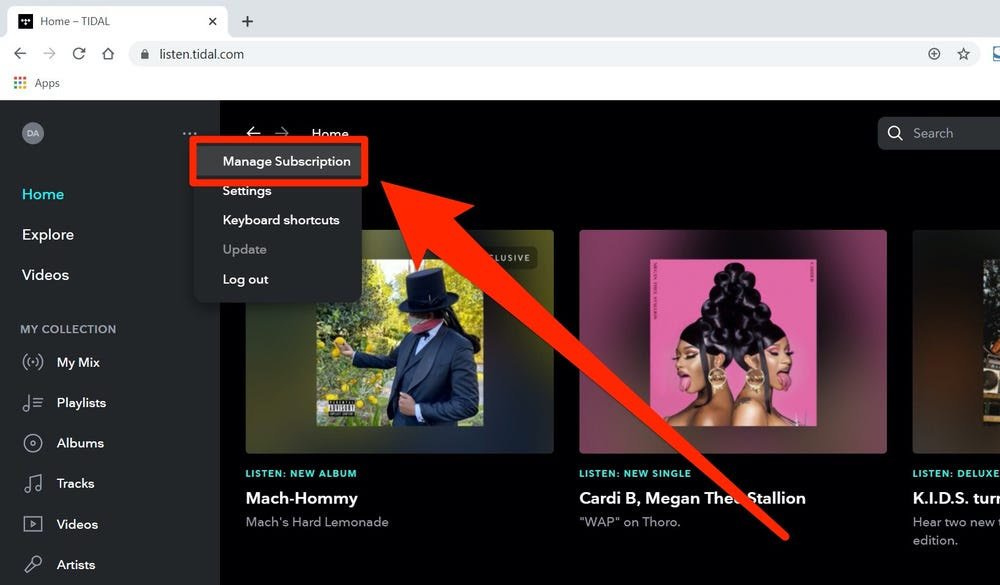
4. Now, click on Subscription.
5. Select the Cancel my Subscription option.
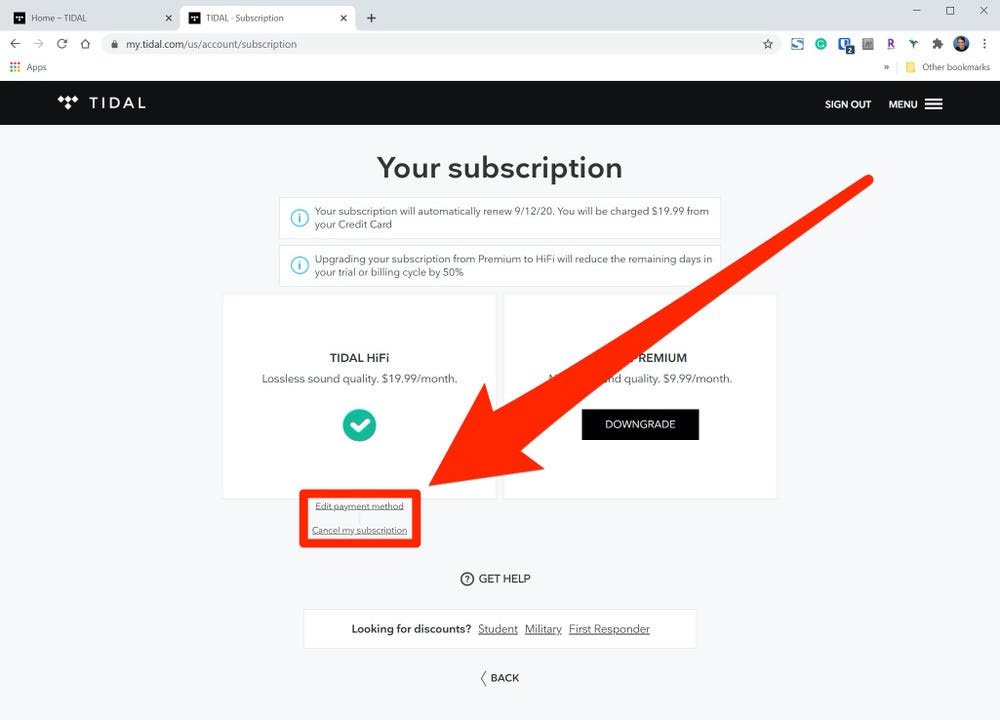
This will cancel your Tidal subscription. It is one of the easiest methods to cancel it. If you are using Tidal on Firestick or other streaming devices, you can use this method to cancel the subscription.
How to Cancel Using a Mobile Carrier
Non-Sprint User:
In case you have registered your account through your mobile provider, then you can directly contact the customer service care of your mobile carrier for cancellation.
Sprint Users:
For the users who have registered with their Sprint device, follow the steps given below to cancel the TIDAL membership.
1. Log in to www.sprint.com/tidal.
2. Click the My Sprint option.
3. You can contact sprint customer care support and cancel your subscription.
How to Cancel the Subscription Using iPhone or iPad?
1. Click the Settings option.
2. Tap on your Apple ID.
3. Tap the Subscription option.
4. Click on the TIDAL Subscription option.
5. Select Cancel to confirm the cancellation.
This will cancel your subscription if you have subscribed using iPhone or iPad. If you are using Tidal on Apple TV, you can cancel via iPhone as well.
The above are different ways to cancel your Tidal membership. Make sure to cancel it on time to avoid extra payments. After cancelation, you can still listen to music until your subscription ends.
Frequently Asked Questions
Yes, you can cancel the subscription anytime. Make sure to cancel it before the next due date as Tidal does not provide refunds for unused days. You can still use the app until your subscription ends.
No, the subscription will not automatically renew once it is canceled.
Yes, once your subscription ends, you will lose the tracks of your music library.
![How to Cancel Tidal Subscription [4 Ways] Cancel TIDAL Subscription](https://www.techplip.com/wp-content/uploads/2021/02/how-to-cancel-tidal-subscription2.jpeg)