Twitch Prime is a premium subscription service that provides a premium-level experience to gamers with an Amazon Prime Video subscription. It allows you to access complete gaming content, exclusive emotes, chat badges, and partner channels of Twitch. With Amazon Prime membership, you can get access to Twitch Prime, which costs $8.99 per month. On Twitch Prime, you can get access to a rare collection of weapons, clothes, characters, maps, vehicles, and exclusives in the game. You can always cancel your Twitch Prime subscription anytime, if you don’t want.
Ways to Cancel Twitch Prime Subscription
- Using Amazon Website
- Using Twitch Website
How to Cancel Twitch Prime Subscription: Using Amazon Prime
1. Visit www.amazon.com.
2. Click on Account & Lists and click on Sign in to login to your Amazon account.
3. Select the Settings option.
4. On the next screen, select the Manage Prime Membership menu.
5. Search for Twitch account and select it.
6. Then, finally click on the Cancel button, and your Twitch prime will be canceled.
If you want to unlink the Amazon and Twitch account,
1. Login to your Amazon account on any browser.
2. Go to the Accounts & Lists option from the top right corner and select Sign in.

3. Then, login with your Amazon account credentials.
4. Click on Account & Lists and select Twitch account settings under the accounts section.

5. Select the Unlink Account button.
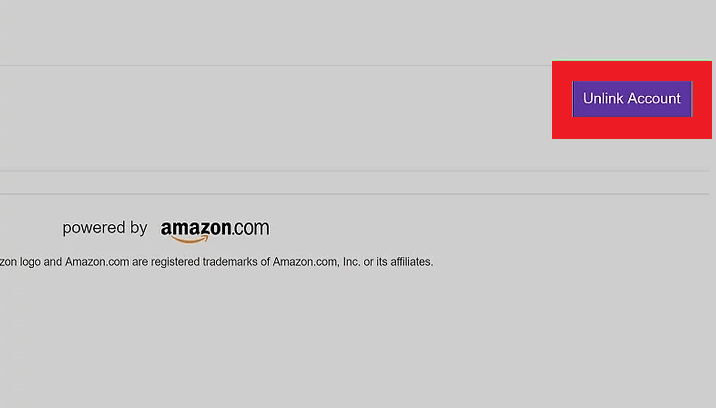
6. On the confirmation pop-up, click on the Unlink this Twitch account button.

7. Now Twitch account that you have linked with the Amazon account will be removed.
Related: How to Cancel Amazon Music Subscription.
How to Cancel Twitch Prime Subscription: From Twitch Website
1. Login to your Twitch ID and click on your Profile icon.
2. Click on Settings icon.
3. Select the Connections tab.
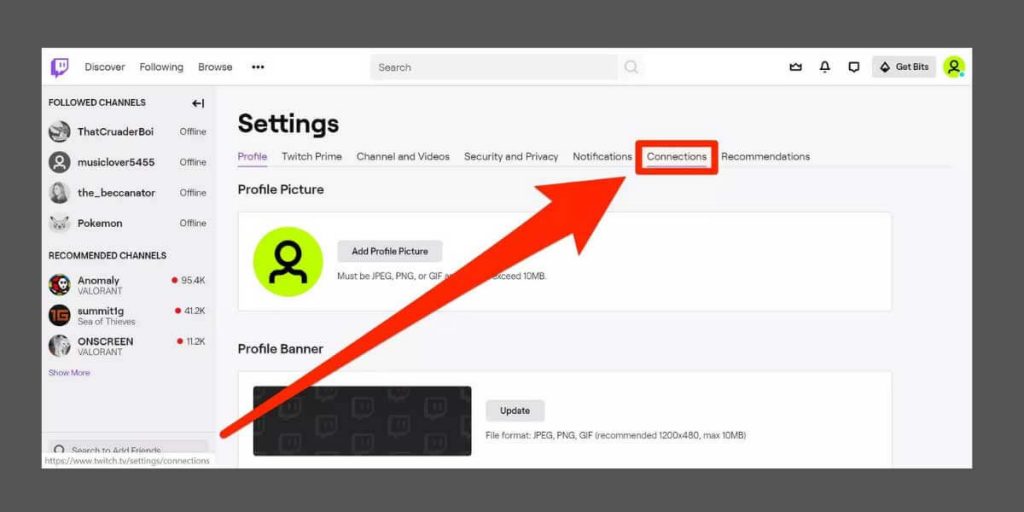
4. Next, click on the Disconnect button.

5. Now, you have successfully canceled your Twitch Prime subscription.
Final Thoughts
Twitch Prime service is used worldwide to stream games. If you want to cancel your Twitch Prime subscription, this article will be helpful to you. Tell us how much this article was helpful to you in the comments section.
![How to Cancel Twitch Prime Subscription [Possible Ways] How to Cancel Twitch Prime Subscription](https://www.techplip.com/wp-content/uploads/2021/06/How-to-Cancel-Twitch-Prime-Subscription.jpg)