Summary
- Uber Eats: Launch the Uber application → Account icon → Uber One → Manage membership → End membership → Select a reason → Tap Continue → Select Leave Uber One.
- Uber App: Open the Uber app → Profile icon → Uber One → Manage membership → Click on End Membership → Tap Leave Uber One.
- Uber Customer Support: Open a browser → Uber website → Contact support page → Tap Chat with us.
Uber One is a subscription offered by Uber. With this subscription, the users can access all Uber services, including Uber Eats and Uber service (mobility). Uber One provides several discounts and exclusive perks to its subscribers. If you have decided to quit Uber or switch to other transport or food services, this guide is for you. You must cancel the Uber One subscription before leaving the service, or else you will be charged automatically in the next billing period. You can easily cancel the Uber One membership on the Uber Eats or Uber app. Make sure to cancel the membership 48 hours before the end of the billing period.
How to Cancel Uber One on Uber Eats App
(1) Launch the Uber application on your Android or iOS device.
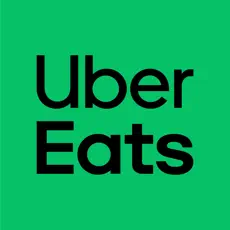
(2) Go to the Account tab displayed at the bottom.

(3) Select the Uber One option.

(4) Scroll down and select the option Manage membership.
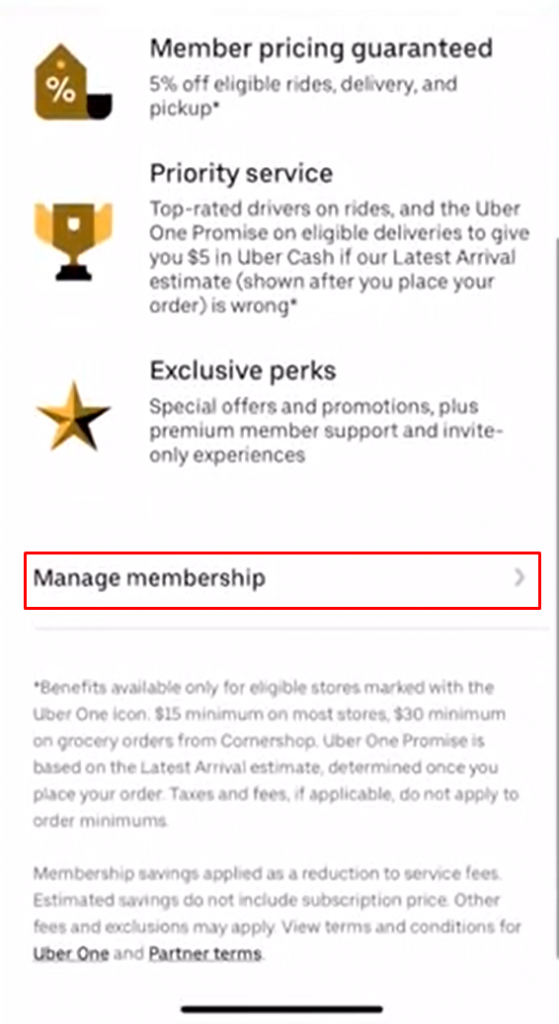
(5) Click the option End membership on the next page.
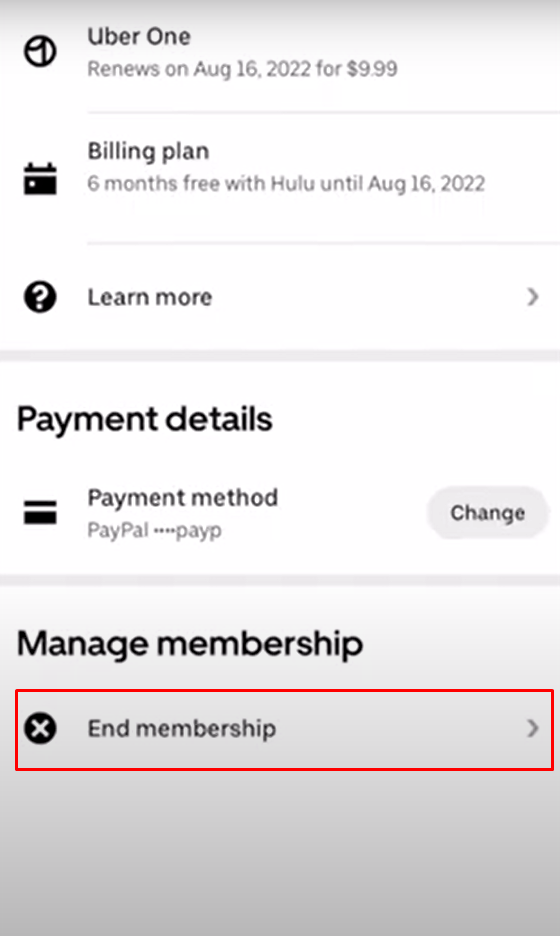
6. Select a reason for canceling your Uber one and tap Continue.

7. Finally, hit the option Leave Uber One to cancel your Uber One subscription.

How to Cancel Uber One on Uber App

(1) Open the Uber app on your Android or iOS mobile.
(2) Click on the Profile icon at the bottom right corner.
(3) Locate and tap the option Uber One.
(4) Hit the option Manage Membership and tap End Membership.

(5) Tap Leave Uber One and follow the on-screen prompts to complete the cancellation process.
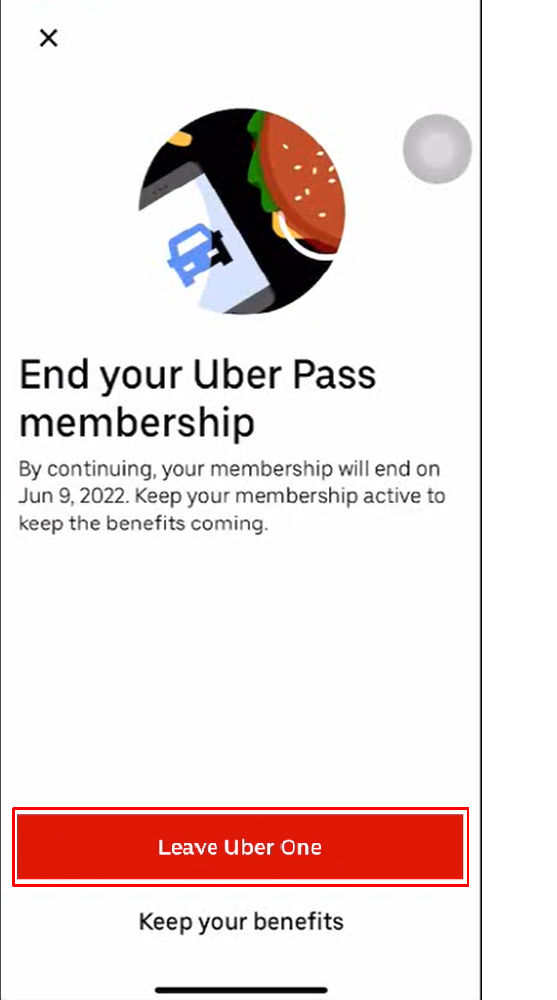
How to Cancel Uber One Via Customer Support
(1) Open a browser on your Windows or Mac.
(2) Go to the official Uber website and log in to your account.
(3) Then, navigate to the customer support page of Uber.
(3) Click on the option Chat with us under the Contact support.

(4) Chat with the customer support assistant and follow the necessary procedures to cancel the membership.

Subscription Cancellation Guide of Other Food Delivery Services:
- How to Cancel DoorDash DashPass Subscription
- How to Cancel HelloFresh Subscription
- How to Cancel Blue Apron Subscription
Frequently Asked Questions
No. You cannot get a refund for Uber One.
You can easily cancel the Uber One membership on the Uber or Uber Eats app.
To cancel your order in Uber Eats, launch the Uber Eats app >> Select the order >> Manage Order >> Cancel order.
The Uber One subscription price is $9.99 per month.
![How to Cancel Uber One Membership [Easy Guide] Cancel Uber One](https://www.techplip.com/wp-content/uploads/2022/09/How-to-Cancel-Uber-One.png)