UFC (Ultimate Fighting Championship) Fight Pass is an all-in-one subscription to watch UFC matches. Apart from Pay-per-view matches, you can get access to UFC events like Prelims, Early Prelims, UFC Fight Nights, and a fight library of more than 20,000 fights. UFC Fight Pass costs $9.99 per month and $95.99 per year. If you are no longer using UFC Fight Pass, you can cancel the subscription at any time.
With UFC Fight Pass, you can stream all the videos from the UFC app. Like the Netflix subscription, you have to use the website or respective app store to cancel the UFC subscription.
How To Cancel UFC Fight Pass Subscription?
There are three ways to cancel the UFC Fight Pass subscription.
- Using the official Website
- Using Play Store
- From App Store
How To Cancel UFC Fight Pass Subscription Using the Official Website?
If you have subscribed to the fight pass through the official website, then you have to use this method to cancel it.
Step 1: Go to the UFC website on your PC or smartphone.
Step 2: Sign in with your UFC Fight Pass account.
Step 3: Click the My Account tab on the top of the UFC webpage.
Step 4: On the My Account tab, click the My Subscriptions option.
Step 5: Now, your subscription details will appear on the webpage.
Step 6: Click the Cancel Subscription button under the My Subscriptions option.

Step 7: On the confirmation screen, select the Yes button.
This will cancel your subscription. You can still view the content until the next bill date.
Cancel Using Google Play Store
If you have subscribed to UFC Fight Pass using your Android smartphone, then you have to use this method to cancel it.
Step 1: On your Android smartphone, open the Google Play Store.
Step 2: On the left side, select the Hamburger icon.
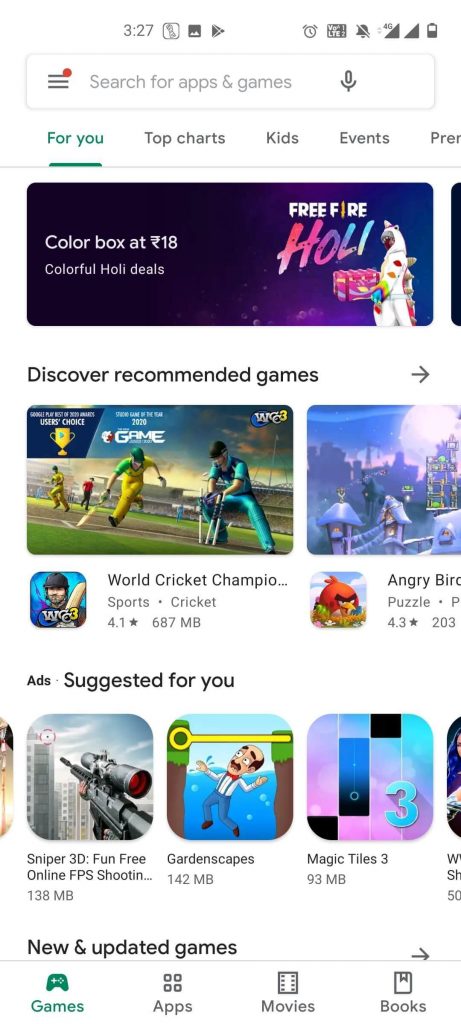
Step 3: Now, select Subscription from the available list.

Step 4: Find the UFC Fight Pass subscription and tap on it.
Step 5: On the next screen, tap the Cancel Subscription button.
Step 6: Now, click Confirm to cancel the UFC Fight Pass subscription.
Using App Store
You can use this method if you have subscribed through the App Store on your iPhone.
Step 1: Open Settings on your iPhone or iPad.
Step 2: On the Settings screen, click on your Apple ID.

Step 3: Select the Subscriptions option.

Step 5: Then, the list of subscriptions will appear on the screen.
Step 6: Now, select the UFC Fight Pass subscription.
Step 7: On the next screen, click the Cancel Subscription.
These are the three ways to cancel the UFC Fight Pass subscription. Remember that you will not get any refund from UFC, even for the yearly subscription. Instead of a refund, you can access the premium service until the subscription expires. Then, the subscription will be removed automatically.
