Microsoft Xbox is one of the most used gaming platforms in this world. You can enjoy playing various games or watch live TV on Xbox and more. We have Xbox Live, which is an online multiplayer gaming and digital media delivery service. Moreover, it has covers features like multiplayer mode, free games every month, lots of discounts, and more. We need to provide our payment details to subscribe to the Xbox. Sometimes we may not require this service, or we may want to save some money. In both cases, we can cancel Xbox Live subscriptions easily. Follow along to get a clear view of how to do it in various ways.
Consequences of Cancelling Xbox Live
- You can cancel your Xbox live subscription at no cost.
- Your saved files, Xbox Gamertag, and other achievements will not be affected.
- All your purchased games and DLC will still be available.
- You will lose access to Gold games. So you get no free game every month.
- While the games are unavailable to play, you can get them back when you restore the Xbox Live subscription.
- You will lose your multiplayer subscription. Thus, you cannot access online games or those games that require online access.
Ways to Cancel Xbox Live Subscription
Simple ways with which you can cancel Xbox Live membership.
Cancel Xbox Live Subscription via Xbox Live Website
Step 1: On any web browser, go to the Xbox official website. And Sign in with your Xbox login credentials.
Step 2: Now, click on the Account icon in the top-right corner.

Step 3: Choose the three-dotted Menu option from the pop-up. And then, choose the Subscription.
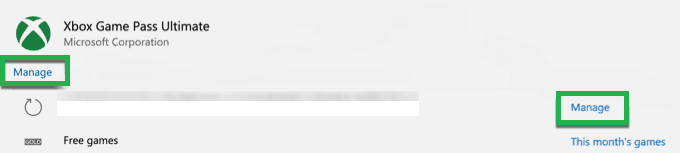
Step 4: On the subscriptions page, you can see all your subscriptions. Click on Manage subscription next to the Xbox Live Gold or Xbox Game Pass.

Step 5: When the manage subscription page appears, click Cancel Subscription.

Step 6: Choose Confirm on the pop-up window to confirm.
Related: How to Cancel Xbox Game Pass Subscription
Turn Off Recurring Bill for Xbox Live
The above method will cancel your Xbox Live subscription immediately. But if you want to utilize it until the next billing period, you have to turn off the recurring bill. It will prevent the upcoming billing and wiping your money out.
Step 1: Go to the Xbox site. Log in to your account.
Step 2: Click the Profile icon and then choose the three-dotted Menu option.
Step 3: Choose Subscription. Besides the subscription you want to cancel, choose Manage subscription.

Step 4: There will be information about your subscription. Choose Change next to your payment information.
Step 5: To stop the next payment, click on Turn off recurring billing.
Step 6: And then click Confirm on the pop-up window to cancel Xbox subscriptions.
Alternatively, go to Xbox site >> log in >> My Accounts >> Xbox Live >> Choose Cancel Auto Payment.
Cancel Xbox Live Subscription on Xbox Settings
Step 1: Turn on your Xbox gaming console and log into your account.
Step 2: Now, press the home button. Then go to Settings.
Step 3: Now scroll down, and choose Accounts. Then choose Subscriptions.
Step 4: From the list of subscriptions, choose the one you want to cancel.
Step 5: And then hover to View and Manage Subscription. Then choose Manage.
Step 6: Now, choose the subscription and click Cancel.
You can also contact Xbox Live support to cancel the subscription. Use the Live Chat option or Request a Call back from Xbox on the Contact Us section for instant help.
These are how we can cancel Xbox live subscription. Use the comment section to provide us with your constructive feedback.
![How to Cancel Xbox Live Subscription Easily [3 Possible Ways] Cancel Xbox Live](https://www.techplip.com/wp-content/uploads/2020/12/Cancel-Xbox-Live.png)