YouTube TV membership is an auto-renewal subscription-based streaming platform. You need to cancel the YouTube TV membership when you are not using it. Though YouTube TV has a lot of new features, one needs to say goodbye at some time. YouTube TV offers two cancellation procedures. You can either pause the membership and continue after or you can cancel the membership once and for all.
There are two ways to cancel the YouTube TV membership. If you are using the Android app, you can cancel the membership from the app. If you are using the iOS app, you need to visit the YouTube TV website to cancel the membership.
How to Cancel YouTube TV Subscription Using the Android app?
(1) Open the YouTube TV app on your Android device.
(2) Click the Profile icon on the top right of the screen.

(3) On the Profile page, click the Settings option.

(4) Now, the Settings page will appear. Choose the Membership option.
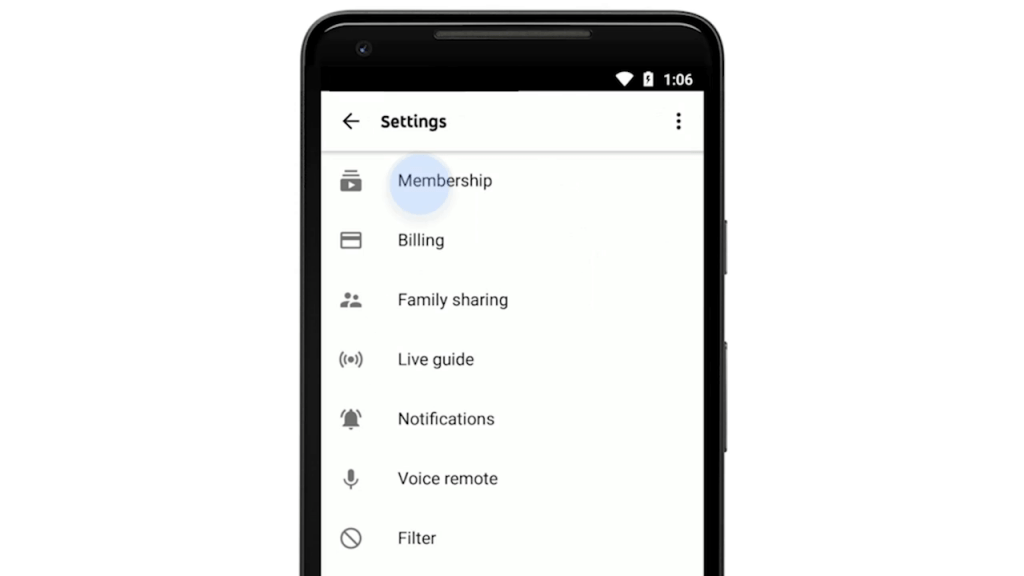
(5) Click the Deactivate membership button under YouTube TV.
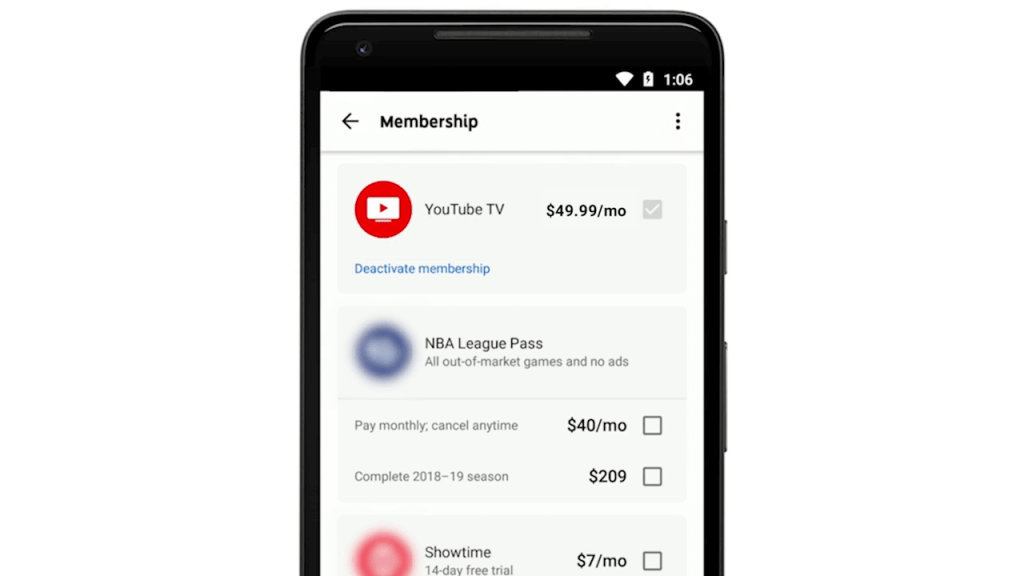
(6) Two options will appear: Pause membership and Cancel membership. Click the Cancel button. Pause membership is explained in the next section.
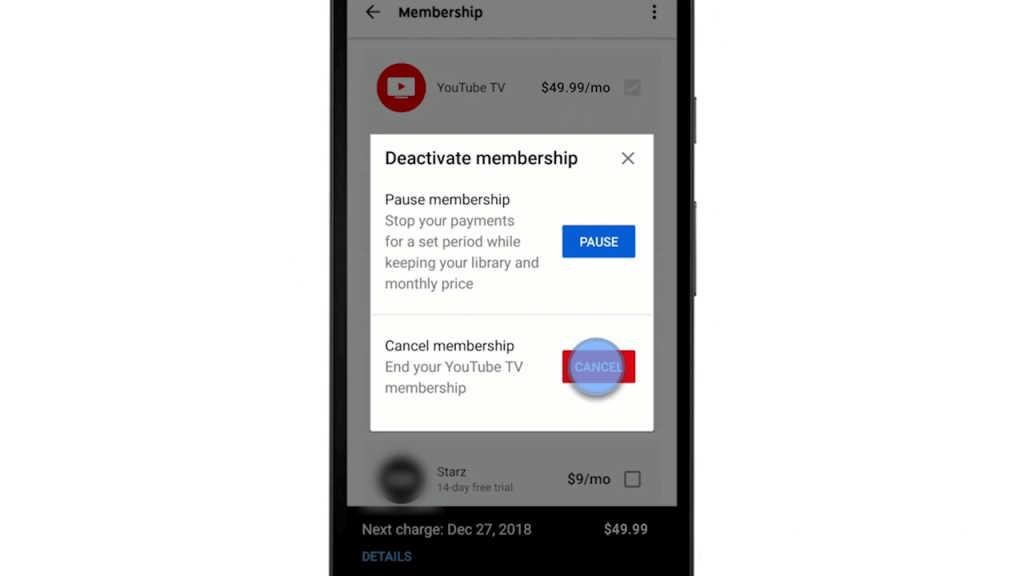
(7) It will ask for a reason why you are canceling. Choose your preferred option and click the Continue Canceling button.

(8) Now, the final step. Click the Cancel Membership button to cancel the YouTube TV membership.

How to Cancel YouTube TV Membership using the iOS App and Website?
(1) Open any web browser on your iOS device or PC and go to the YouTube TV website.
(2) Sign in with your YouTube TV account. Click the Profile icon on the top right and choose the Settings option.

(3) Select the Membership button. Now, click the Deactivate membership under the YouTube TV tab.

(4) Two options will appear. Pause membership and Cancel membership. Click the Cancel membership button.
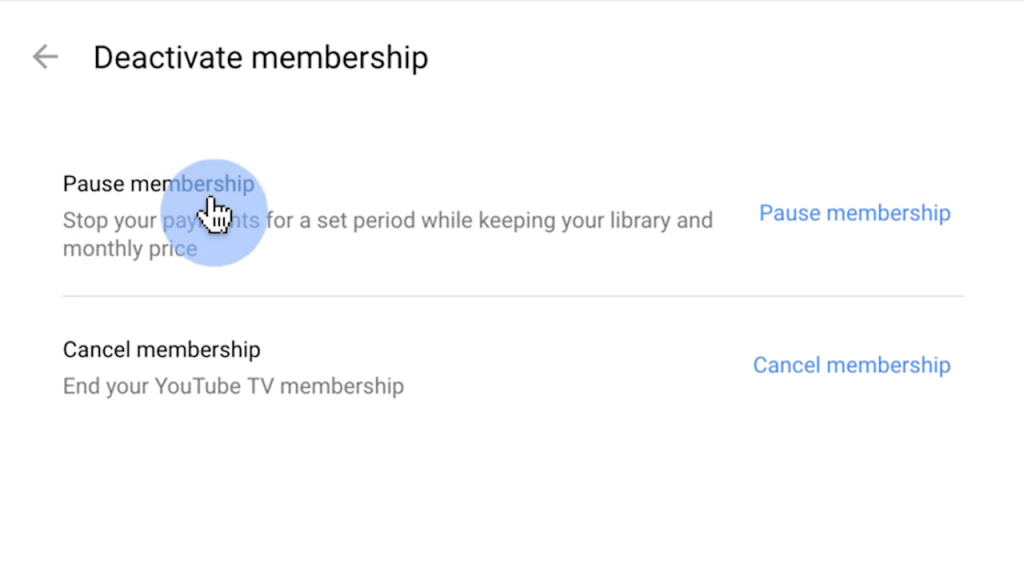
(5) On the next screen, click the Cancel Membership button.
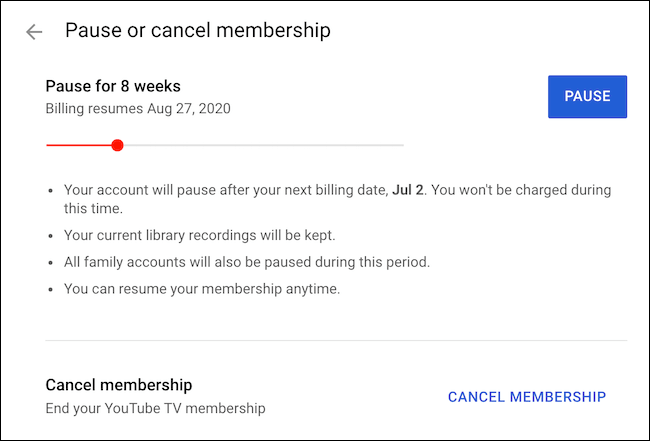
(6) Now, specify the reason for cancellation and click the Continue Canceling button.
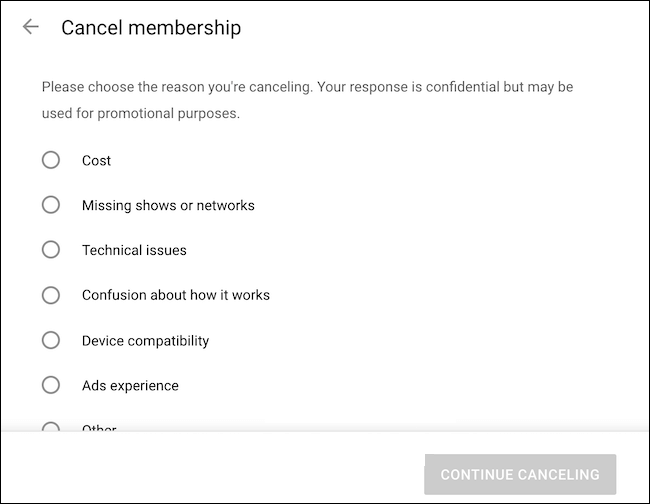
(7) After that, click the Cancel Membership button as a final step.

Pause Membership: How it works
Instead of saying goodbye to YouTube TV, you can pause the membership. You can pause the membership from 4 weeks to 6 months. Your membership will be paused from the next billing cycle to the time your specified. While your membership is paused, you can’t access YouTube TV’s contents anymore. You can only access the DVR recording. If you changed your mind, you can resume your membership any time you want in between the resume date. The date you resume the membership will become your new billing cycle.
Note: Pause Membership is not available if you bought the membership from iTunes.
Related: How to Cancel Hulu Subscription?
What happens when you Cancel YouTube TV Membership?
- If you cancel the YouTube TV Membership, you won’t get any refund. Instead, you can use the platform until the next billing cycle.
- If you cancel the free trial, you can’t access the platform anymore.
- All the offline saved videos will be available for 21 days after the cancellation. But, YouTube TV will save your library preferences for re-signing up.
Cancel the YouTube TV membership when you are not using the platform. Pause the membership instead of canceling it, so that you won’t lose any saved data. Keep in mind that Pause membership is not available if you bought the subscription from iTunes.
