We all know how easy and how customizable the Android OS is. Seeing this, Google made a PC with Android-based OS, Chromebooks. In Chromebooks, you will have the same Android smartphone apps like Play Store, Play Music, Chrome browser, and more. But, did you ever wonder how the Android-based keyboard will function on PC. In Chromebooks, there is no Caps Lock key. You have to use a specific shortcut key to enable the Caps Lock on Chromebook PCs.
As technology progress, we have to adapt ourselves to the new trends. We saw the USB port changed into a micro-USB port, smartphones without a built-in charger, and more. Like these, we have technology developments in keyboards too. The upcoming PC keyboards are reducing the number of keys and integrate the specific function with shortcuts. Let see how to enable Caps Lock on Chromebook PCs.
How to Turn On Caps Lock on Chromebook?
(1) Place the cursor where you want to enter the capital letters.
(2) Press the keyboard combination Alt + Search key.
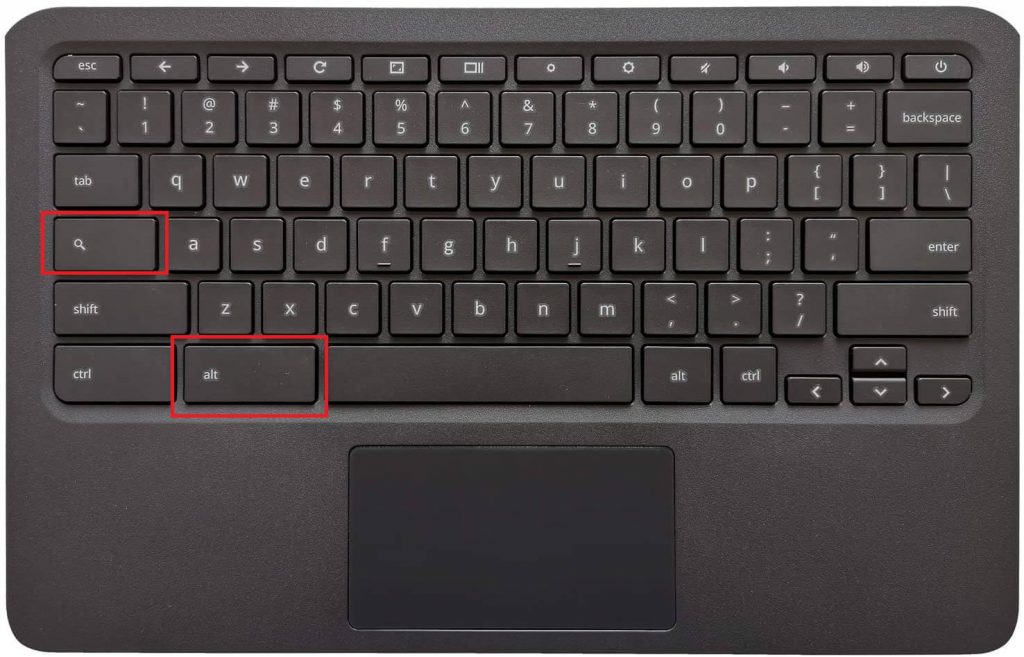
(3) You will get a notification that the caps lock is turned on. Now, you can start typing with capital letters.

(4) To disable the caps lock, you can press the same keyboard combination or simply press the Shift key.
(5) You can also tap the Caps Lock is on the Notification pop-up to disable the caps lock if you mistakenly enabled it.
How to Enable Caps Lock on Chromebook using Settings?
As we said, Android is the most user-friendly and customizable OS. In Chromebook, you can change the function of a specific key if you want. This will give you the conventional Windows Keyboard feel.
(1) Tap the Clock icon on the bottom of the screen or press the keyboard combination Alt + Shift + S.
(2) Then, click the Settings icon on the small pop-up.

(3) Choose the Device option from the Settings window.
(4) Now, select the Keyboard option under Device.
(5) Click the drop-down button and choose Caps Lock for your preferred key.

(6) Save the changes. From now on, you can press the specific key once to turn on Caps Lock.
Related: How to Take Screenshot on Chromebook?
Though the Chromebook keyboards are not conventional as Windows, it has many customizable options and new things to try. Adapt to the new settings in the Chromebook keyboard or change the keyboard settings to your preferences. To know more about Chromebooks, follow our space.
![How to CAPS LOCK on Chromebook [2 Different Methods] How to caps lock on Chromebook 1](https://www.techplip.com/wp-content/uploads/2020/11/How-to-caps-lock-on-Chromebook-1-1024x687.jpg)