Apple Watch is one of the world’s best and heavily priced smartwatches available. It can do what your other devices can’t do because it is on your wrist. Further, it helps you meet your sleep goals, tracks important information related to your heart, monitor your blood oxygen level, and do more. Apple Watch supports lots of customization options. On Apple Watch, you get two layout options: List and Grid. With these options, you can change the look of your smartwatch. In the List view, the apps will be sorted in alphabet order. In Grid view, all the apps on your watchOS will resemble a honeycomb layout. You shall go through this article whether you want to switch to the grid or list layout or vice versa. Go ahead to know the necessary details about how to change the app layout on Apple Watch.
How to Change App Layout on Apple Watch
1. Press the Digital Crown to awake your Apple Watch.
2. Press and hold the screen for a few seconds.
3. Select List View to change the layout. If you are using the List View already, then select Grid View.

Alternative Way to Change layout on watchOS
1. Press the watchOS’s Digital Crown to open the App Gallery screen.
2. From the available options, select Settings.
3. Under that scroll down and select the App view option.
4. Now, from List View and Grid View, select the option that you want.

Note: When using the List View, you cannot swap and switch the app’s location according to your wish.
Related: Best Apple Watch Faces to Customize Apple Watch Display
Bonus: How to Organize Apps on Apple Wach
The below section covers some of the ways in which you can organize apps on your watchOS.
How to Rearrange Apps on Grid View
1. Press the watchOS’s Digital Crown to open the home screen.
2. Touch and hold an application until all the Applications start to jiggle. Further, drag the application to a new location.
3. Repeat the steps to relocate the applications that you want.

4. You can also make some innovations in the arrangement by using the paired iPhone. To do so, open My Watch –> select App layout. Touch and drag an icon to a new location.
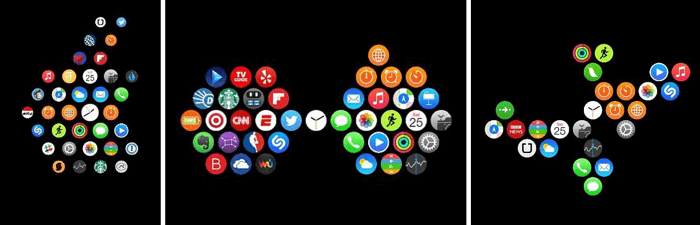
How to Remove an App from Apple Watch
From Grid View
1. Touch and hold the app icon from the Apple Watch home screen until you see an X on the icon.
2. Tap on X to remove the app from your Apple Watch. But it will be available on your iPhone, so you have to delete it from there also.
From List View
Here, you just have to swipe on the app’s left side and tap on the Delete icon to remove it from your Apple Watch.
But it will remain in your paired iPhone.
Related: How to Set Alarm in Apple Watch [Two Easy Methods]
How to Adjust App Settings on your Apple Watch
1. On your iPhone, navigate to open the Apple Watch App.
2. Click on My Watch then, scroll down to see apps you have installed.
3. Tap on any app to change its settings.
How to Check Storage used by Apps
1. Gp to Settings on your Apple Watch.
2. Further, go to General and see the Usage.
Note: Optionally, you can also open the Apple Watch app on your iPhone, tap My Watch and go to General –> Usage.
Final Thoughts
If you have a weird layout on Apple Watch, follow the guidelines given in this article to change the app layout on Apple Watch. In case if you have any doubt regarding this article, do let us know in the comments section.
![How to Change App Layout on Apple Watch [Quick Ways]](https://www.techplip.com/wp-content/uploads/2021/09/how-to-change-app-layout-on-apple-watch-7-1024x726.jpg)