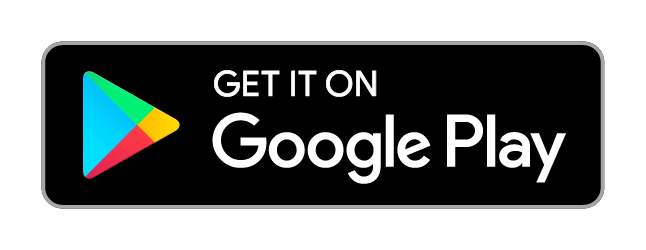AT&T is an American based multinational company. It offers several services like Internet, WiFi, Cable TV, IPTV (Internet Protocol TV), and many more. AT&T WiFi provides a high speed secured internet service at the cost of $59.99 per month. With this one month plan, you can avail 1TB data at a consistent speed up to 100Mbps and many more features available in it. In the upcoming article, let’s see how to Change AT&T WiFi Password. It is crucial to change the WiFi password regularly for various security reasons.
Features Available on AT&T WiFi
- A dedicated app to manage and monitor all your WiFi activity.
- Bundle pack at $89.98/month along with AT&T TV service (you can save $20/month).
- 30-days free HBO Max subscription with AT&T WiFi.
- Download a Full HD movie in just a minute.
- You can use it for streaming, working, gaming, and other purposes.
Change password in AT&T WiFi Via Smartphone
[1] Open PlayStore/App Store on your smartphone.
[2] Download and install Smart Home Manager App on your device.
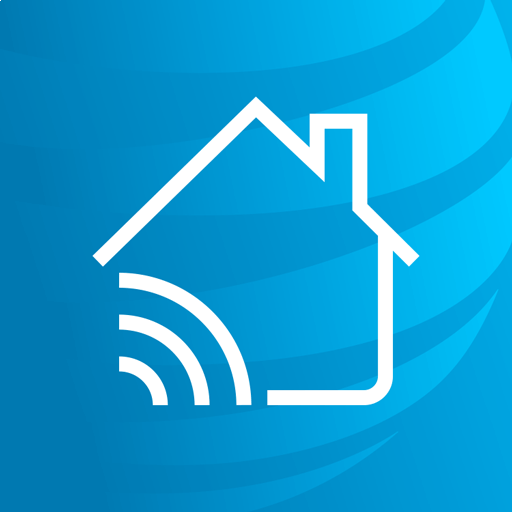
[3] Launch the app on your smartphone.
[4] Sign in with your AT&T User ID and password.
[5] Tap on the Hamburger menu icon from the top right corner.
[6] Select Network from the menu.
[7] Under Network, select your WiFi Password.
[8] Clear the existing password and enter the new password for your AT&T WiFi.

[9] Tap on Save to complete the process.
Change password in AT&T WiFi Via PC
[1] Launch a web browser on your PC.
[2] Visit the AT&T Smart Home Manager site.
[3] Enter your login credentials and click on Sign in.
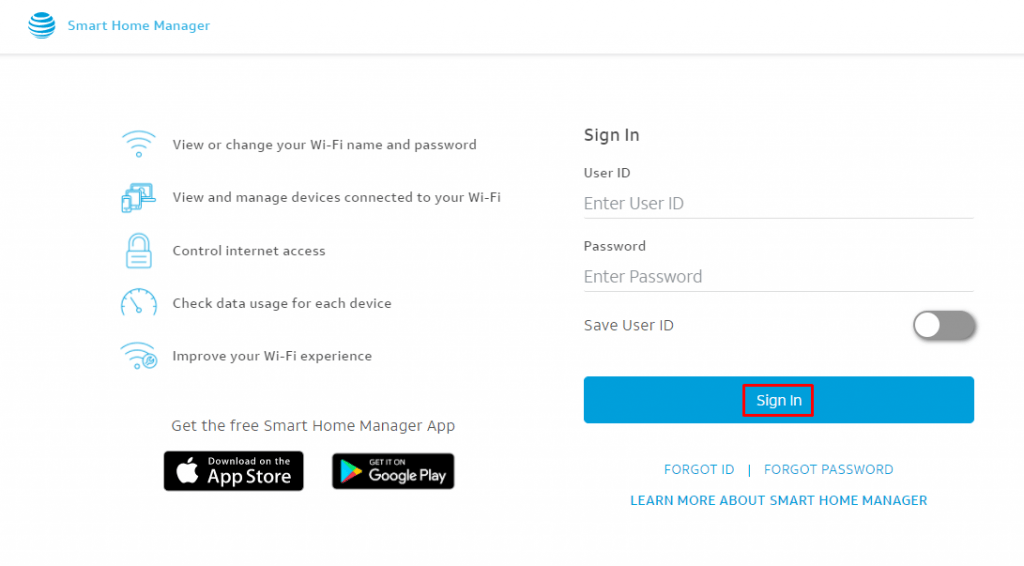
[4] Now click on more to view more options.
[6] Select Network from the more options.
[7] Click your WiFi Password to change.
[8] Remove the old WiFi password and enter the new password for your AT&T WiFi.
[9] Click on Save to make changes in your AT&T WiFi device.
[10] Now, your AT&T WiFi password has been changed successfully.
Related Guide: How to Change Verizon Fios WiFi Name & Password
Change AT&T WiFi Password with Gateway User Interface
[1] Firstly, make sure you have connected to the AT&T WiFi network where you need to change your password.
[2] Open a browser in your PC.
[3] Visit your Gateway settings using the IP address found in your Modem (most commonly http://192.168.1.254/).
[4] Select the Gateway Status as Wireless.
[5] Under Wireless settings, scroll down till you find the User Network.
[6] In User Network, select the checkbox stating Use custom WiFi Network password.

[7] Now, enter the new password for your AT&T WiFi.
[8] Click on Save to apply the changes in your AT&T WiFi modem.
[9] Enter the device access code in the access code field to confirm your changes (if prompted).
[10] Select Submit and close the tab.
You can also modify your Network name (SSID) by following the above-mentioned steps (instead of a password, change the network name). If you found this guide really helpful, share it with other AT&T users.