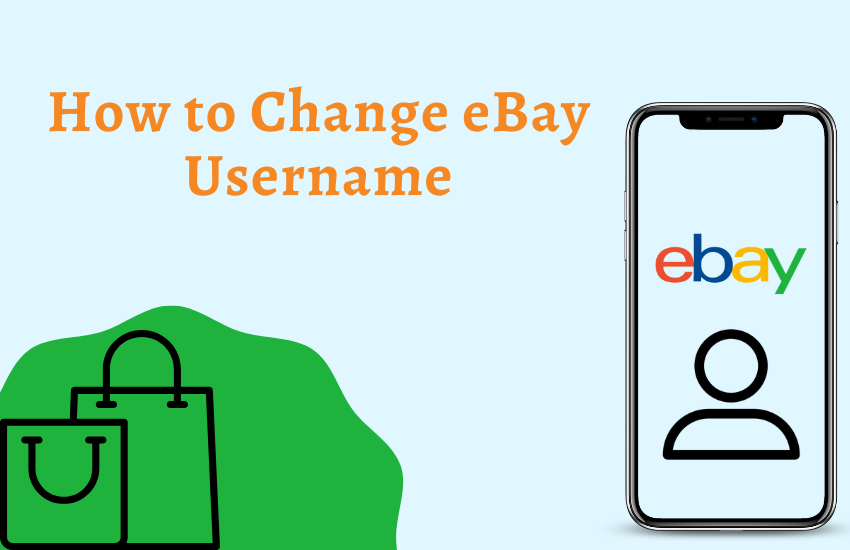eBay is the oldest e-commerce platform where anyone can buy or sell goods. The username is the identity of any user on eBay. It is automatically generated while creating an eBay account. You can change the username on eBay once in 30 days. The other eBay users identify you by using the username of your account. If you are a seller, avoid frequently changing the username of your eBay account. After changing the new username, all the account data, like the feedback score, will be transferred to the new username. Make sure to choose the perfect name for your business and use the name for a long time. You can change the username from the account settings on the eBay website.
Things to Consider Before Creating an eBay Username
- The username should contain at least 6 characters.
- The name should be created only using letters, numbers, asterisks, periods, dashes, or underscores.
- The username should not have any email address elements.
- The name must not be repeated.
How to Change eBay Username on Smartphone [Android & iOS]
(1) Launch a browser on your smartphone or tablet.
(2) Navigate to the eBay website.
(3) Enable the desktop mode on your browser.
(4) Sign in to your eBay account using the necessary login details.
(5) Tap the Profile name displayed at the top.
(6) Click on Account settings from the drop-down.
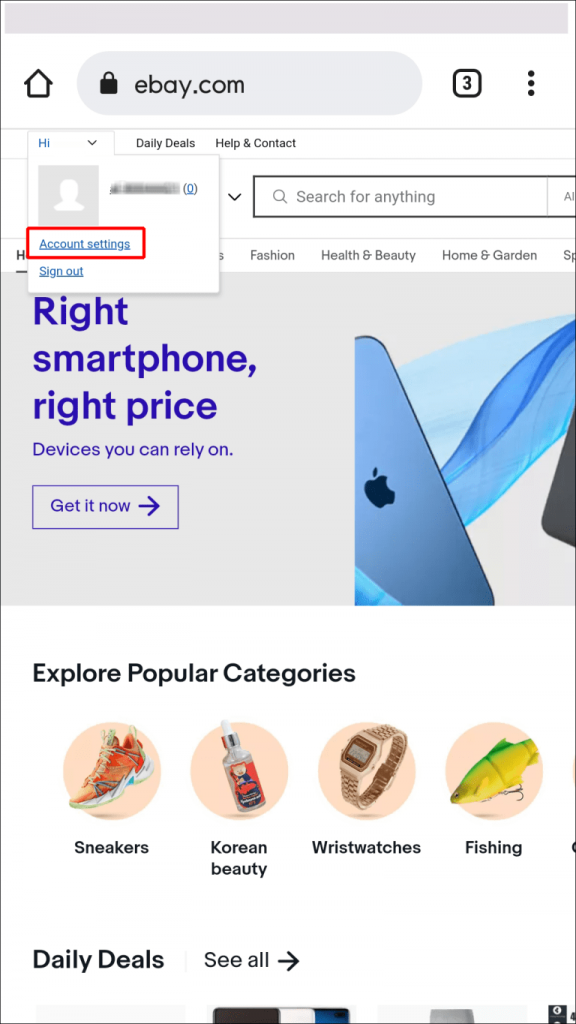
(7) Tap on Personal information exhibited under Personal info. If prompted, enter the password again.
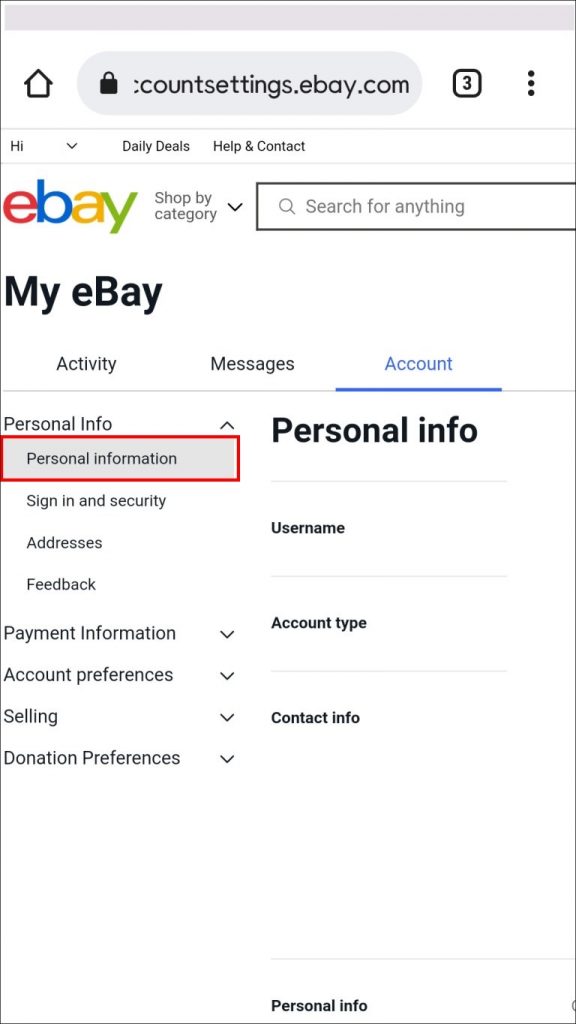
(8) Select the Edit option near the username.

(9) Type your new username, and tap Save to make changes.
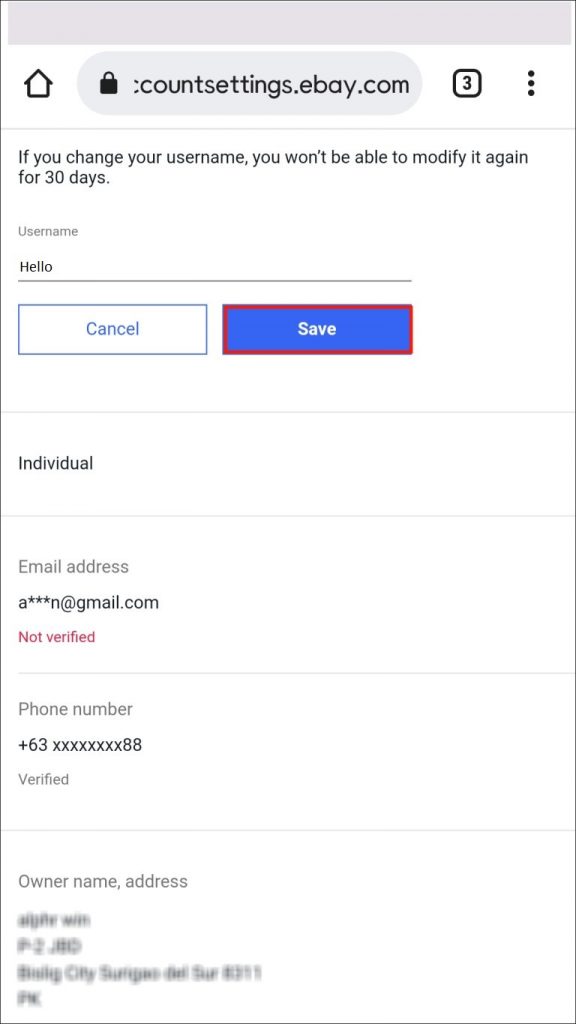
How to Change eBay Username on PC
(1) Open a web browser on your PC.
(2) Go to the eBay website (www.ebay.com) and log in to your account.
(3) Select My eBay at the top right and click the option Summary from the drop-down.
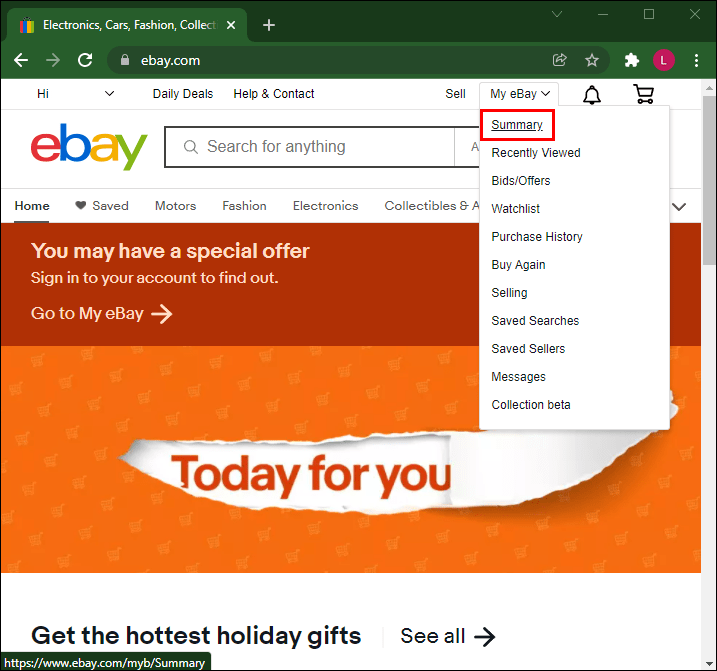
(4) Locate and select the Account tab under My eBay.
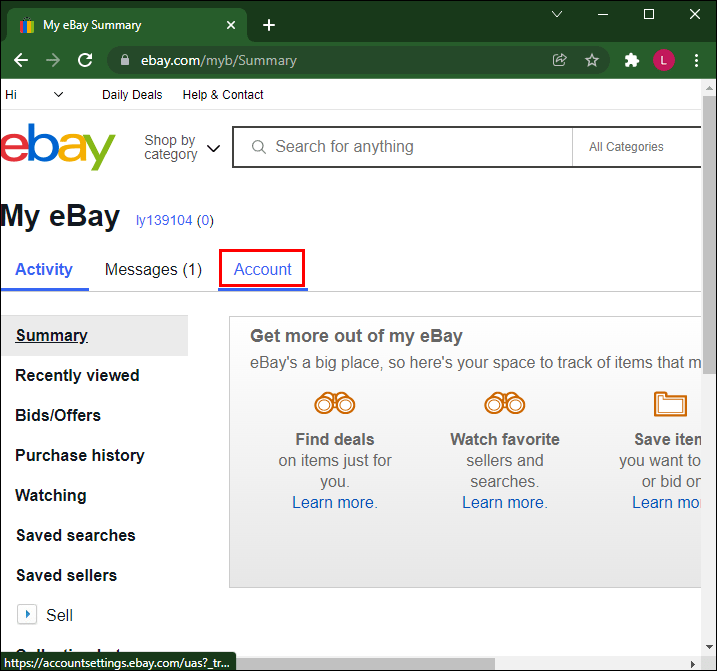
(5) Click on the option Personal Info and select Personal Information.
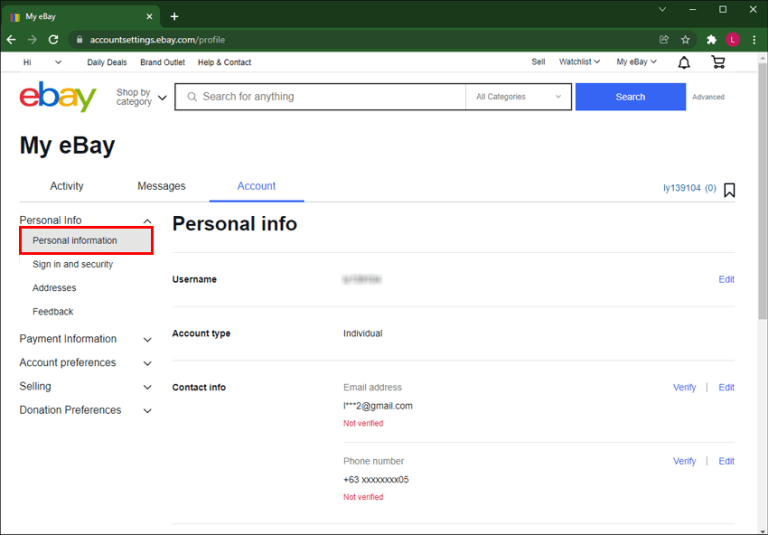
(6) Look for the option Edit placed near the username and click it.
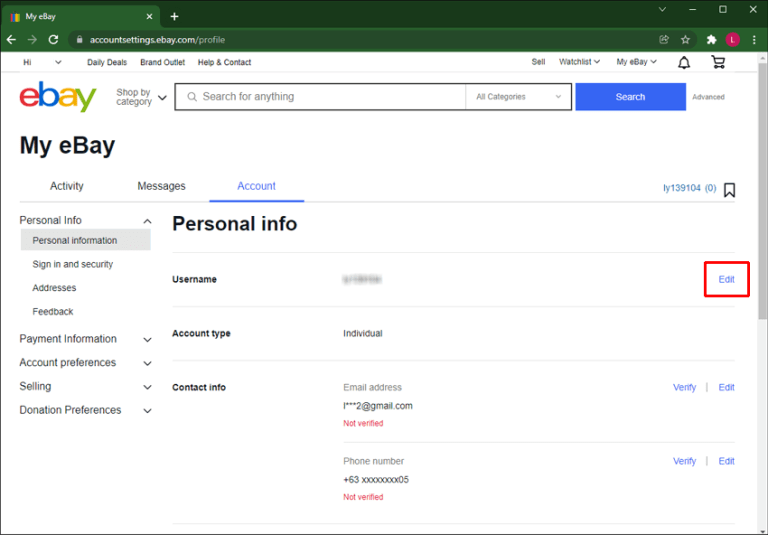
(7) Enter your new username and select Save to change the eBay username.

Username Changing Guides of Different Services:
- How to Change Snapchat Username
- How to Change Your Spotify Username
- How to Change Your Instagram Username
- How to Change Name in PUBG
Frequently Asked Questions
Yes. eBay assigns the username automatically for every user. Usually, the username assigned by eBay consists of alpha-numerical characters.
No. You cannot change the eBay user name on the app.
You can change your eBay username once in 30 days. If you have already changed the name, wait for the 30 days to complete. Then, change the username of your eBay account.
To change eBay language, go to Profile >> View Profile >> Language locale >> Choose your language >> Tap Save.