Facebook is a social media platform that helps you to connect with friends, family, and even strangers online. It is one of the popular social networking sites with millions of active users from all around the world. If you have ever seen a post with different fonts and wonder how they do it? We are here to tip you on how to do it on your post and make your stand out from others. So let’s know how to change the font on Facebook?
How to Change the Font on Facebook?
There are only fewer ways to change the font on Facebook and Facebook app or site does not give you the feature to change the font. There are two ways to change the font on Facebook.
- Using Third-party apps
- Via Website
Change Font using Third-party apps (Only on Smartphones)
[1] Open Play store/App store in your smartphone.
[2] Download and install Fonts Keyboard app in your device.
[3] Open the app and tap on Enable Fonts Keyboard.
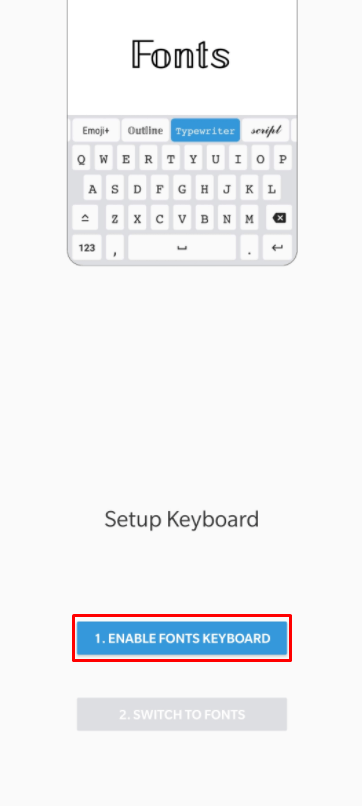
[4] Turn on Fonts toggle in Manage keyboard.

[5] Now Switch from your default keyboard to Fonts Keyboard.

[6] Select your Keyboard language from the list (It has 22 languages in it).

[7] Now open Facebook app in your smartphone.
[8] Tap on create post, you can see the New font keyborad.
[9] Change the font from the list of fonts available above the keyboard.

[10] Click on Post and it will be posted in the font that you have typed.

Note: There are also several other font keyboards but the advantage of using Fonts keyboard is that it was completely free and has no ads.
Related: How to Change Language on Facebook?
Change Font via Website (For PC)
[1] Open any browser in your PC.
[2] Visit facebook.com and login in to your Facebook account.
[3] Now in another tab visit https://lingojam.com/FacebookFonts.
[4] Type your post text in the left text box.
[5] The site will generate the text to different font and display on the right text box.
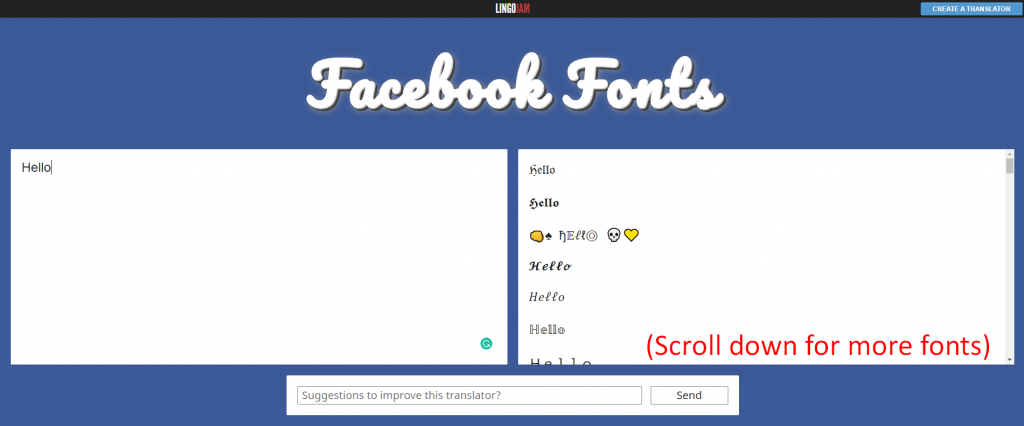
[6] Copy the any newly generated post text from the right text box.
[7] Paste it on the create post tab.

[8] Click on post to share in your feed.

Note: This method can be used on both PC and smartphone.
Related: How to Change Font on iPhone?
Bonus
You can also use a different launcher on your smartphone and PC as it comes with a number of font keyboard that allows you to post on Facebook.
So style your Facebook feed with a variety of fonts and stand out unique from others. Let us know if we have missed any methods in the comment section below.
![How to Change Font On Facebook [2 Easy Methods] how to change font on facebook](https://www.techplip.com/wp-content/uploads/2020/09/how-to-change-font-on-facebook-1-1024x595.png)