The only thing that Apple devices lack is the customization features. In Android smartphones, you can change the style, size, and type of a font without any fuss. But in iPhones, it is not easy to change the font type. However, you can change the font size on iPhone without installing any third-party apps. To change the font style, you need to install third-party fonts apps from the App Store.
To change the font size on iPhone, you have two different ways. One is by accessing the Display & Brightness settings and the other one is by accessing the Accessibility settings.
Change Font on iPhone: Using Display & Brightness Settings
(1) On your iPhone, go to the Settings menu.
(2) Choose the Display & Brightness option.
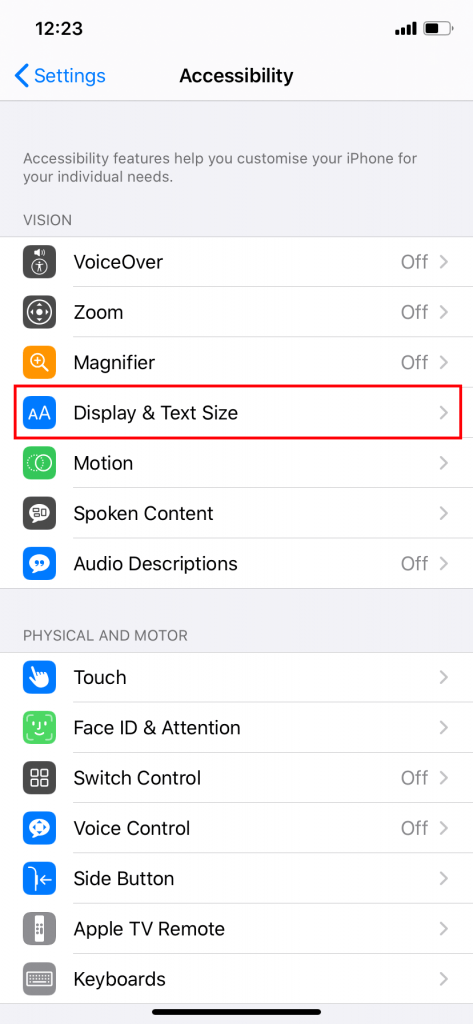
(3) Then, tap on the Text Size option.
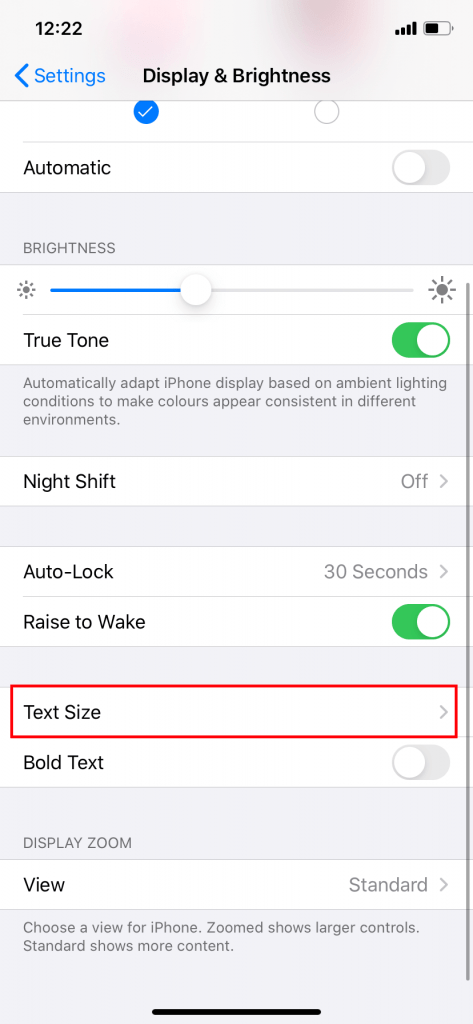
(4) Now, adjust the slider on the bottom to change the size of the font.

Change Font on iPhone: Using Accessibility Settings
(1) On the Settings menu, tap on the Accessibility option.

(2) Choose the Display & Text Size option.
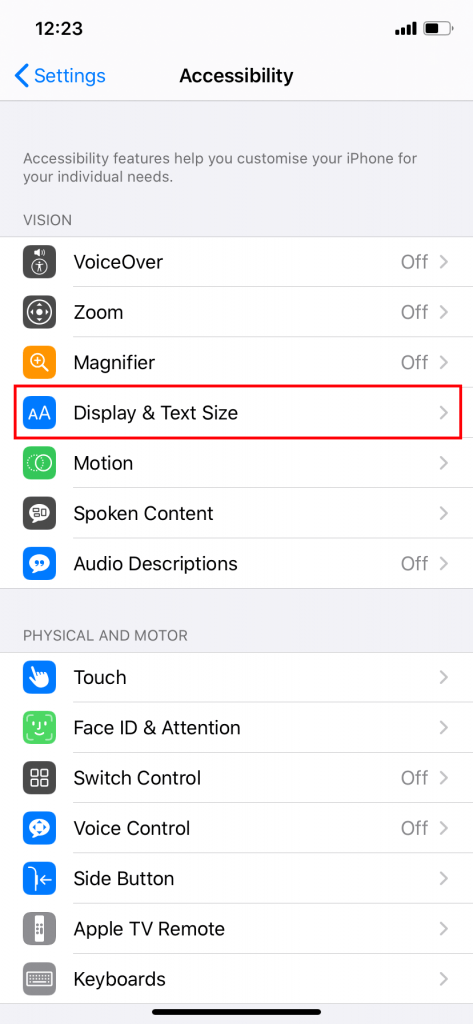
(3) Turn on the Larger Accessibility Sizes toggle and adjust the slider on the bottom to change the size of the fonts. Here, you can get larger font sizes.
Change Font on iPhone: Using Third-Party Apps
There are font-based apps like Fonts, Font Diner, iFont, AnyFont, and more are available on the App Store. You can install any of the apps to change the font on your iPhone. The procedure to change the font on the iPhone by using these apps are similar. Here, we used the Fonts app.
(1) Install the Fonts app from the App Store on your iPhone.
(2) Now, go to any of the text editing or chatting apps. Tap and hold the Smiley button on the bottom left corner of the keyboard.
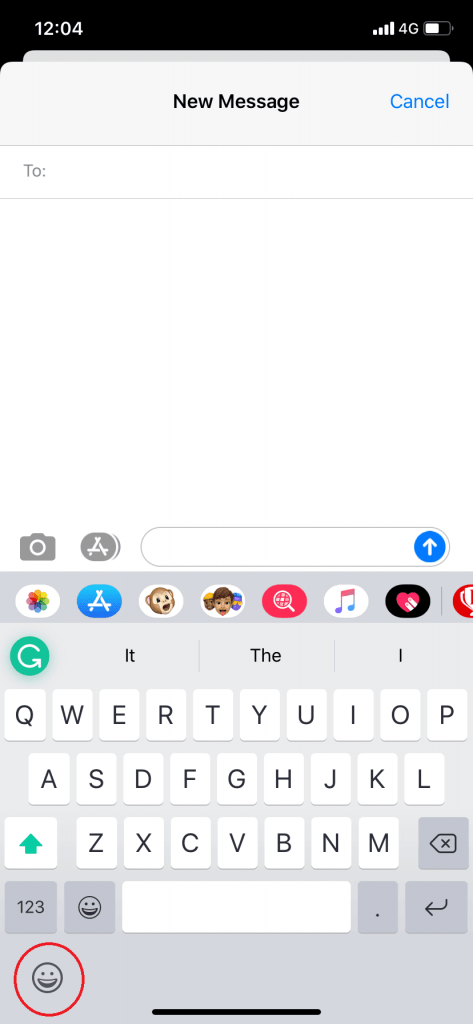
(3) A small pop-up will appear. Tap on the Keyboard Settings… option.

(4) On the next screen, tap the Add New Keyboard… option.
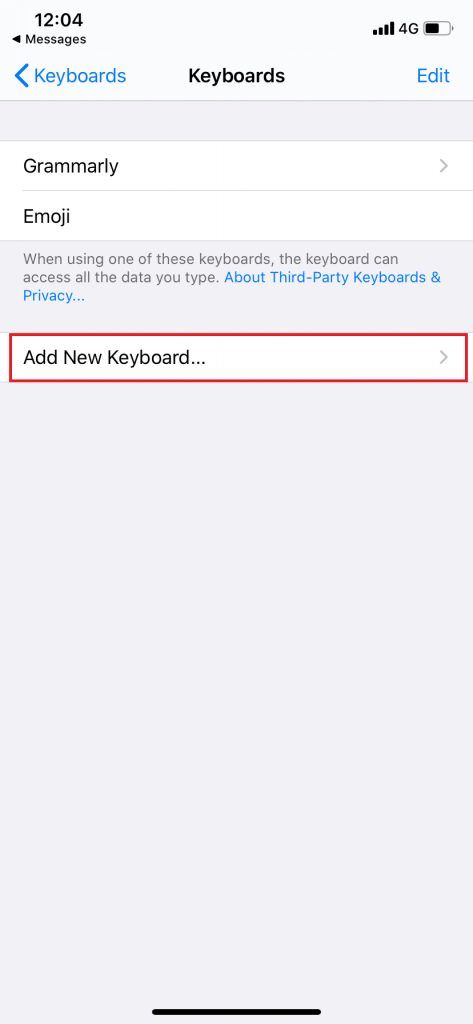
(5) Now, scroll down and tap on the Fonts option. The name may vary based on the font app you are using.
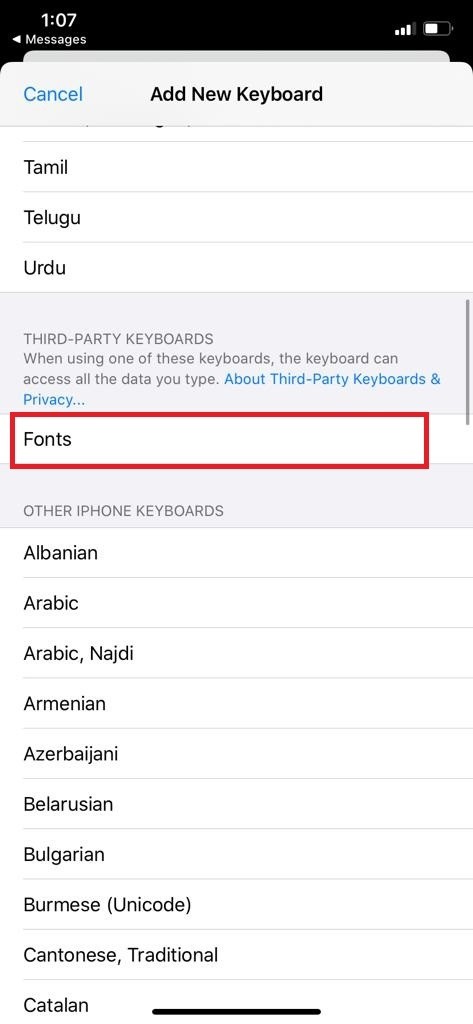
(6) Then, the Font app’s keyboard will be added. Tap on the Fonts opiton.

(7) Turn on the Allow Full Access toggle.

(8) Then, go back to Keyboard. Press and hold the Globe icon.
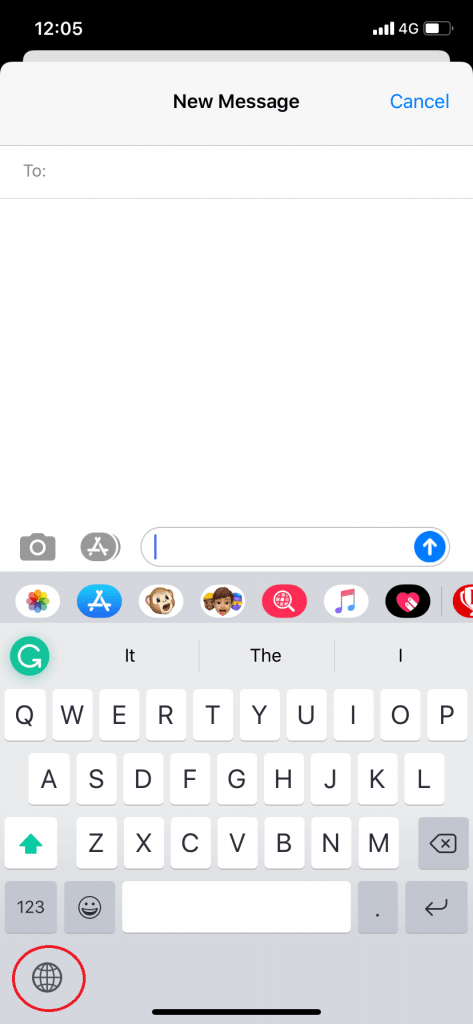
(9) Choose the Fonts (Multiple languages) keyboard.
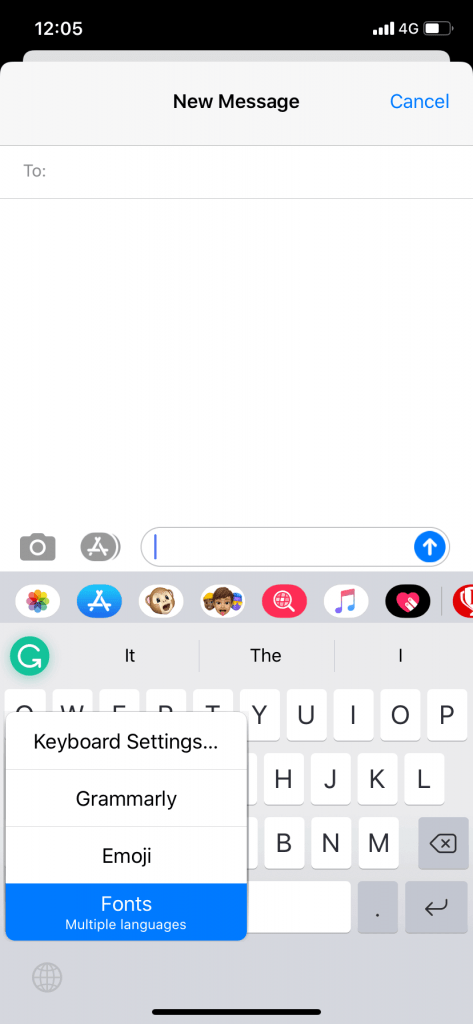
(10) Now, diffrent fonts will be available on top of the keyboard.
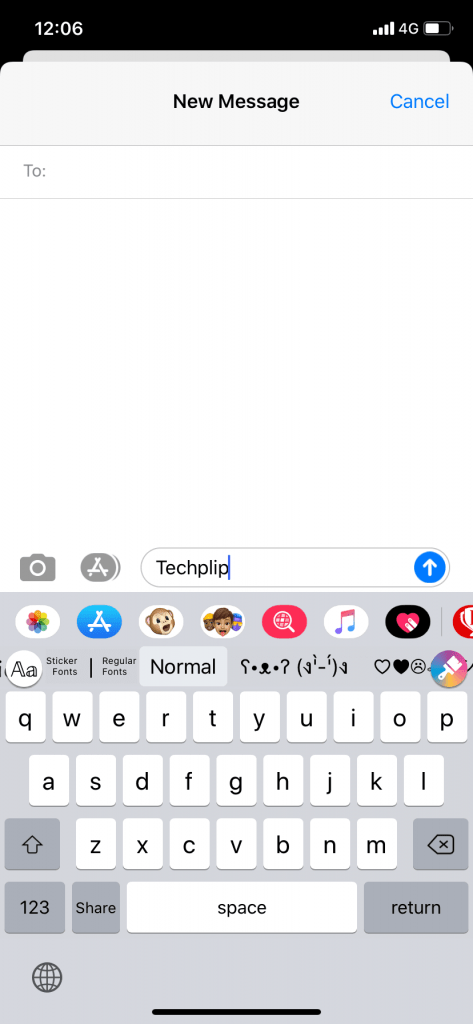
(11) Choose your desired font and type your text or message. The font will be changed.

(12) Tap and hold the Fonts app icon to open the fonts panel. You can choose your preferred font.
Related: How to Change Clock on iPhone Lock Screen?
You can change the font size on iPhone with the pre-installed features. To change the font style, you need to install any of the font apps from the App Store. Changing fonts by third-party apps won’t affect the UI of the iPhone. It will change the fonts on your messages and text. Maybe in the future, Apple may release its font customization feature like Android smartphones.




