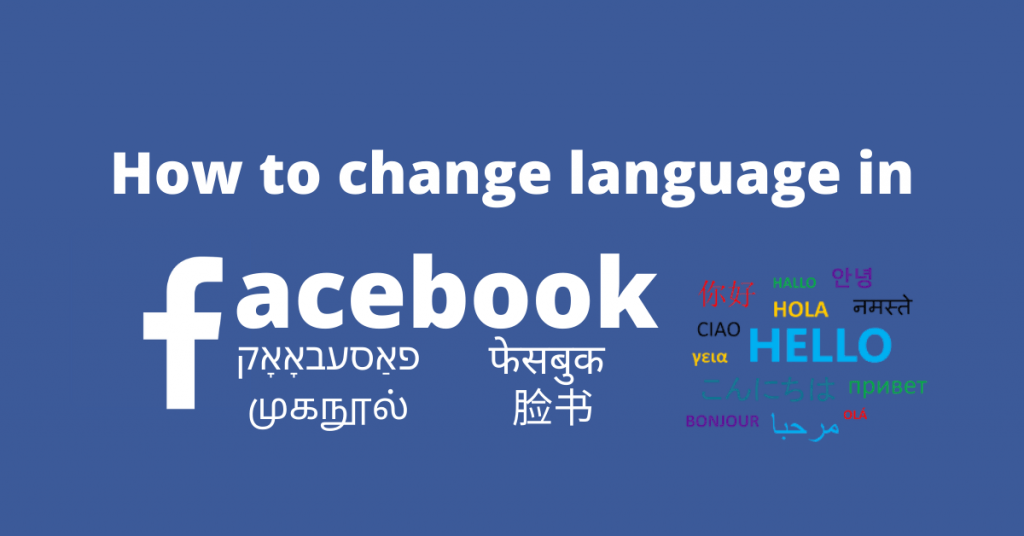Facebook is a social media platform where you can connect with friends, family, strangers, and also it allows you to share photos, videos, and many more. It has billions of users and millions of content creators from all around the world. Also, Facebook enables you to use its app/site on your own native language and has added about 101 languages. So let’s see how to change the language on Facebook in Smartphone and Desktop site.
Need to change the language on Facebook
If you are not familiar with English and still want to use Facebook? It is possible now. Facebook has now enabled its users to translate the app for over 101 languages. By changing it you can use the app completely in your own native language. Also, this can be done on both Smartphone apps and websites.
Related: How to Enable Dark Mode on Facebook?
How to Change Language on Facebook via Website?
[1] Open any browser in your PC.
[2] Visit https://www.facebook.com in your browser.
[3] Click on the drop menu icon (down arrow icon) from the top right corner.
[4] Select Settings from the drop menu.

[5] Under Settings, select Language and Region from the left panel.
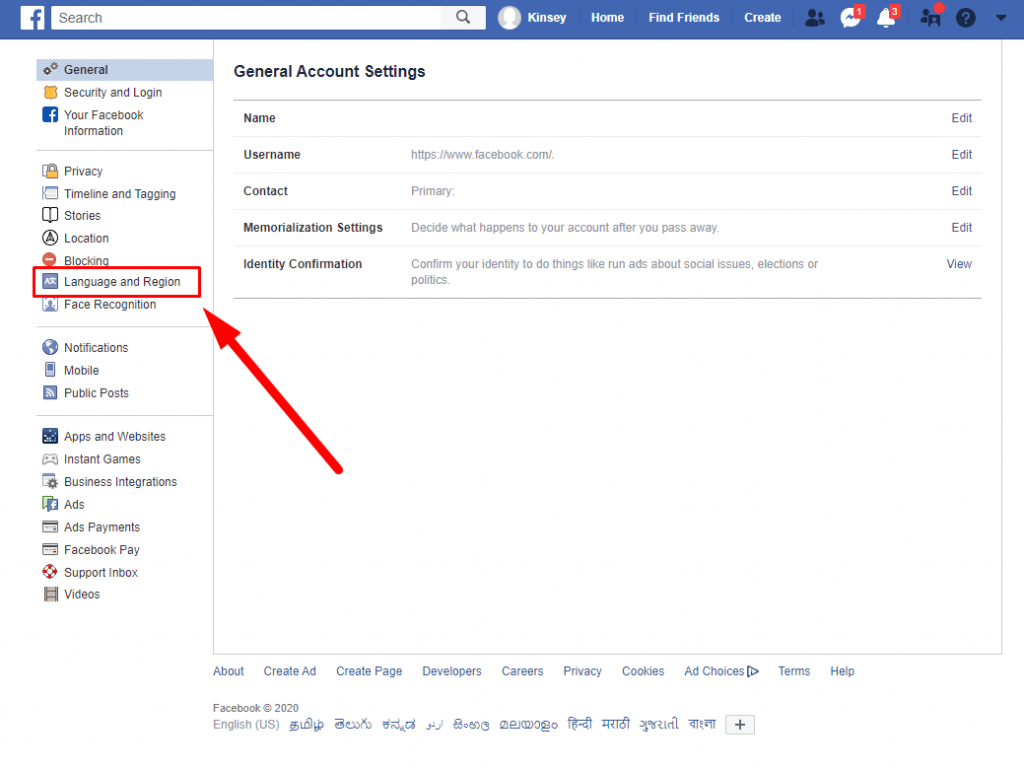
[6] Click on Edit text in the Facebook Language setting.
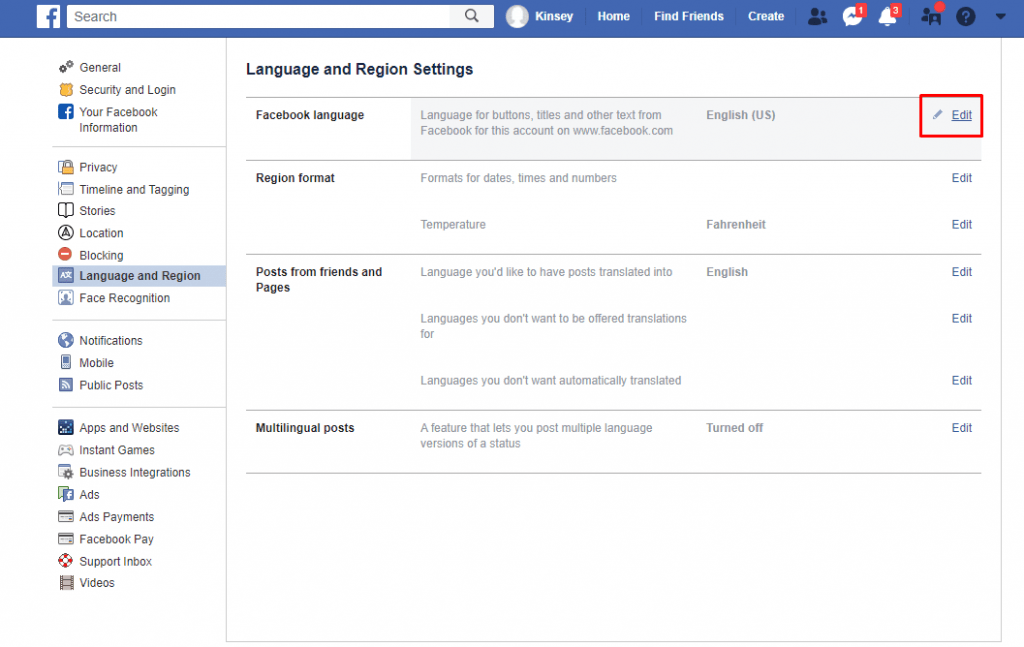
[7] Under Show Facebook in this language, select language of your choice.
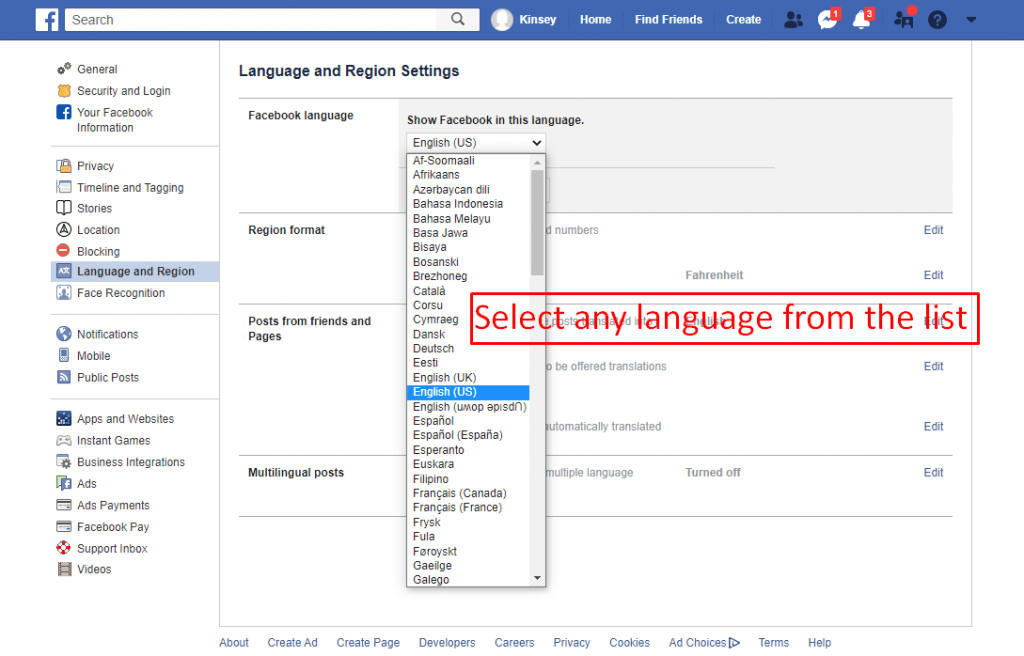
[8] Once the language is selected, click on Save changes.
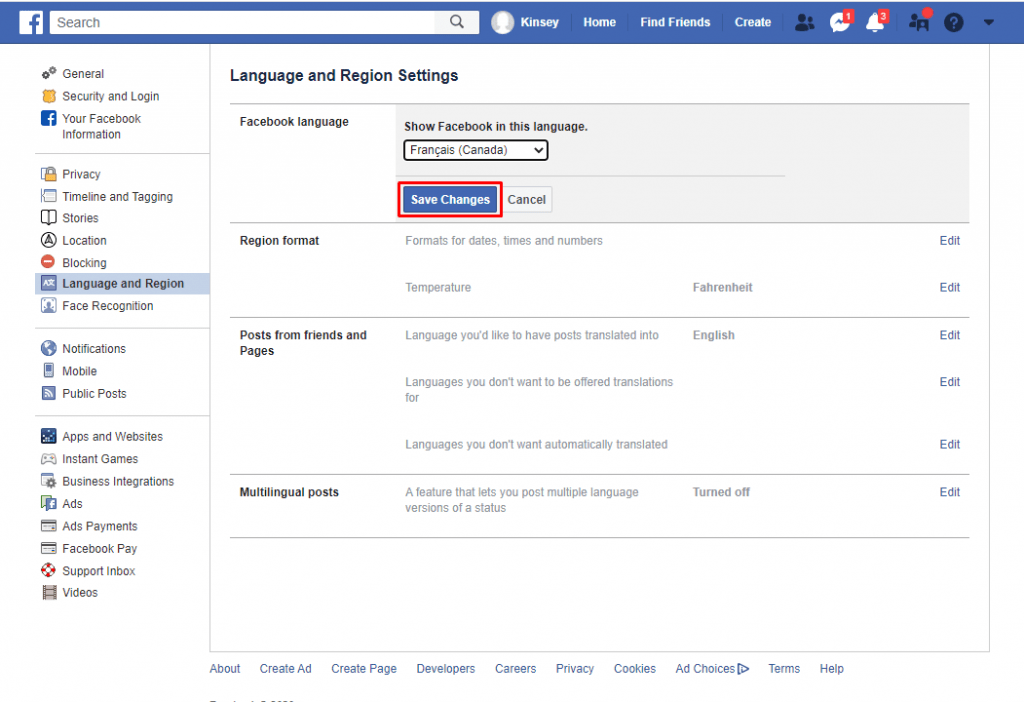
[9] Now Facebook will be displayed in the selected language.
How to Change Language on Facebook via Android device?
[1] Open Facebook App in your Android device.
[2] Click Menu icon (Hamburger icon) from the top right corner.
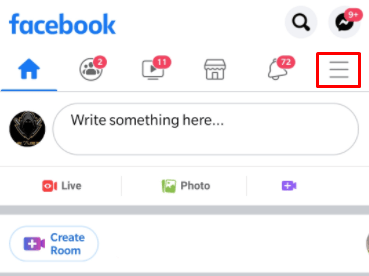
[3] Scroll down and Expand Settings & Privacy menu.

[4] Tap on Language settings.

[5] Under Facebook Language, you can select any of your preferred language from the list.

[6] Now your Facebook app displayed in the selected language.
How to Change Language on Facebook via iOS device?
[1] Open Facebook app in your iOS device.
[2] Tap on the Hamburger icon from the bottom right corner of the screen.
[3] Scroll down and expand the Settings & Privacy.
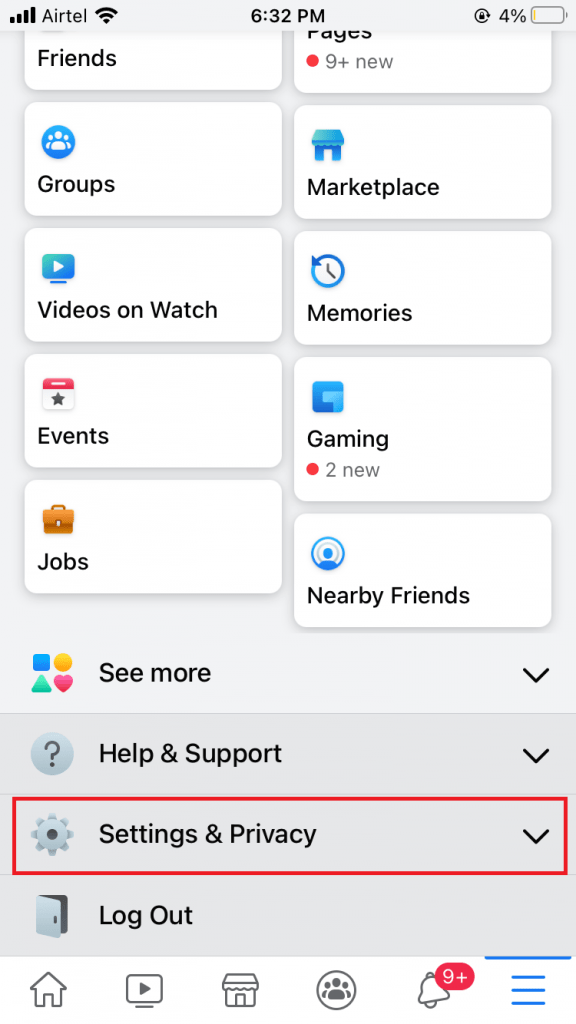
[4] Select Language settings.

[5] Under Preferred language, select your preferred language.
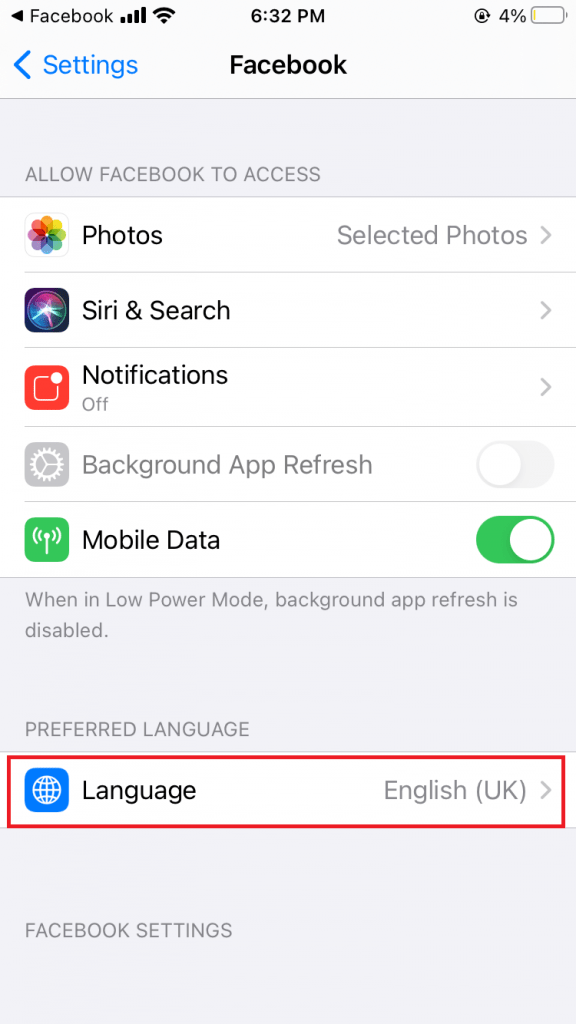
[6] Now your Facebook will be displayed in the selected language.

Note: If the preferred language does not appear in your Facebook language settings, then you have only English as your phone language. To add language follow the instructions below.
[1] Open Settings in your iOS device.
[2] Scroll down and tap on General settings.
[3] Under General settings, select Language & Regions.

[4] Tap on other languages… in Language and Region.
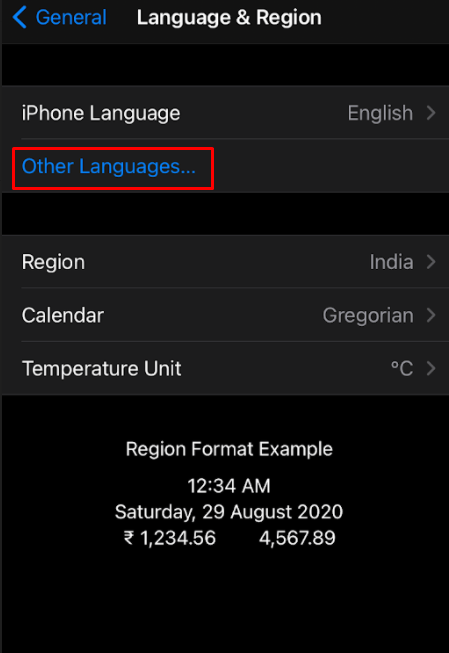
[5] Select any of your Preferred language under iPhone language.

[6] Now your preferred language added in your language settings as well as Facebook Language settings.
Also see how to Change Font On Facebook [2 Easy Methods]
Now you can change your Facebook language to any of your preferred language. This process is reversible and you can change it anytime. If you have any doubts make use of the comment section below. For more tech updates, explore the site.