Creating and editing documents is made much better with Docs, a word processor by Google. It has included the smart editing and styling tools that make your document look impressive. Being a word processor, Docs features a default margin. It is usually the empty unused space around the document. Margins are essential as it keeps your text from colliding the edges of the document. If the default settings aren’t the thing you want, then change margins in Google Docs. Adjusting this unused space is pretty much a simple thing, and the same is dealt with in brief here.
How to Change Margins in Google Docs?
Changing the margins on Google Docs involves two different approaches. To know more, you shall get into the section.
Change Margins using Ruler on Google Docs
In order to change the margin on Google Docs, the following steps must be carried out.
1. Go to Google Docs and open a Blank or existing document.
2. Look for the ruler section (grey and white area with numbers) just below the Menu bar located vertically and horizontally on the document.
3. If you don’t already find the ruler, then click View on the menu bar to select Show Ruler.

4. Place the cursor over anywhere on the grey area of the ruler, and you will notice the pointer to change into a double-sided arrow.

- Click and drag over the grey area (horizontal ruler) at the top to either right or left will increase or decrease the margin space at the beginning, respectively.
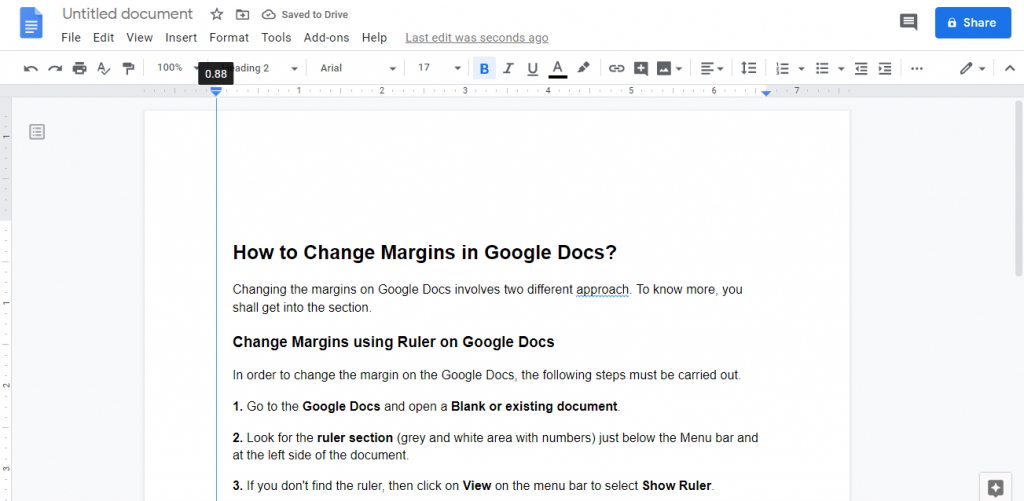
- Similarly, click and drag on the grey area on the vertical section of the ruler on the document to increase or decrease the margin space respectively at the top.

- Place the cursor on the top-right side of the ruler’s grey area. Click and drag it either left or right will increase or decrease the margin space on the right side of the document.

Change Margin using Page Setup
Google Docs lets you change margin space more precisely with the Page Setup option. Here is all you need to know.
1. Open a document on Google Docs.
2. Go to the menu bar and click on the File menu.

3. Scroll down on it to select the Page Setup option.

4. Navigate to Margin on the Page setup dialog box to adjust the margin space for all the sides of the document in inches.
- Just click inside each of the boxes to backspace the existing margin space and type the new value.

5. Choose Set as default to save changes for all the upcoming documents or click on the OK button to save for the current document alone.
Related: How to Remove Header in Google Docs [5 Different Ways]
These are the possible ways to adjust or change the margin on Google Docs. Was this section helpful to you? Have any queries or feedback? Leave a comment below.
![How to Change Margins In Google Docs [2 Different Ways] Change Margins on Google Docs](https://www.techplip.com/wp-content/uploads/2020/08/Change-Margins-on-Google-Docs-1024x599.jpg)