Summary
- Change Netflix Profile: Open Netflix → Go to Get Help or Settings → Click Sign Out → Tap Sign Out again → Sign in → Enter Netflix account credentials → Choose the profile.
Netflix is the popular streaming app available for different streaming devices such as Firestick, Roku, etc. In addition, you can also install Netflix on various Smart TVs, including Samsung Smart TV. Netflix offers plenty of features such as closed caption support, multiple profiles, download videos, etc. With this multiple profiles support, each family member can have a separate profile. By creating separate profiles, you can have personalized recommendations. If you are looking for the steps to change the Netflix profile on your Samsung Smart TV, this guide is for you. To change your Netflix profile, you should have at least two or more profiles on the same Netflix account.
How to Change Netflix Profile on Samsung Smart TV
1. Launch the Netflix app on your Samsung Smart TV.

2. Now, press the left button on your Samsung TV remote.
3. Look for the Get Help option. If you don’t find it, go to Settings on Netflix.
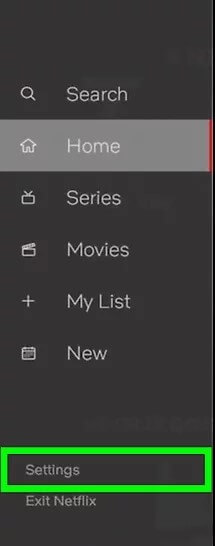
4. Under settings, click on the Sign Out option.

5. Confirm the process by selecting the option Sign Out again.

6. Then, click the Sign in option and enter your Netflix account credentials.
7. Further, select the Netflix profile that you want to use on your Samsung Smart TV.

8. That’s it. You have successfully changed your Netflix Profile on Samsung Smart TV. If you find any issues in changing the profile, update the Netflix app and check whether the issue is resolved or not.
Alternative Way to Change Netflix Profile on Samsung TV
This method is only applicable to some models of Samsung Smart TVs.
1. Open the Netflix app and tap the Profile icon at the top.
2. Click on the Netflix Profile you wish to use.

3. If prompted, enter the passcode to complete the process.
Frequently Asked Questions
Yes. You can change the Netflix profile anytime. There are two ways to change the Netflix profile. To know about the methods, refer to the blog.
To switch Netflix profiles on Samsung Smart TV, you need to sign out and sign in to your Netflix account.
Visit Netflix website >> Sign In >> Tap Profile Icon >> Account >> Change Password >> Enter new password >> Tap Save to change the Netflix password.
Yes. You can cancel the Netflix subscription anytime on the Netflix website.
