Spotify is the world’s biggest and most popular music streaming service and has over 200 million active subscribers. You can access its free or premium versions, and it provides you with more than 50 million songs. Spotify users can stream music, create playlists and turn into podcasts in the free version. In addition, it supports sharing your favorite music with your friends. If you get the premium version, you can stream Spotify on any device, smart speaker, and TV. Spotify allows you to stream only one device at a time with your Spotify account. If you want to keep your Spotify account secured, you need to change your password or reset the password constantly. Changing passwords is very simple as like doing in other apps. Now, you shall quickly jump into this article for the details on how to change password on Spotify.
How to Change Spotify Password
It takes only a few minutes if you want to change the existing password of Spotify with a new one with the below guide.
Note: You can’t change your Spotify password on the mobile app. So change the password on Spotify’s website. And if you use your Facebook account to log in to your Spotify account, then you need to change your Facebook password.
1. Open any browser and visit www.spotify.com.
2. Navigate on the top-right corner and click on Log in.

3. Input your Username or email address and associated password of your Spotify account on the respective fields. Click on Login.

4. Then, click on your profile icon and select Account from the drop-down menu.

5. Now, you should click on Change Password from the left side.

6. On the following screen, key in your existing password in the Current password field.
7. Then, input the New Password and enter it once again in the Repeat new password field.
8. After entering, click on SET NEW PASSWORD. Now your password gets changed on your Spotify account.

9. Once your password is changed successfully, you will get a message as Password updated on your screen.
Related: How to Change Password on NETGEAR Router [Step By Step]
How to Reset Password on Spotify
If in case you have forgotten the Spotify password, you shall ahead to reset it.
1. Go to Spotify’s website and click on Log in.
2. When you get the Login page, tap on the Forgot your password? link.

3. Enter the email address or username associated with your account, and click on SEND.

4. Now, log in to the email account and open the message from Spotify.
5. Click on the link on the email you have received and tap Reset password.
6. Then, enter your new password in the New password field and type the same again in the Repeat new password field.
7. Click on I’m not a robot Captcha box.
8. Click on SEND. You have reset your password successfully on Spotify.
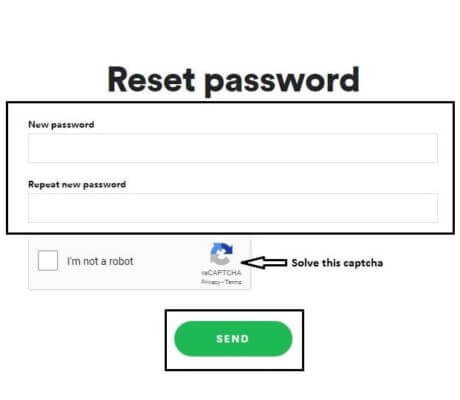
Wrapping Up
You can get the best experience in listening to different types of music on Spotify. You can download the free Spotify app on your Android and iOS. And to keep your Spotify account secure, follow the procedure to change the password on Spotify. If you have any queries regarding this session, you may ask us in the comments section.
