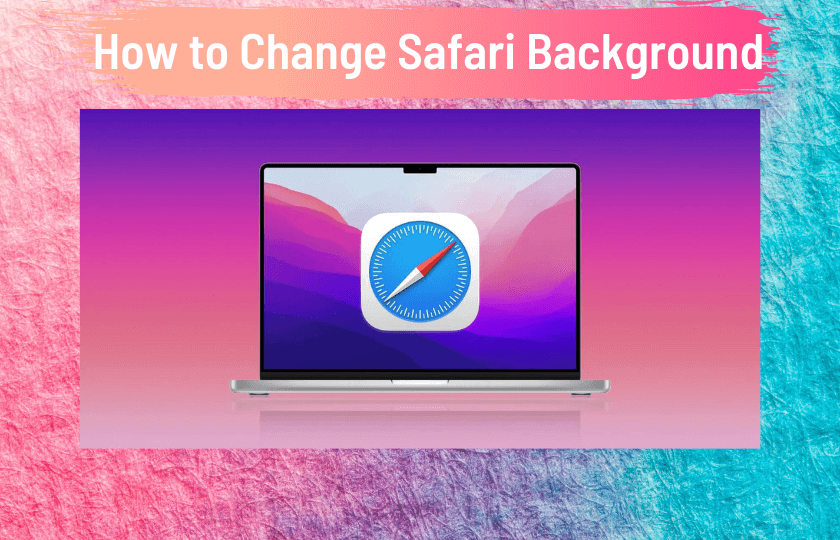Safari is the default web browser for all Apple devices. It is a safe and secure web browser that ranks in the list of top 10 web browsers around the world. Safari browser comes with various customization features such as website tinting, color tabs, dark mode, and more. Safari displays a white plain background by default. If you want to change the background on the Safari browser, you can do it within minutes. You can even set your photos as a Safari background. If you wish to change the Safari background on your iPhone, iPad, or Mac, then this guide is for you.
How to Change the Safari Background on iPhone & iPad
You can set custom background in Safari for iPhone and iPad only if your device is running the iOS or iPadOS 15 or later. To check your current version, follow the steps below.
Navigate to Settings >> Click General >> Tap Software Update.
If an update is available, update the iPad or iPhone to the latest version.
After updating your device, follow the steps mentioned below.
[1] Launch the Safari application on your iOS device.
[2] Open a new empty tab.

[3] Now, choose the Edit option displayed at the bottom.

[4] Navigate to the option Background Image and tap the toggle switch near it.

[5] Now, you will see a list of default backgrounds. Select a background of your choice.
[6] If you want to set an image as background, select the Plus symbol and choose the image.

[7] Once done, tap on the X symbol to exit the menu.
[8] Now, the background of the Safari browser will be changed.
How to Change the Safari Background on Mac
You need Safari browser 14.0 or higher version to change the background. If you haven’t updated, update the Safari browser to the latest version.
[1] Launch the Safari Browser on your Mac.
[2] Now select the Customize Menu exhibited at the bottom right corner.
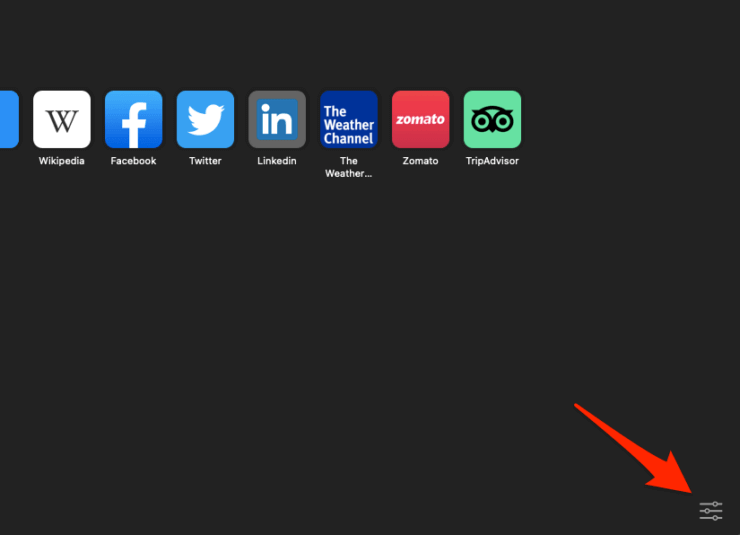
[3] Tick the box placed next to the option Background Image.
[4] Choose any background from the list or tap on the Plus icon to add custom pictures.
[5] If you want to sync the same image on all devices, check the box placed left to the option Use Start Page on All Devices.

Free Websites to Download Background Images for Safari
The Background Image option of the Safari browser has only 9 background templates. If you want to get more, download the image for free from the websites listed below. All three websites below provide royalty-free images of different genres.
Changing the background of Safari is that simple. You can also add a custom image as a Safari background by following the above steps. If you find any issues while changing the background, clear caches on the Safari browser and try again.
Frequently Asked Questions
Yes. You can modify your start page, website text size, Safari layout, display settings, and privacy settings in the Safari app.
Open New page >> Click Edit >> Select Background Image option >> Select a image to set as Safari background.
Yes. You can change the Safari background on the iPad.