Snapchat is the most popular social media app, with more than 347 million daily active users worldwide. It is the best chat app for Android and iOS devices. With this app, you can send text messages, SMH, animated messages, photos, videos, and more. The username is the identity of every user on Snapchat. Most people confuse the username with the display name. But, both are entirely different from each other. The username is a unique name that helps you to log in to your Snapchat account. The display name is the name on your profile that helps others to identify you. Like the display name, you cannot frequently change the username on Snapchat. Snapchat allows the user to change the username once a year. You can easily change the Snapchat username from the Settings section of your account.
How to Change Username on Snapchat
(1) Launch the Snapchat application on your Android or iOS app.
(2) Go to the Profile page and tap the Settings icon at the top.
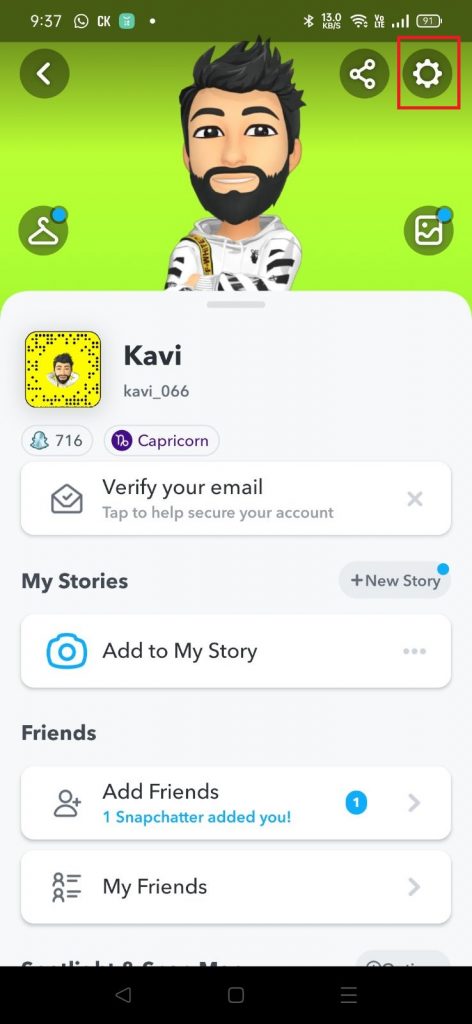
(3) Select the option Username displayed under My Account.
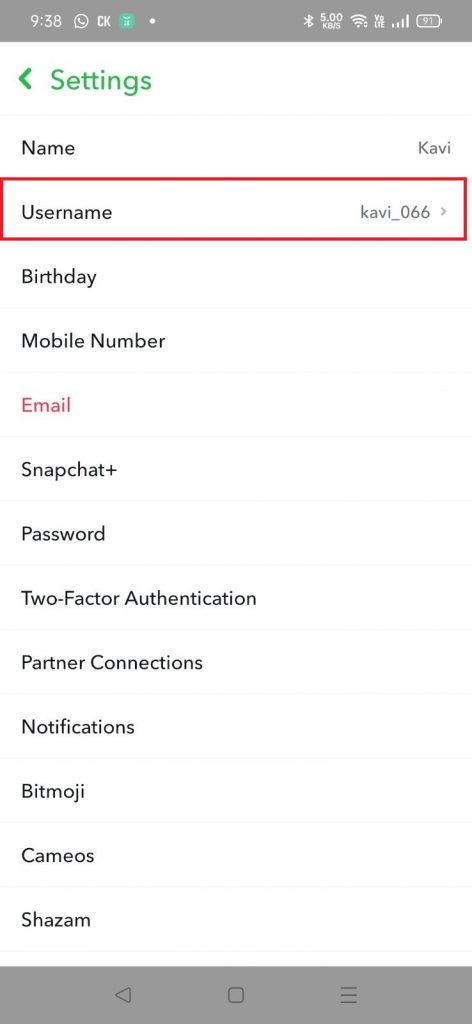
(4) Tap Change Username and enter your desired name on the box.

(5) Then, select Next and type your Snapchat password.
(6) Finally, click on Confirm to save the new username.

(7) That’s it. You have changed the username on Snapchat successfully.
How to Change Display name on Snapchat
(1) Launch the Snapchat application on your mobile.
(2) Navigate to the Settings menu.
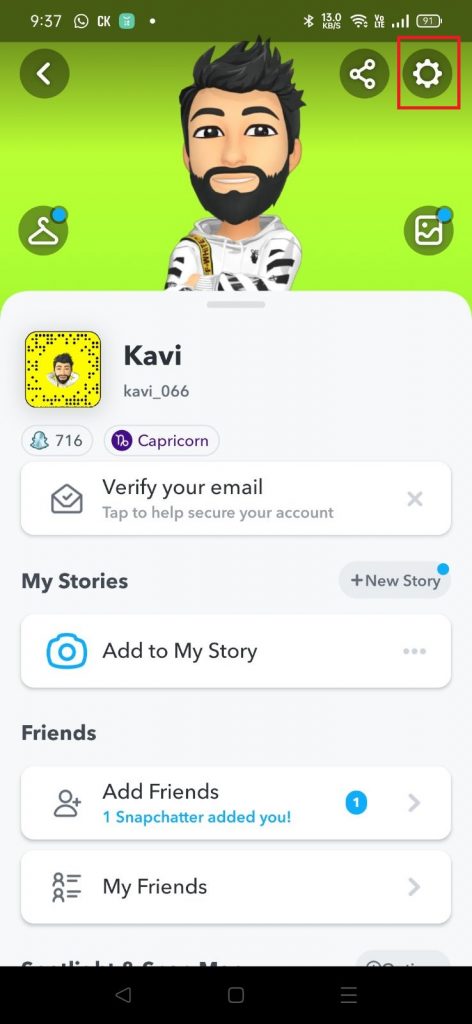
(3) Locate and select the option Name.

(4) Tap on your Name box and enter your new display name.
(5) Tap on Save to change your display name.
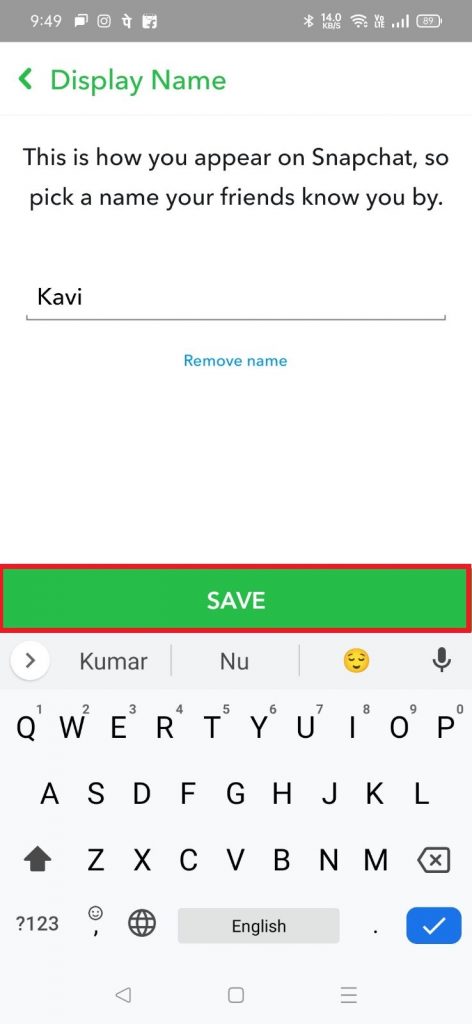
Other Snapchat Guides:
Frequently Asked Questions
Yes. You can easily change the Snapchat username from the Settings section of the app.
Snapchat allows users to change their usernames once a year. If you have already changed the username, you won’t be able to change the username again.
If the person has blocked you, you cannot find the person’s username on Snapchat.
