Pictures and images are meant to be edited and modified. One of the basic and most used editing operations is to change the resolution of a picture. Social media platforms will support only a specific resolution like WhatsApp has the square resolution, Instagram has 1080 pixels, and so on. It means that you need to change the resolution of a picture based on how you want to use it.
To change the resolution of a picture, there are plenty of tools available. You can use Adobe tools, Web tools, the system’s built-in photo editing tool, and more. In all those tools, the process will be almost the same. You have to open the picture that you want to change resolution in your preferred photo editing app and do the work.
What is Resolution in Picture
The resolution of a picture is the number of pixels in a digital image. It is denoted by width x height. For instance, a 3088 x 2320 picture. In the image, you have 3088 horizontal lines and 2320 vertical lines. When multiplied, the image has 7,164,160 pixels. Thus, changing the resolution will change the physical size of the image. A hardcopy or printout of 3088 x 2320 image and 6176 x 4640 image can’t be the same.
To see the current resolution of the picture, right-click on the picture and click Properties. Then, click the Details tab. Under Image, you will see the resolution of the picture.

Change the Resolution of a Picture
As mentioned earlier, there are many tools you can use to change the resolution. Premium tools like Adobe Photoshop, Adobe Illustrator are not available for free. You have to pay a subscription fee to use those tools. Check out these Adobe Illustrator alternatives to change the picture resolution for free.
By using Microsoft Paint, you can change the resolution of a picture without Photoshop or any other premium photo editing tools.
How to Change Resolution of Image in Microsoft Paint
Microsoft Paint is a built-in photo editing tool on Windows PC that you can use to change the resolution of an image. Microsoft Paint is available in all Windows OS like Windows 10, 8, 7, and Vista.
(1) Open the picture that you want to change the resolution in the Paint application.

(2) Click the Resize option or press the key combination Ctrl + W.
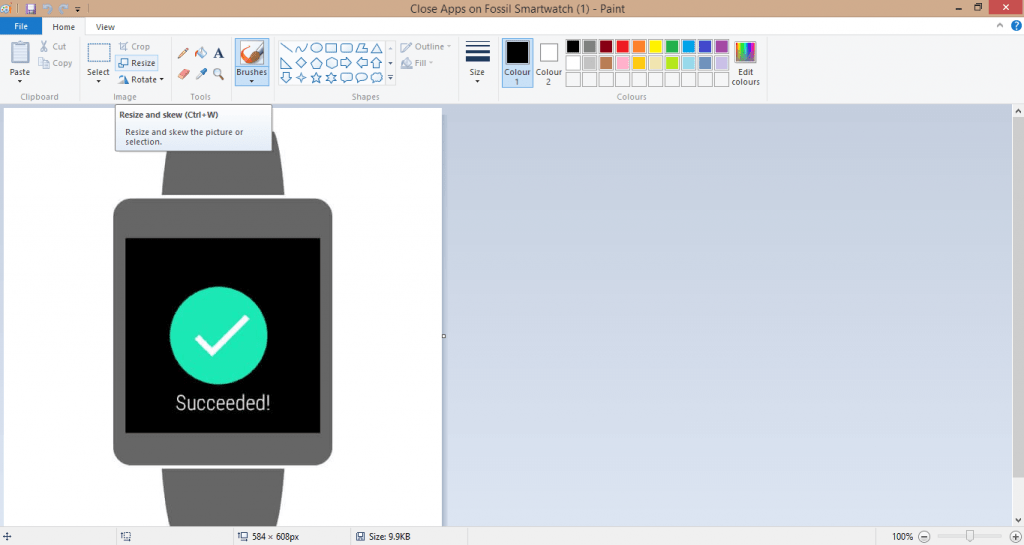
(3) Resize and Skew dialog box will appear. You can choose between percentages and pixels. Choose the Pixels option.

(4) Now, enter the desired resolution on the Horizontal box, it will automatically enter the Vertical number and vice versa. If you want to enter both the parameters manually, untick the Manage aspect ratio box.
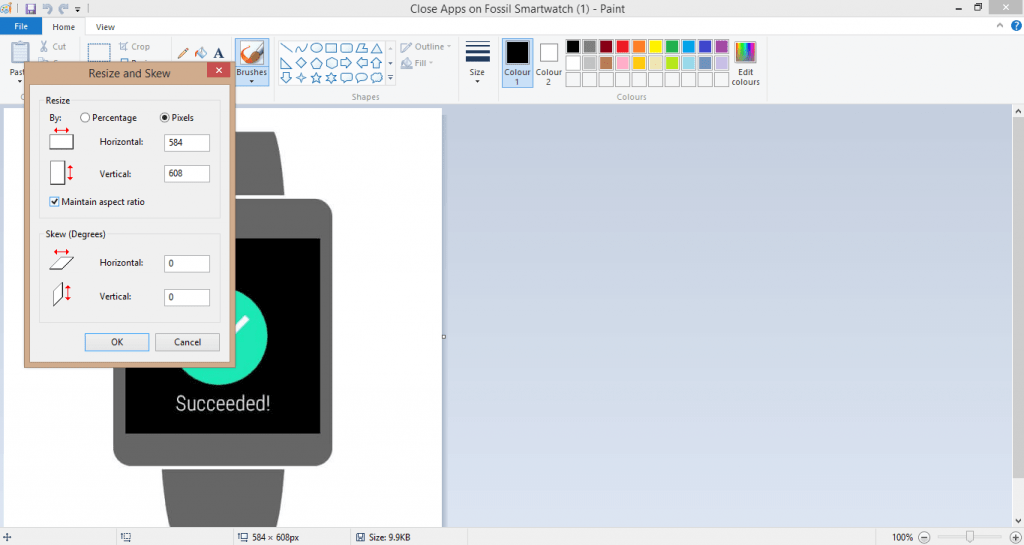
(5) When it is done, go to File –> Save or click Ctrl + S to save the picture.
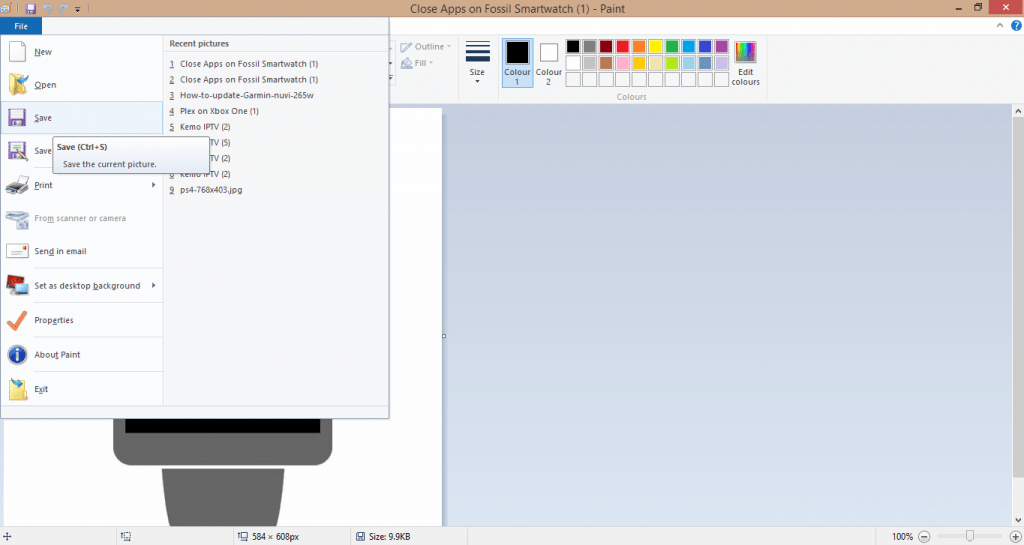
Using Preview
For Mac users, you can follow the below steps.
(1) Open the image that you want to change the resolution with the Preview application.
(2) Go to Tools –> Adjust Size.
(3) In the Resolution box, enter your desired resolution.
(4) When completed, click the OK button.
(5) Then, save the image.
Apart from these applications, you can also use advanced photo editing applications like Adobe Photoshop, Adobe Illustrator, CorelDRAW, and more.
How to Change the Resolution of a Picture in Android Smartphones
Nowadays, the smartphone has the ability to handle photo editing apps thanks to the larger RAM size. If your Android smartphone runs with 4GB or higher RAMs, you can use any of the photo editing apps to change the resolution of an image. Some of the best photo editing apps include Photoshop, Lightroom, and Snapseed. Install any one of the apps from the Play Store. We are using a simple and free tool, Photo & Picture Resizer.
(1) Open the Photo & Picture Resizer app.
(2) Tap the Select Photos option and choose the photo that you want to change the resolution.
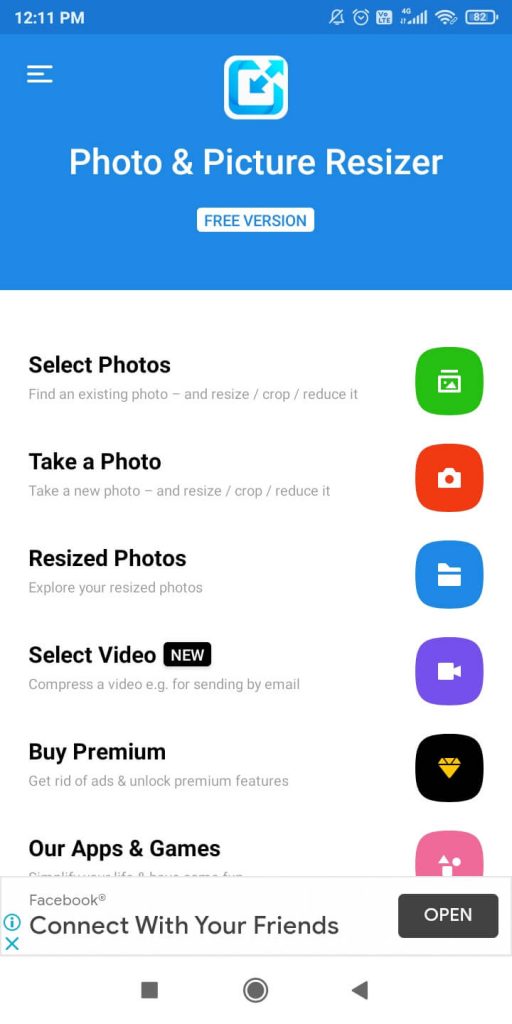
(3) The current resolution will appear on the top of the image. Tap the Resize icon on the bottom.
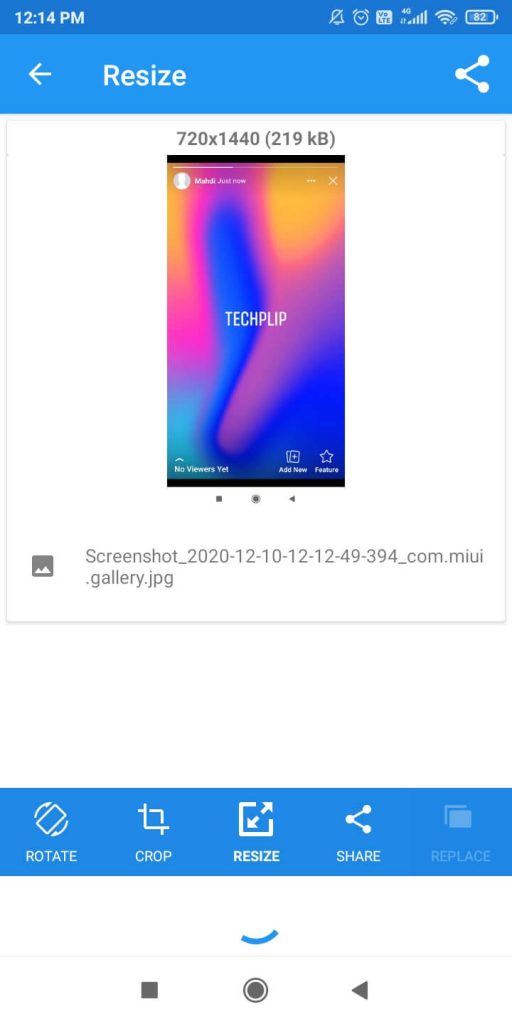
(4) Choose any one of the available resolutions or tap Custom to enter the dimensions manually.
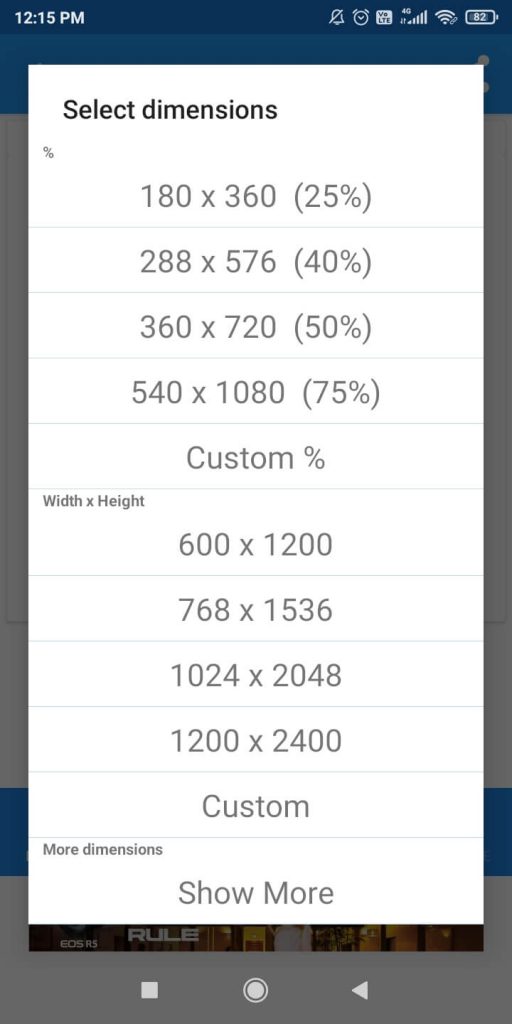
(5) After that, the resultant image will appear.

(6) Now, tap the Share icon on the top and choose the destination folder.
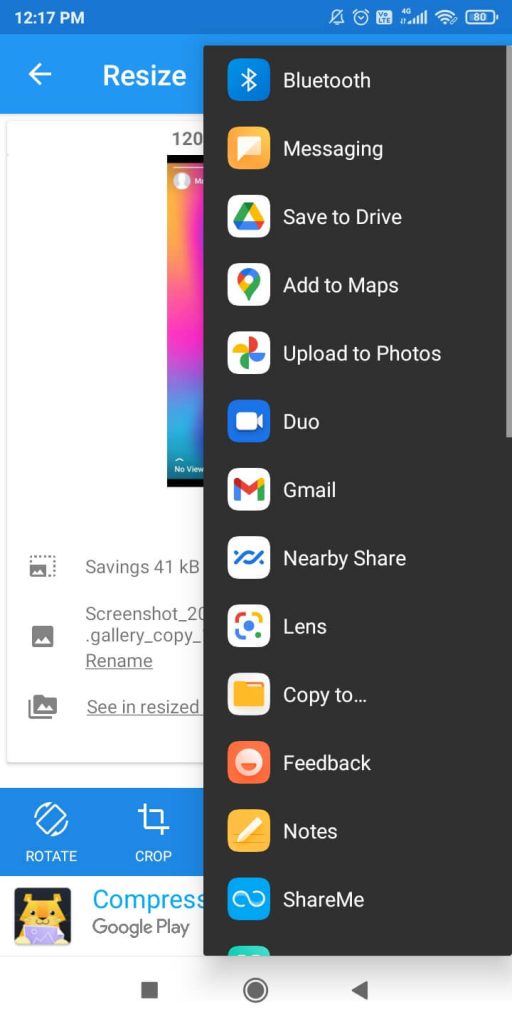
(7) The image will be saved with the new resolution.
If you want to change the resolution of a picture on iPhones, you can use apps like Image Size or Image Resizer.
How to Change the Resolution of a Picture in Photoshop
If you have the Adobe Photoshop application with you, use the below steps.
(1) Open the picture that you want to change resolution in the Photoshop application.
(2) Go to Image and choose the Image Size option.

(3) The Image Size dialog box will open.
(4) Untick the Resample Image feature.
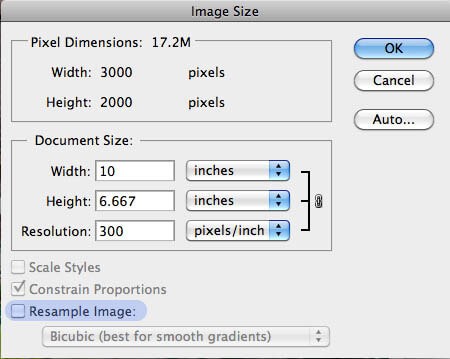
(5) Then, enter the desired resolution in the Resolution box.

(6) When done, tap the OK button.
Related Guide: Simple Ways to Remove Section Break in Microsoft Word
How to Change the Resolution of a Picture: Online Tools
Like Photoshop, there are plenty of online tools available to change the resolution of a picture. Online platforms like Photopea and Pixlr are some examples. For this method, we recommend you use a PC. In smartphones, navigation is quite difficult.
(1) On your PC, go to any of the online photo editing platforms. We are using Photopea.

(2) Drag and drop the image or import the image that you want to change the resolution.

(3) Go to Image and choose the Image Size. You can also use the shortcut key, Alt + Ctrl + I.
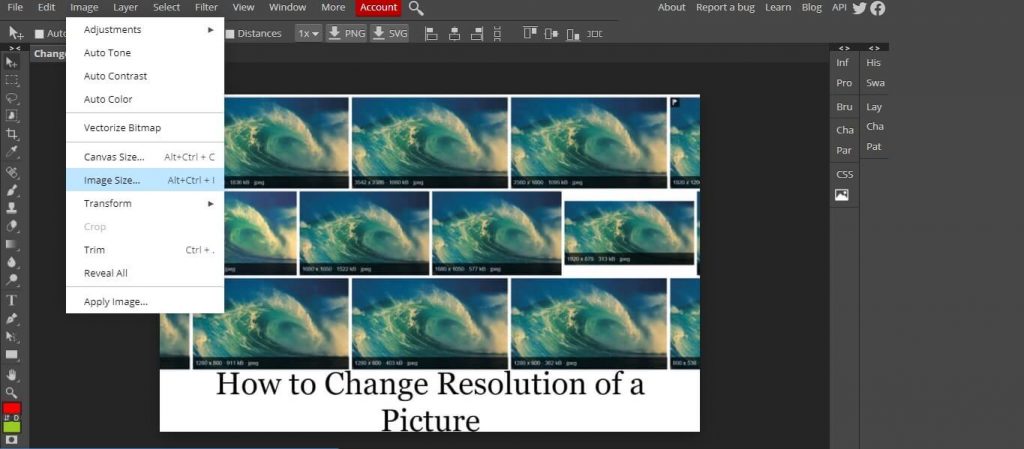
(4) The Image Size dialog box will open.
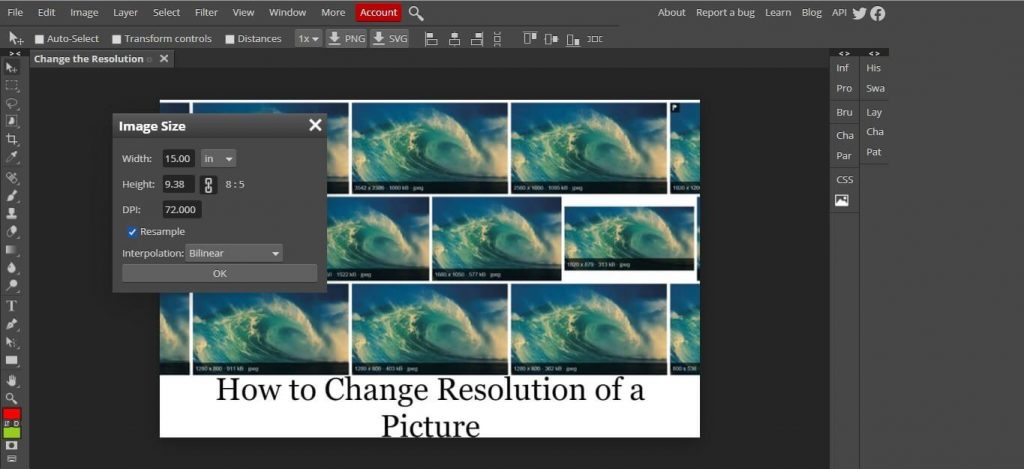
(5) Untick the Resample feature and then enter your desire resolution in the DPI box.
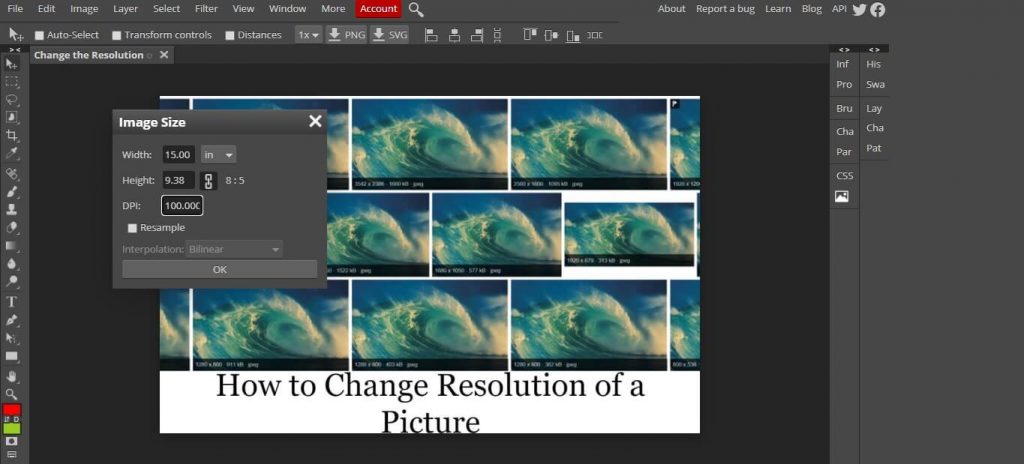
Note: DPI means dots per inch. DPI is a measure of resolution, Higher the DPI, the higher the resolution, and vice versa.
These are the ways available to change the resolution of the picture. You can also use your smartphones to change the resolution. A lot of photo editing apps like PicsArt, Snapseed are available on the Play Store and App Store. If you want to know more about image editing, tell us in the comment below.