Hulu is one of the best on-demand video streaming services available. It is a subscription-based streaming platform where you can enjoy a lot of content like movies, TV shows, Documentaries, and Live TVs as well. Hulu is available on most devices like Smartphones (Android/iOS), Streaming devices (Firestick, Apple TV, Roku), PCs, Smart TVs, and Casting devices (Chromecast). You can directly cast Hulu contents to your TV using Chromecast.
Hulu is one of the best Chromecast compatible apps. Hence, you can easily cast its contents to Chromecast-connected TV.
Subscription Plans
Hulu has 4 different subscription plans.
- Basic Plan – $5.99/month
- Premium Plan – $11.99/month (Ad-free)
- Basic + Live TV – $54.99/month
- Premium + Live TV – $60.99/month (Ad-free)
Before proceeding any further, create a Hulu account to access all the contents.
How to Chromecast Hulu to your TV?
Sometimes we may feel like watching the videos on a bigger screen. If you own a Chromecast device or Chromecast in-built TV, then you can cast the contents and watch it on a big screen. Here are the ways to Chromecast Hulu.
- Using a Smartphone (Android/iPhone)
- Using Chrome browser on PC
How to Chromecast Hulu using a Smartphone?
As mentioned earlier, Hulu is one of the compatible Chromecast apps. It has an in-built cast icon that allows you to easily cast Hulu contents to your TV.
Step 1: Open Hulu app on your Smartphone (Android/iPhone).
Note: Make sure to connect your smartphone and Chromecast to the same WiFi network.
Step 2: Login if required. Now start playing the movie or video that you want to see on the TV.
Step 3: You will find a cast icon on the top right corner. Tap on it.

Step 4: All the available cast ready app will appear. Click on the Chromecast device name to which you want to cast.

The video will start playing on your TV. By using this method, you can easily cast the content to your TV.
How to Chromecast Hulu using Chrome browser on PC?
You can also use the Chrome browser on your PC to stream Hulu. Follow the steps below:
Step 1: Connect your PC and Chromecast to the same WiFi network.
Step 2: Open Google Chrome app on your PC. Go to the website www.hulu.com.
Step 3: Sign in with your login credentials. You can also create a new account on your PC.
Step 4: Start playing your favorite video that you want to stream on your TV.
Step 5: Click on the setting icon on your Chrome and select the Cast option. The browser will search for the available devices.
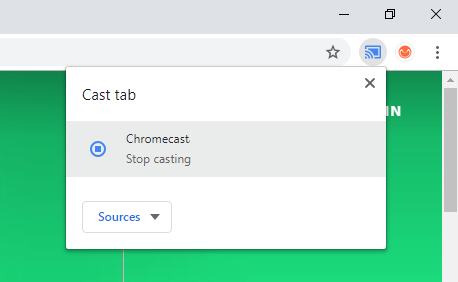
Step 6: Click on the Sources tab and select “Cast tab” option. Now click on the device name to start casting.
Related: How to Chromecast YouTube Videos?
The video will now stream on your TV. As you have selected the cast tab option, only the particular tab will appear on the TV. By following the above two methods, you can Chromecast Hulu content to your TV. Comment your queries in the below section.
![How To Cast Hulu to TV Using Chromecast [2 Ways] How to Chromecast Hulu to your TV](https://www.techplip.com/wp-content/uploads/2020/10/How-to-Chromecast-Hulu-to-your-TV-1024x668.jpg)