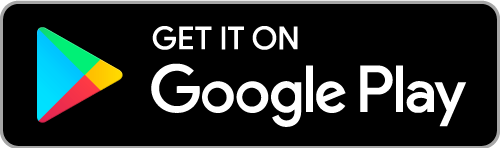Kodi is one of the most popular open-source media players. It has been serving the market for almost 2 decades and was formerly known as XBMC. Kodi can be a streaming service with a huge list of add-ons. It is the one-stop destination for streaming movies, music, TV, Radio, etc. With that, you will also get weather updates, live sports events, gaming add-ons, and more. Moreover, Kodi is completely customizable, so you can personalize it per your needs. Kodi is not a compatible Chromecast app, but there are a few ways to Chromecast Kodi to TV.
Can you Chromecast Kodi Media Player to TV?
Kodi doesn’t have native support for or from Chromecast. So the possible way is to Screen Mirroring.
- Cast Kodi from Android devices.
- Using iOS devices to cast Kodi.
- Cast Kodi using Windows PC
- Alternative Method – Using File Manager
How to Chromecast Kodi from an Android device
Follow the step below to cast Kodi to Chromecast TV using your Androird device.
1. Connect your Chromecast and Android phone or tablet to the same WiFi network.
2. Now download and install Kodi from the Playstore.
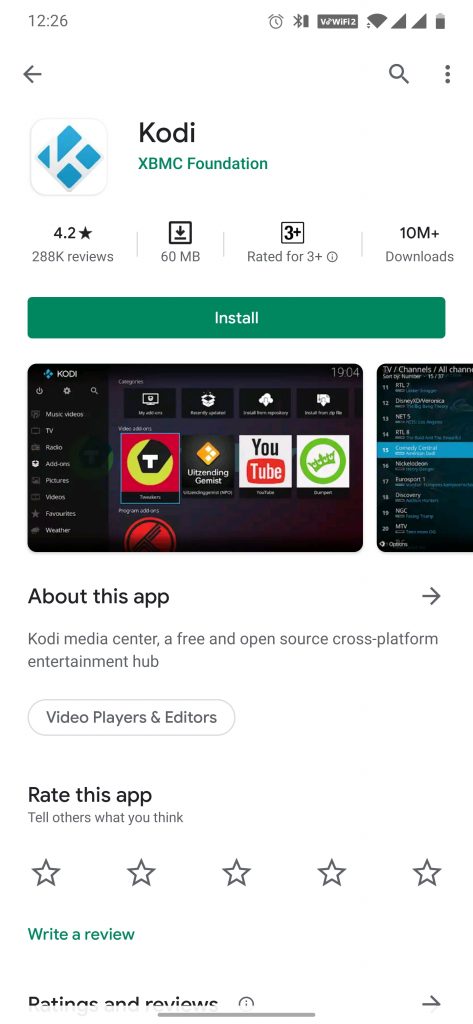
3. Open the Kodi application and log in to your account.
4. Now download and configure the addons to stream your favorite content.
5. Now open the Settings of your mobile.
6. Scroll down to find the “Bluetooth and Connected devices” or “Screen Sharing” option.

7. Choose “Cast” and enable the Wireless display option.
8. Now choose the Chromecast device you want to cast and select the “Cast Screen” option.

9. Now, open the Kodi application, and you can play the contents that you want to see on your TV.
You can also use the Google Home app to screen mirror Kodi on Chromecast-connected TV.
How to Cast Kodi to TV using an iOS device
The Kodi app is not available on App Store. You can download and install it from Kodi’s official website.
1. Now install the Chromecast Streamer app on your iPhone.

2. Connect your iPhone and Chromecast to the same WiFi network.
3. Open the app and click on the Screen mirror option.
4. Now choose the device name to mirror your iPhone screen.
The entire iPhone screen will get mirrored. Open the Kodi app and start using it on the TV.
How to Chromecast Kodi to TV using Windows PC
Follow the steps below to cast Kodi using Windows PC:
1. Open Google Chrome Browser on your PC.
2. Connect your Chromecast and computer to the same WiFi network.
3. Right-click on the browser from the pop-up menu and choose “cast“.

Alternatively, you can get this option by clicking the three-dotted menu option on the top-right corner of the screen as well.
4. Your computer will search for the available devices and displays them.
5. Click the source drop-down box, then choose Cast Desktop.

6. Give the required permission by choosing the Share Entire Screen.

7. Open the Kodi app and play your favorite content.
The Kodi app is officially available on Microsoft Store. You can install it on your Windows using the store.
How to Cast Kodi to TV using File Manager
1. Connect your Android device and Chromecast to the same WiFi network.
2. Download the Localcast app, ES File Explorer, Kodi, and PlayerFactoryCore.XML File on your Android device.
3. Open ES File Explorer, then go to Settings >> Display Settings.
4. Enable the toggle near “Show hidden Files“.
5. Now open the folder where the downloaded (PlayerFactoryCore) XML file is and copy it.
6. Go to the below path and paste the XML file.
Android > Data > org.xbmc.kodi > files > .Kodi > userdata > paste the XML file
7. Open the Kodi app on your Android phone and open the video you want to play.
8. Kodi app will launch the Localcast app.
9. Choose your Chromecast device, and as usual, your screen is on TV now.
The above are the four different ways to Chromecast Kodi Media Player to your TV. You can choose any 1 method depending on the device you are using.
Is Kodi Legal to Use?
Yes, the Kodi app is legal to install as the app is officially available on most devices. But when it comes to streaming, make sure to stream with only the public content. As streaming copy-righted contents are completely illegal, and it may also end you in legal issues.
Troubleshoot Kodi on Chromecast Not Working Issues
To troubleshoot Kodi not working issues on Chromecast-connected TV, you can follow the below steps.
- Initially, look over the connection made between your Chromecast device and TV.
- Confirm whether your Chromecast device and casting device are connected to the same internet connection. Keep the device close enough to stay connected.
- Uninstall and reinstall the latest version of the Kodi app.
- Try restarting your Chromecast device.
- If the above steps don’t help, attempt updating your Chromecast device.
FAQ
Yes, the Kodi app is officially available on Chromecast with Google TV.
Yes, VPN is highly recommended if you stream copyrighted content on Kodi. You can install and use the best VPN, like NordVPN, on your casting device.