Amazon Firestick is one of the popular streaming devices that is used worldwide. It converts our normal TV to smart TV. Further, it is a budget-friendly streaming device. It lets you choose from a wide range of streaming apps and downloading them all from the Amazon App Store. Over time, the installed apps save their data on Firestick called cache. In other words, the cache is a special storage space for temporary files. So, whenever you access a particular app for streaming, the cache is being created automatically. As a result, apps occupy more space on your device. Sometimes, the apps may load slower than usual, you will get error messages often, or if you get any lagging issues, that may be because of the cache on your Firestick/Fire TV. So, you must learn to clear the cache on your Firestick for smooth streaming.
How to Clear Cache on Firestick
On Firestick, we can clear the cache of the installed app easily. The below section also discusses the possible ways to free up Fire TV device space.
How to Clear Cache of Individual App on Firestick
[1] Launch your Firestick and navigate to the home screen.
[2] On the home screen, click the Settings icon.

[3] Under that, click the Application tile.

[4] Further, tap Manage Installed Applications.
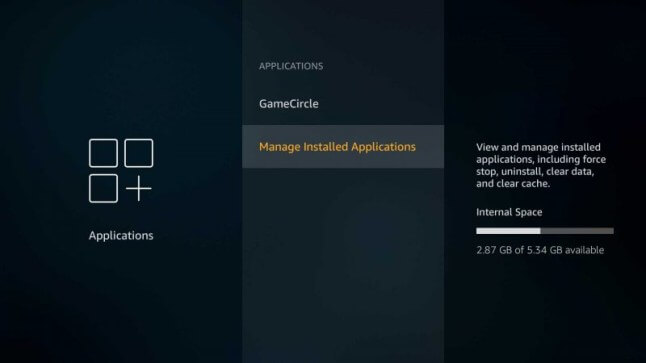
[5] Proceed to select the app of which you want to clear cache files.
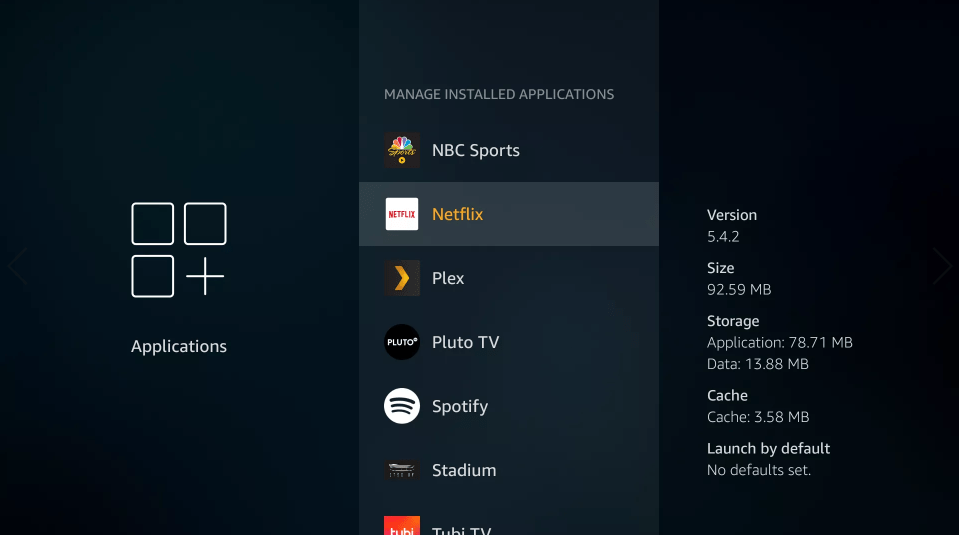
[6] Click Clear Cache on the next screen.

Note: If you select the Clear All Data option, it will delete the app information permanently.
[7] Now, the particular app information gets cleared automatically. And it will look as if the app is installed for the first time.
Uninstall the Unused Apps on Firestick
In this method, you can try to clear the cache on Firestick by uninstalling the apps you are not using.
[1] On your Firestick home screen, click the Settings icon.
[2] Under that, select Applications and click Manage Installed Applications.
[3] Further, select the app you don’t use.
[4] Click Uninstall to delete the app permanently on your Firestick device.

Related: How to Reset Firestick With/Without Remote [5+ Ways Explained]
How to Factory Reset Firestick to Clear Cache
The last option to clear the cache is the factory reset. Remember, if you factory reset your device, all the apps and information will be deleted. Your device will look like a new one.
[1] Click the Settings icon on the Firestick home screen.
[2] From the available option, tap the My Fire TV option.

[3] Further, select About tile and click Reset to Factory Defaults.

[4] Go ahead to click Reset on the next screen for confirmation.
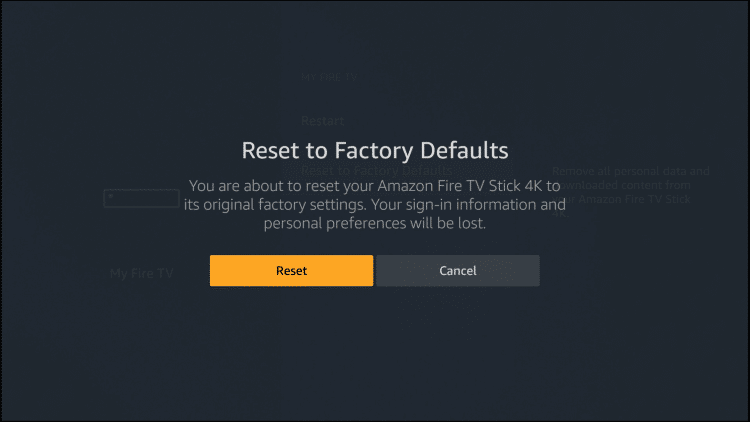
[5] Once the reset is done, sign in with your Amazon account and set up your Firestick from the beginning.
Conclusion
These are the three easy ways to clear the cache on Firestick. Clearing cache will increase your Firestick performance. If you have troubleshot any problem on your Firestick device, you can make use of this article to solve the problem on your device. If you are facing any other issues, do comment below. We will try to give the best solutions.
