Xbox does have cache like how your Computers do have. The cache is nothing but a type of storage that the console used for data which is accessed quickly on a regular basis. Clearing the cache of the console will improve the overall functioning of the device. It also helps to clear the temporary problems that cause connection or game launch issues. You need to make sure to try clearing the cache at once you find out any problems. And it is very easy to clear the cache of the Xbox One console. Let’s see how to clear the cache on Xbox One in this article.
How to Clear Cache on Xbox One
Following are the steps to clear the Cache on Xbox One.
[1] First and foremost, press the Power button on the console to turn off Xbox One.
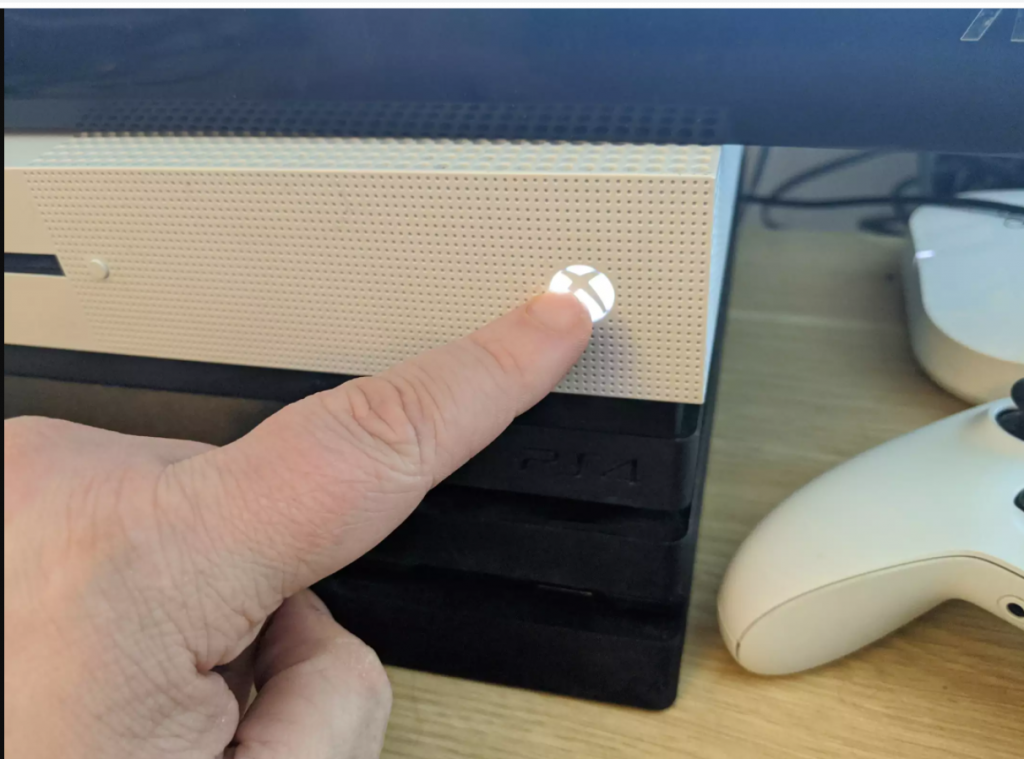
[2] Once it is turned off, unplug the power cord from the back of the console.

[3] Following, reconnect the power cord to the Xbox One console and the electrical socket.
[4] Furthermore, turn on Xbox One if the power light on the brick changes from white to orange.

[5] Now, the cache of the Xbox One is clear, and you can able to run the console smoothly hereafter.
Alternate Method to Clear the Cache of Xbox One
If you couldn’t be able to successfully clear the cache using the previous method, you can clear the persistent or temporary cache with this method. The below procedure will help you to clear the Persistent cache.
[1] First, press the Xbox button on the Controller.

[2] Then, tap on the Settings.
[3] Now, navigate to the Devices and Connections option, and tap Blu ray.
[4] Select the Persistent storage option.
[5] Furthermore, select Clear Persistent Storage.
Related: How to Clear Cache on Xbox 360 Gaming Console
Connection Error Messages
Following are some of the connection error messages that you get on the Xbox One console.
Orange Sidewinder
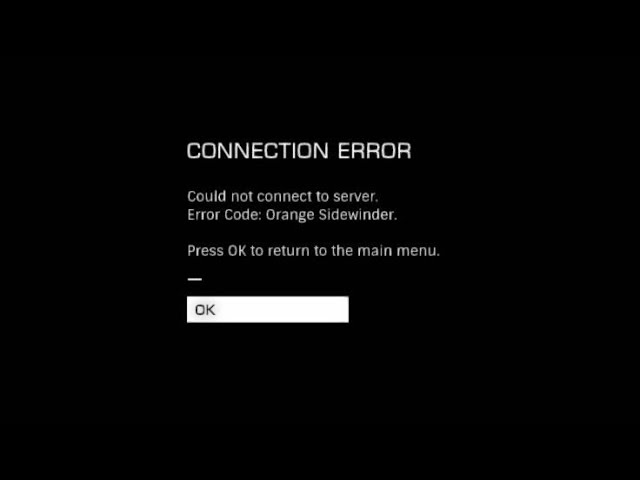
This is actually a generic error notification that says you couldn’t connect to the server. It occurs when your CMDR cannot be loaded properly. You can fix this issue with the below instructions.
[1] First, restart your router and device to refresh your connection.
[2] Then, wait for 5 minutes and try to log in again.
[3] Your problem will be sorted out at that time. But if it persists, you need to contact the support team by clicking here.
Related: How to Restart Xbox One & 360
Mauve Adder
When you experience a problem connecting to the matchmaking server, then this error will occur. Following are the steps to fix this issue.
[1] Go to the main menu and click on Options.
[2] Following, head over to Network.
[3] Now, set the Port Forwarding to ON.
[4] Then, set the Mapped Port number to the number you choose from the router.
Now, you will be able to fix this issue. You can also log in to the router to filter contents and disable them.
Black Adder Yellow Adder
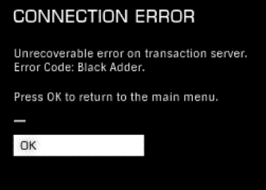
If there is an unrecoverable error on the transaction server, you will get this error message. Fix it by restarting the game.
Still, you couldn’t be able to connect. Then you can reach out to the support team by clicking here.
These are some of the connection error messages that we get on the console often. If you follow the above steps, you can easily clear the cache that is stored on your Xbox One. Once you remove the cache, then the overall functioning of the Xbox One device will be improved.
![How to Clear the Cache on Xbox One Console [Easy Ways] How to Clear Cache on Xbox One](https://www.techplip.com/wp-content/uploads/2021/08/How-to-Clear-Cache-on-Xbox-One-1024x608.jpg)