All streaming device requires an internet connection. Some devices are capable of using WiFi connection alone and some device supports both WiFi and the ethernet connection. So, every streaming device needs the internet one way or the other. In Firestick, you can connect the device to WiFi. The ethernet support is not provided in the kit. You need to buy an external adapter. Let’s discuss the WiFi connection alone.
When you connect your Firestick to a WiFi connection, the device considers that as your home network and save the username & password. So, it connects automatically, when you turn on the device. You need to connect your Firestick to a WiFi connection only when you changed the WiFi password or the router.
How to Connect Firestick to WiFi?
(1) Turn on your Firestick and wait until the Home screen appears.
(2) On the Home screen, go to the Settings option.

(3) On the Settings menu, choose the Network option.

(4) The active WiFi networks will appear. Select your WiFi network. If your network is not visible, click the See All Networks option.

(5) If the chosen WiFi network is password-protected, enter the password with the on-screen keyboard and click the Connect button.

(6) When it is connected, you will the Connected text below your WiFi network.
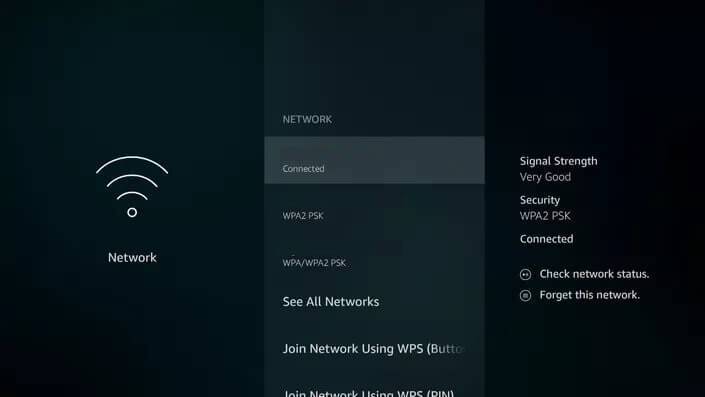
(7) Firestick will store the WiFi name and Password. Until you change the password, your Firestick will be connected to the WiFi whenever you turn on the device.
How to Connect Firestick to WiFi Without Remote?
If you lost your remote or your remote is not working, there are some alternatives that you can try.
- Use your PC mouse on your Firestick for navigation purposes.
- Download the Amazon Fire TV app from the Play Store or App Store and control the Firestick from your smartphone.
Related: Sling TV on Firestick
Connect Firestick to WiFi: Not Working
If you are facing any connectivity issues with the WiFi, do the following solutions.
- Restart your Firestick.
- Make sure that you are typing the correct WiFi password.
- Restart your WiFi router.
- Power the Firestick with the Powercord instead of the USB port in TVs.
- Make sure that your WiFi router is receiving active internet.
With the above methods, connect your Amazon Fire TV Stick to a new WiFi connection. Connect your Firestick to a new WiFi connection and stream your favorite videos from your favorite streaming apps. If you don’t have the remote, use the smartphone app or your PC mouse to control your Firestick. Have any issues? Tell us in the comments below.
![How to Connect Firestick to WiFi [Step by Step Method] How to Connect Firestick to WiFi](https://www.techplip.com/wp-content/uploads/2020/09/How-to-Connect-Firestick-to-WiFi-1024x627.jpg)