Samsung Galaxy Watch is a powerful smart device with the latest technology, smart software, and beautiful designs. Samsung Galaxy always comes up with a promising upgrade to amaze you with a plethora of features. If you own one of the latest Samsung Galaxy Watch, you can connect them to your phone to use the apps and check notifications on the Watch itself. You have to connect the watch to a phone only in two situations. One is when you’ve got purchased a new phone and the other is when you’ve purchased a new Samsung SmartWatch wearable that wants to connect with your old phone.
How to Connect Samsung Galaxy Watch to New Phone
[1] Press the Power button on the SmartWatch and go to the menu.
[2] Tap on the Settings(Gear icon) to open.

[3] Click on Connect to a New Phone at the bottom of the Settings menu.
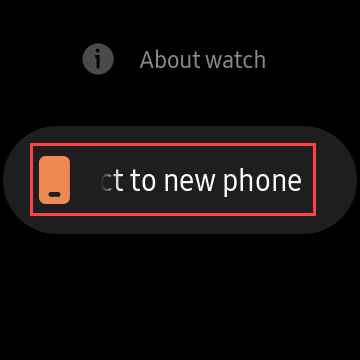
[4] Select the Back up data option to retain the settings and customization.
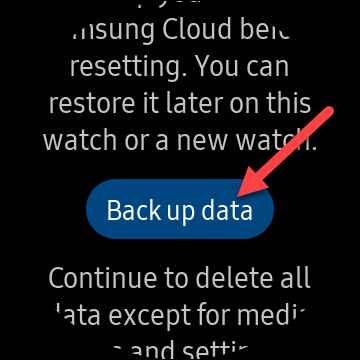
[5] Open your Smartphone and launch the Galaxy Wearable app.
[6] Go to the Backup Settings and select Back up data.
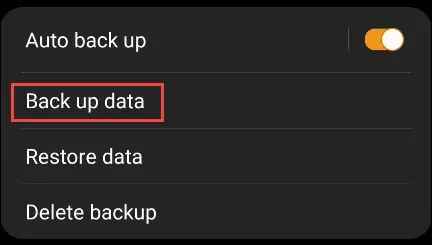
[7] Choose Back up at the bottom and tap Done when the backup is over.

[8] Now, go back to your Smartwatch to Connect to a New Phone, and tap on Continue.
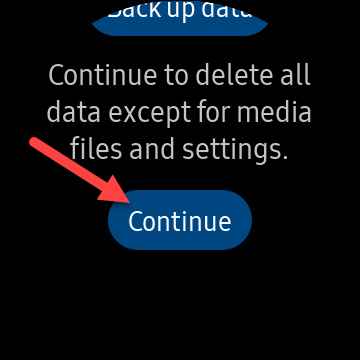
[8] After selecting Continue, the watch will perform the reset function and it will reboot.
[9] Unlock the new phone and get the Galaxy Wearable Watch app from the Play Store.
[10] Launch the Galaxy Wearable app and choose the Galaxy watch on the available devices.
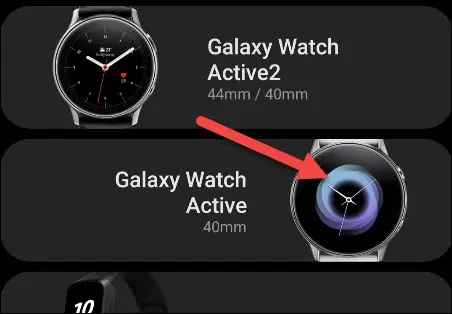
[11] Click the Pair option to connect with your Smartwatch.
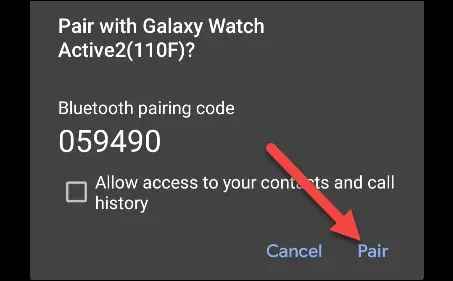
[12] Tap Confirm /Connect on Galaxy Watch to connect. After a couple of minutes, you’ll see Watch Paired message, then tap on Agree to proceed.
[13] Select Install to allow Gear Plugin & Samsung Accessory service to complete setup on non-Samsung Android phones.
[14] Click the checkbox to agree with the Terms & Conditions and then Privacy Notice to proceed further.
[15] Follow the on-screen instructions for the appropriate plugin and tap OK on the pop-up messages.

[16] Checkmark the boxes with options according to your selections and hit Next or Skip to proceed.

[17] Sign in to your Samsung Account with the old credentials.
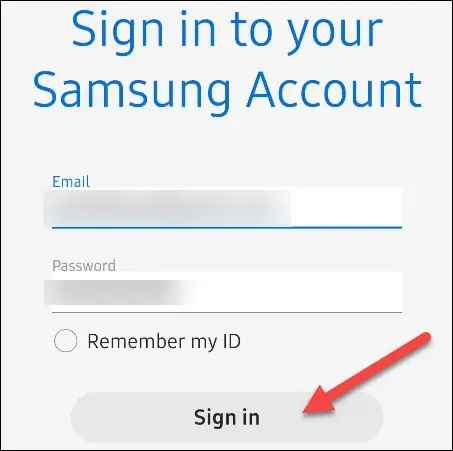
[14] Next, it’ll ask to restore for backup. If you wish to restore, select the Check for backup option and click Next.
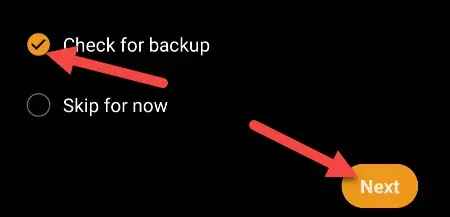
[15] Select the categories you want to restore it back and tap on the Restore button.
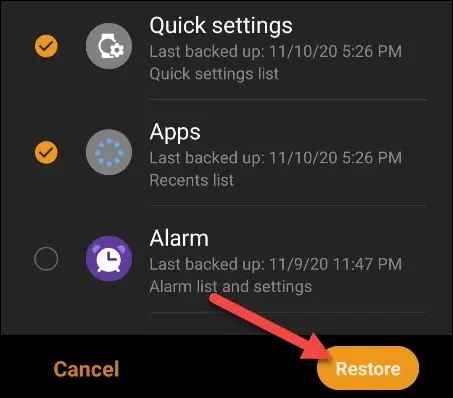
[16] Finally, you are set to access the Samsung Smartwatch.
Related: How to Use Spotify on Samsung Galaxy Watch
How to Connect Samsung Galaxy Watch to Phone without Bluetooth
You can also access or receive phone notifications on Galaxy Watch without the Bluetooth Connection. The Remote Connection option in the Galaxy Wearable can connect to the phone through Wi-Fi or a cellular network.
[1] Power on your Smartphone and go to the Galaxy Wearable app.
[2] Click the Settings and choose the Watch Connection.
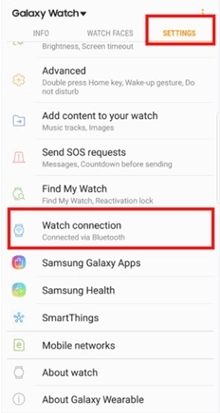
[3] Go to the Remote Connection and turn on the Toggle button.
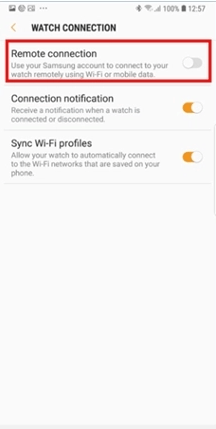
[4] Hover to the Settings on the Galaxy Watch.
[5] Select Connections and click the Mobile Networks to connect to the Phone.
Related: How to Pair Samsung Galaxy Watch with iPhone
FAQ
You have to perform the troubleshoot procedure to connect again. They are Restart your watch, Update your wearable or else reset and unpair with the device.
Samsung watch can be located about 25 feet. If you move far away from out of the range, then your Galaxy Watch vibrates.
